Prerequisites
- WordPress 5.0 or higher
- A PostHog account
- Installation and Configuration documentation followed, ensuring a Project API Key and Project ID are specified.
Overview
The PostHog WordPress Plugin can be configured to track specific events your visitors perform in WooCommerce – such as viewing a product, or completing checkout.
Configuration
To configure PostHog to start capturing WooCommerce events, access the Plugin’s settings screen by navigating to Settings > Integrate PostHog Web Analytics in WordPress

Click the WooCommerce tab
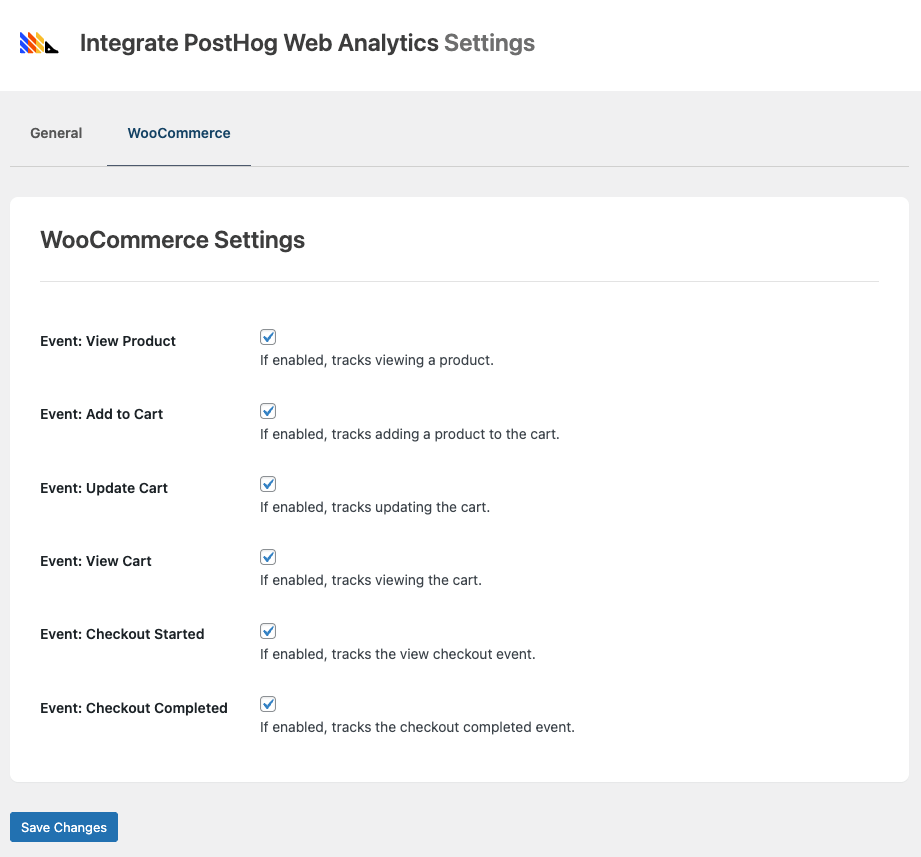
Don’t see the WooCommerce tab? Ensure the WooCommerce Plugin is installed and active on the WordPress web site.
A number of events can be tracked:
- View Product: Adds an event when an individual WooCommerce product is viewed
- Add to Cart: Adds an event when an item is added to the WooCommerce cart
- Update Card: Adds an event when the WooCommerce cart is updated (for example, quantity changed, item removed, coupon code applied)
- View Cart: Adds an event when the WooCommerce cart is viewed
- Checkout Started: Adds an event when the WooCommerce checkout is viewed
- Checkout Completed: Adds an event when the WooCommerce checkout is completed, creating a WooCommerce Order.
For each event you wish to track, enable it by checking / ticking the applicable checbox.
Save Settings
Once the settings are configured, click the Save Changes button.
Access Events in PostHog
Once visitors have started performing events that are enabled (for example, viewing their cart, a product or completing checkout), the Events are accessible in PostHog’s Web Analytics and Product Analytics screens.
Web Analytics
Using the Add conversion goal, specific WooCommerce events can be tracked:
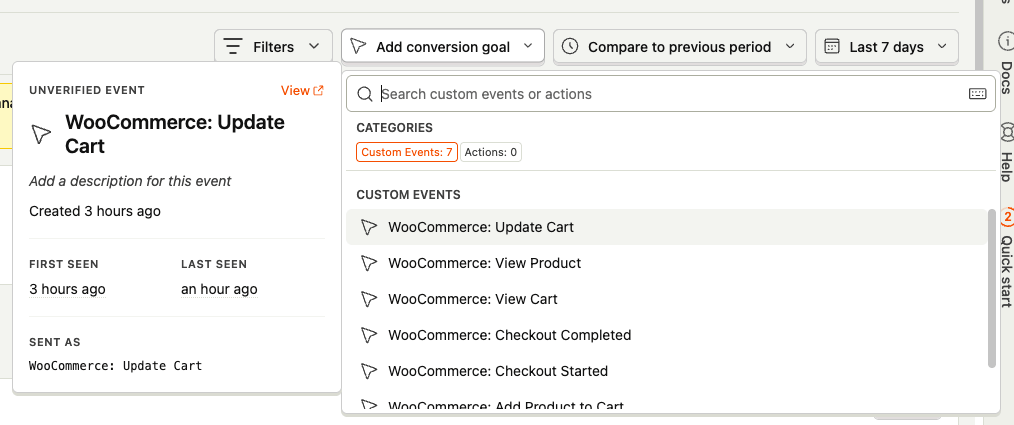
Product Analytics
Adding a new insight, Events can be used in a Funnel to help report on conversion rates:
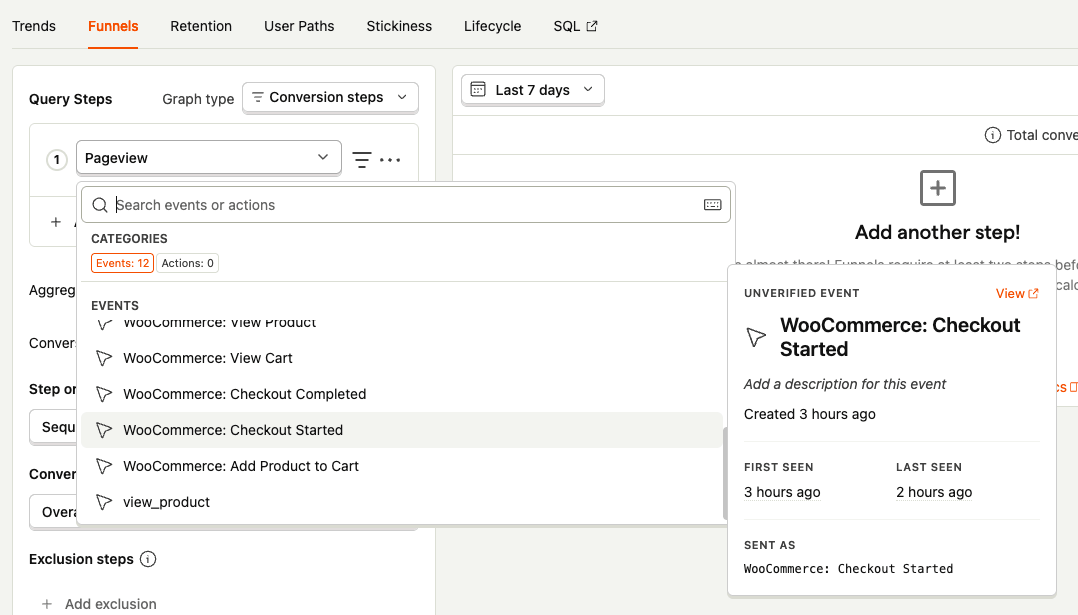
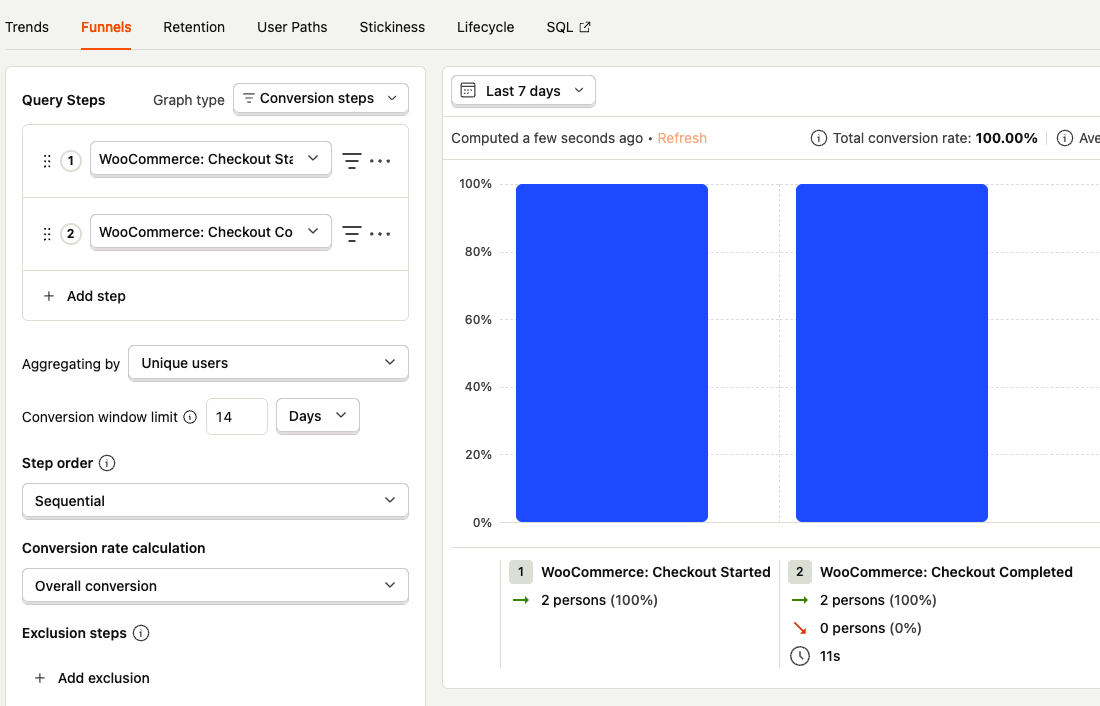
Common Issues
Events not tracking
- Ensure the applicable events have been enabled at Integrate PostHog Web Analytics > WooCommerce