Status: Conditions
For each status update, you can conditionally choose to send the status to social media based on certain Post parameters, such as the Post’s date range, Author, Taxonomy Terms and/or Custom Field Values.
To do this, navigate to the Post Conditions section of the status.
Post Conditions
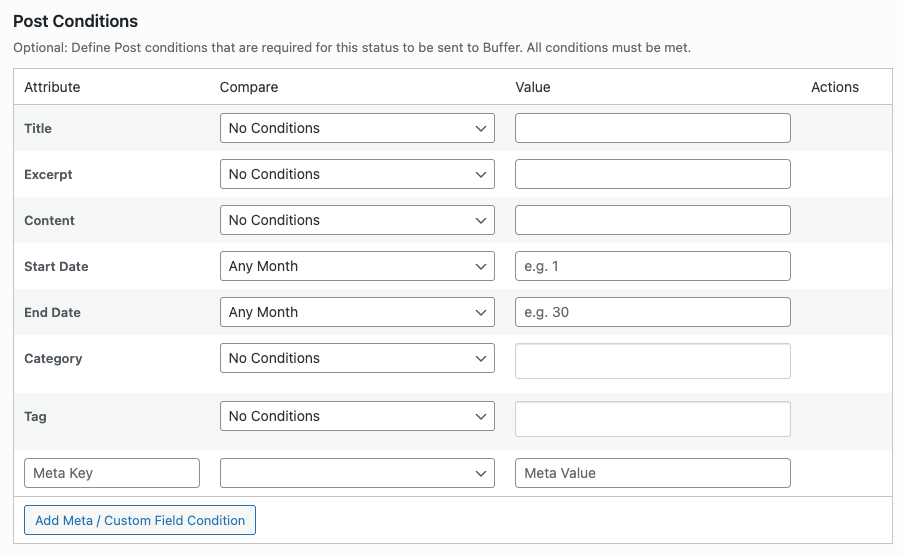
For each status update, you can conditionally choose to send the status to social media based on whether a Post has (or does not have) values for the Post Title, Excerpt and/or Content.
This is useful if, for example:
- Your status message uses the {content} tag, but the Post doesn’t have any Content (perhaps published in error),
- You want to define multiple statuses, each with different text, depending on whether the Post Title contains a specific keyword
To define Post Title, Excerpt and/or Content conditions for a status update, the following options are available:
- Key: Post Title, Excerpt or Content
- Compare: The method used to compare the Post’s custom field value to the Value below.
- Value: The value to compare.
The available comparison methods are:
| Comparison Method | Description |
|---|---|
| Equals | The Post’s Title/Excerpt/Content must exactly match the Value given |
| Does Not Equal | The Post’s Title/Excerpt/Content must be different from the Value given |
| Greater Than | The Post’s Title/Excerpt/Content must be greater than the Value given. This only works with numeric values. |
| Greater Than or Equal To | The Post’s Title/Excerpt/Content must be greater than or equal to the Value given. This only works with numeric values. |
| Less Than | The Post’s Title/Excerpt/Content must be less than the Value given. This only works with numeric values. |
| Less Than or Equal To | The Post’s Title/Excerpt/Content must be less than or equal to the Value given. This only works with numeric values. |
| In | The Post’s Title/Excerpt/Content must exactly match one of the given Values. Multiple Values are comma separated. |
| Not In | The Post’s Title/Excerpt/Content must not match all of the given Values. Multiple Values are comma separated. |
| Like | The Post’s Title/Excerpt/Content must contain/partially match the given Value. |
| Not Like | The Post’s Title/Excerpt/Content must not be equal to and not contain/partially contain the given Value. |
| Empty | The Post’s Title/Excerpt/Content has no value. The Value field is ignored. |
| Not Empty | The Post’s Title/Excerpt/Content has any non-empty value. The Value field is ignored. |
For example, to only have a status be sent when the Title has any value:
- Attribute: Title
- Compare: Not Empty
- Value: (leave blank)
For example, to only have a status be sent when the Excerpt contains the word “hello”:
- Attribute: Excerpt
- Compare: Like
- Value: hello
For example, to only have a status be sent when the Title is either “Title1” or “Title2”:
- Attribute: Title
- Compare: In (Comma Separated Values)
- Value: Title1,Title2
Date Conditions
For each status update, you can conditionally choose to send the status to social media based on whether a Post falls between two given dates.
This is useful if, for example:
- You only want to send statuses for Posts in a specific month (or months),
- You want to define multiple statuses, each with different text, but only have one status send depending on the Post’s date.
To define date conditions for a status update, complete the following fields:
- Start Date:
- Compare: Choose a month
- Value: Enter the day, as a number
- End Date
- Compare: Choose a month
- Value: Enter the day, as a number
To remove date conditions:
- Leave the Day fields blank
- Select Any Month from the Month dropdowns
Taxonomy Term Conditions

For each status update, you can conditionally choose to send the status to social media based on whether a Post has (or does not have) specific Taxonomy Terms (categories, tags etc).
This is useful if, for example:
- You want to send different status updates for a Post depending on the Post Category,
- You do not want to send status updates for a Post belonging to a specific Category,
- You want to send different status updates to different Pinterest boards depending on the Post Category
To define conditions for a status update:
- Compare: Choose a comparison method
- No Conditions
Do not apply any conditions to this status update for the given Taxonomy. - Post(s) must include ANY Terms
The Post must have at least one of the Taxonomy Terms you specify, for the status update to be sent. - Post(s) must include ALL Terms
The Post must have all of the Taxonomy Terms you specify, for the status update to be sent. - Post(s) must exclude ANY Terms
The Post must not have any of the Taxonomy Terms you specify. If the Post does contain one or more of the Taxonomy Terms you specify, the status update will not be sent.
- No Conditions
- Value
- In the text input beside the Compare dropdown option, start typing the Taxonomy Term Name(s) that you require for this condition.
- As you start typing, your existing Taxonomy Term Name(s) will appear in the list. Click on a term to add it.
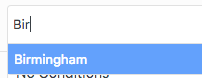
- To remove an existing Taxonomy Term, click the small cross to the left of the term
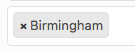
Click Save to update your settings.
Polylang Conditions
If using the Polylang Plugin for multilingual WordPress web sites, you can conditionally choose to send a status based on the Post’s language, by using the Language taxonomy:

This is useful if you want to specify language-specific statuses, or only send a status based on the Post’s language.
WPML Conditions

Support for WPML is available in WordPress to Buffer Pro 5.1.2, released Monday 8th July 2024 23:59 UTC.
If using the WPML Plugin for multilingual WordPress web sites, you can conditionally choose to send a status, based on the Post’s language, by using the WPML condition:

This is useful if you want to specify language-specific statuses, or only send a status based on the Post’s language.
Custom Field Conditions
For each status update, you can conditionally choose to send the status based on whether a Post has (or does not have) Custom Field Values (sometimes referred to as Meta Key values). More than one rule can be specified per status, and each rule can have different comparison operators for the same or different Custom Fields.
This is useful if, for example:
- You want to send different status updates for a Post depending on the value of a Custom Field, such as an Advanced Custom Field value or meta key value,
- You do not want to send status updates for a Post where a meta key value is missing (such as your SEO Plugin’s Title field)
To define conditions for a status update, use the Custom Fields table

- To add additional conditions, click the Add Meta / Custom Field Condition button.
- To remove an existing condition, click the Remove button for the row you want to remove.
For each condition, the following options are available:
- Key: The Custom Field (meta key) to inspect
- Compare: The method used to compare the Post’s custom field value to the Value below.
- Value: The value to compare.
The available comparison methods are:
| Comparison Method | Description |
|---|---|
| Equals | The Post’s Meta Key’s Value must exactly match the Value given |
| Does Not Equal | The Post’s Meta Key’s Value must be different from the Value given |
| Greater Than | The Post’s Meta Key’s Value must be greater than the Value given. This only works with numeric values. |
| Greater Than or Equal To | The Post’s Meta Key’s Value must be greater than or equal to the Value given. This only works with numeric values. |
| Less Than | The Post’s Meta Key’s Value must be less than the Value given. This only works with numeric values. |
| Less Than or Equal To | The Post’s Meta Key’s Value must be less than or equal to the Value given. This only works with numeric values. |
| In | The Post Meta Key’s Value must match one of the given Values. Multiple Values are comma separated. |
| Not In | The Post Meta Key’s Value must not match all of the given Values. Multiple Values are comma separated. |
| Like | The Value given must be equal to, or within, the Post’s Meta Key’s Value. |
| Not Like | The Value given must not be equal to and not within the Post’s Meta Key’s Value. |
| Empty | The Post’s Meta Key exists, but has no value. The Value field is ignored. |
| Not Empty | The Post’s Meta Key exists, and has any non-empty value. The Value field is ignored. |
| Not Exists | The Meta Key must not be specified on the Post. The Value field is ignored. |
For example, to only have a status be sent when the Custom Field yoast_seo_title has any value:
- Attribute: yoast_seo_title
- Compare: Does Not Equal
- Value: (leave blank)
For example, to only have a status be sent when the Custom Field price is greater than 10, and the Custom Field quantity is greater than or equal to 1:
- Attribute: price
- Compare: Greater Than
- Value: 10
- Attribute: quantity
- Compare: Greater Than or Equal To
- Value: 1
For example, to only have a status be sent when the Custom Field _location_id matches 1 or 2:
- Attribute: _location_id
- Compare: In (Comma Separated Values)
- Value: 1,2
Author Conditions
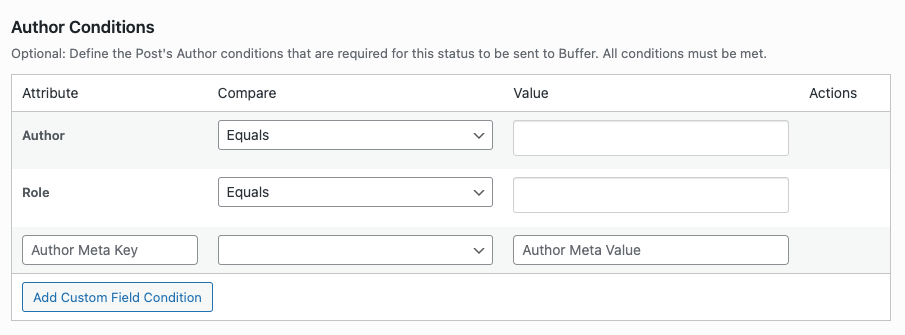
- A Post’s Author matches one or more given specified Authors (WordPress Users),
- A Post’s Author matches one or more given specified Roles,
- A Post’s Author user metadata
For each status update, you can conditionally choose to send the status based on:
This is useful if, for example:
- You only want to send statuses for Posts belonging to specific Authors,
- You want to define multiple statuses, each with different text, depending on whether an Author has specific metadata.

Conditions work in conjunction with each other. For example, you can define Authors here as well as Date and/or Categories that’s required for the status to be sent to social media.
Authors
To define Author conditions for a status update:
- Compare: Choose a comparison method
- Equals
The Post’s Author must match one of the Value(s) specified, for the status update to be sent. - Does Not Equal
The Post’s Author must not match all of the Value(s) specified, for the status update to be sent.
- Equals
- Value
- In the text input beside the Compare dropdown option, start typing the User / Author Name(s) that you require for this condition.
- As you start typing, matching Author usernames will appear in the list. Click on an Author to add it.
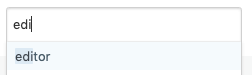
- To remove an existing Author, click the small cross to the left of the username
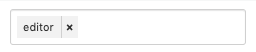
Roles
To define Author Role conditions for a status update:
- Compare: Choose a comparison method
- Equals
The Post’s Author’s Role must match one of the Value(s) specified, for the status update to be sent. - Does Not Equal
The Post’s Author’s Role must not match all of the Value(s) specified, for the status update to be sent.
- Equals
- Value
- In the text input beside the Compare dropdown option, start typing the Role Name(s) that you require for this condition.
- As you start typing, matching Roles will appear in the list. Click on a Role to add it.
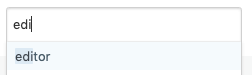
- To remove an existing Role, click the small cross to the left of the role
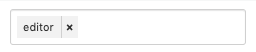
Custom Fields
To define conditions for a status update, related to the Post’s Author, use the Custom Fields table:
- To add additional conditions, click the Add Custom Field Condition button.
- To remove an existing condition, click the Remove button for the row you want to remove.
For each condition, the following options are available:
- Key: The Custom Field (author/user’s meta key) to inspect
- Compare: The method used to compare the Author’s custom field value to the Value below.
- Value: The value to compare.
The available comparison methods are:
| Comparison Method | Description |
|---|---|
| Equals | The Author’s Meta Key’s Value must exactly match the Value given |
| Does Not Equal | The Author’s Meta Key’s Value must be different from the Value given |
| Greater Than | The Author’s Meta Key’s Value must be greater than the Value given. This only works with numeric values. |
| Greater Than or Equal To | The Author’s Meta Key’s Value must be greater than or equal to the Value given. This only works with numeric values. |
| Less Than | The Author’s Meta Key’s Value must be less than the Value given. This only works with numeric values. |
| Less Than or Equal To | The Author’s Meta Key’s Value must be less than or equal to the Value given. This only works with numeric values. |
| In | The Author Meta Key’s Value must match one of the given Values. Multiple Values are comma separated. |
| Not In | The Author Meta Key’s Value must not match all of the given Values. Multiple Values are comma separated. |
| Like | The Value given must be equal to, or within, the Author’s Meta Key’s Value. |
| Not Like | The Value given must not be equal to and not within the Author’s Meta Key’s Value. |
| Empty | The Author’s Meta Key exists, but has no value. The Value field is ignored. |
| Not Empty | The Author’s Meta Key exists, and has any non-empty value. The Value field is ignored. |
| Not Exists | The Meta Key must not be specified on the Author. The Value field is ignored. |
For example, to only have a status be sent when the Custom Field facebook has any value:
- Attribute: facebook
- Compare: Does Not Equal
- Value: (leave blank)