
The Google Places Dynamic Element is available in Page Generator Pro 5.2.8 and higher, available Thursday October 2nd 2025 23:59 UTC
The Google Places Dynamic Element inserts a list or grid of places (such as businesses) listed on Google matching the given term and location.
Setup

Failure to follow all steps in this section will result in incorrect working functionality.
Before using Google Places in your Content Group, you’ll need to:
- Follow the steps to create and store your Google Places API Key at https://www.wpzinc.com/documentation/page-generator-pro/settings-integrations/#google-places-api-key
Adding: Classic Editor / TinyMCE
To add Google Places within the Classic Editor:
- Ensure that you’re using the Visual Editor by clicking the Visual tab:
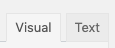
- Click the Google Places icon in the Visual Editor toolbar:
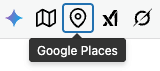
Adding: Classic Editor / TinyMCE: Text Editor
If you’re using the Text editor instead of the TinyMCE Visual Editor above:![]()
- Click the Google Places button in the toolbar:
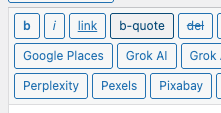
Adding: Gutenberg
To add Google Places Listings within Gutenberg:
- Click the plus icon between two existing blocks, or towards the top left corner of the Gutenberg editor
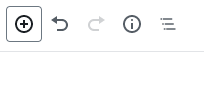
- Start typing Google Places into the Search for a block field, and click the Google Places option that appears within the Page Generator Pro section
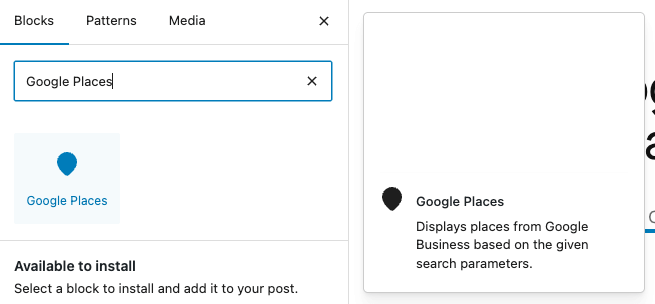
- Follow the Configuration section below for each of the fields displayed in the right hand sidebar’s block panel:

Adding: Page Builders
To add Google Places listings within any Page Builder that supports a Text Editor widget/module using the Classic Editor (sometimes known as TinyMCE), refer to the Classic Editor instructions above.
Refer to the Dynamic Elements Documentation for details specific to your Page Builder.
If your Page Builder does not provide a Text Editor widget/block that uses the Classic Editor, you can still use Dynamic Elements. However, you’ll need to manually build the shortcode, inserting it into your Page Builder’s content – for example:
[page-generator-pro-google-places parameter="value" ...]
| Parameter | Accepted Value | Description |
|---|---|---|
| term | string or keyword | Search term(s) to find matching results for (e.g. Restaurants) |
| location | string or keyword | The city to display Google Places listings for, or use a keyword (e.g. Birmingham or {city}). This should include a country, for example {city}, UK |
| latitude | string | When a radius is specified, the center point’s latitude must be specified. |
| longitude | string | When a radius is specified, the center point’s longitude must be specified. |
| radius | 0 to 500 | The maximum radius area to search. |
| minimum_rating | 0 to 4.5 | The minimum rating a place must have to be displayed. |
| language | string | The language to output results in. This must match a Code listed at https://developers.google.com/maps/faq#languagesupport |
| limit | 1 to 20 | The maximum number of places to return. |
| output_type | list,table | The output type for the Place listings:list: Outputs a list or grid of Google Places Listingstable: Outputs a table of Google Places Listings |
| columns | 1 to 4 | When Output Type = list: The number of columns to display Place Listings in. Any number from 1 to 4 is accepted |
| link | 0 or 1 | If enabled (1), clicking the Place Name or Rating will open a new browser tab/window showing the Place’s web site |
| display_order | string | The order to display each Place’ attributes. This is a comma separated list accepting the following values:formattedAddress: Address,adrFormatAddress: Address with Country Code,googleMapsUri: Google Maps URI,internationalPhoneNumber: International Phone Number,nationalPhoneNumber: National Phone Number,priceLevel: Price Level,displayName: Place Name,priceRange: Price Range,primaryTypeDisplayName: Place Type,rating: Rating,regularOpeningHours: Regular Opening Hours,reviewSummary: Review Summary,websiteUri: Website URI,For example: displayName,rating,nationalPhoneNumber: Each Place listing will display content in the order Display Name, Rating and Phone Number If blank or not defined, the Display Name and Rating will display. |
| display_alignment | string | When Output Type = list: The alignment of each individual Place’s attributes |
Configuration: Search Parameters
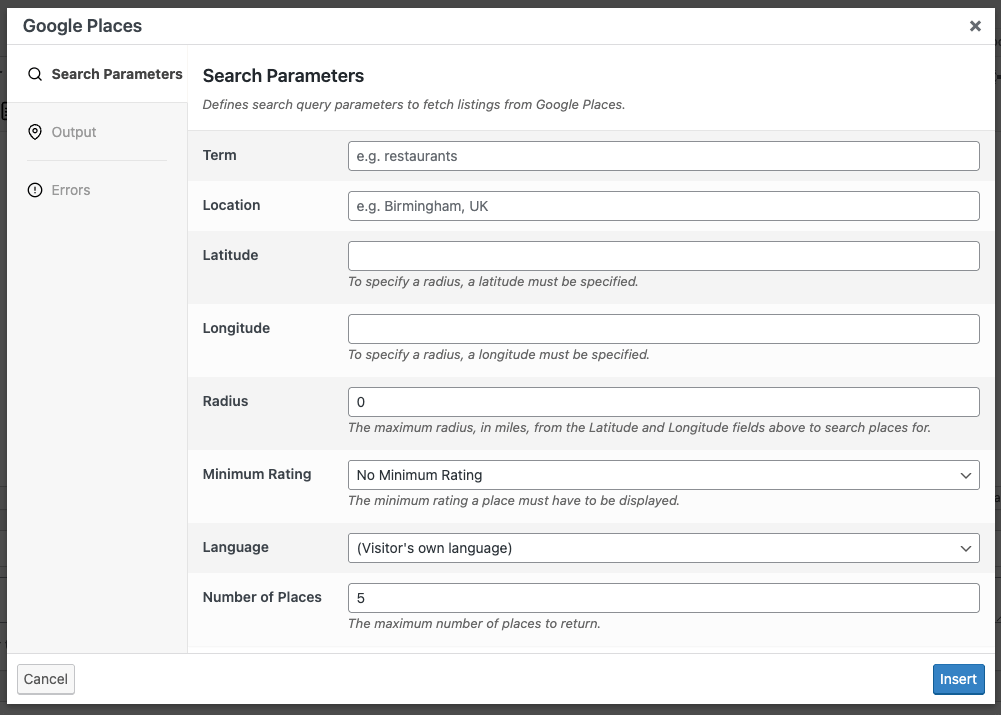
- Term: Search term(s) to find matching results for (e.g. Restaurants)
- Location: The city to display Place Listings for, or use a keyword (e.g. Birmingham, UK or {city}, UK). This should include a country, for example {city}, UK
- Latitude
- Longitude
- Radius: The maximum radius, in miles, from the Location to include Place Listings for.
- Minimum Rating: The minimum rating a Place must have to be displayed.
- Language: The language to output results in.
- Number of Places: The number of Place Listings to display (e.g. 5)
Configuration: Output
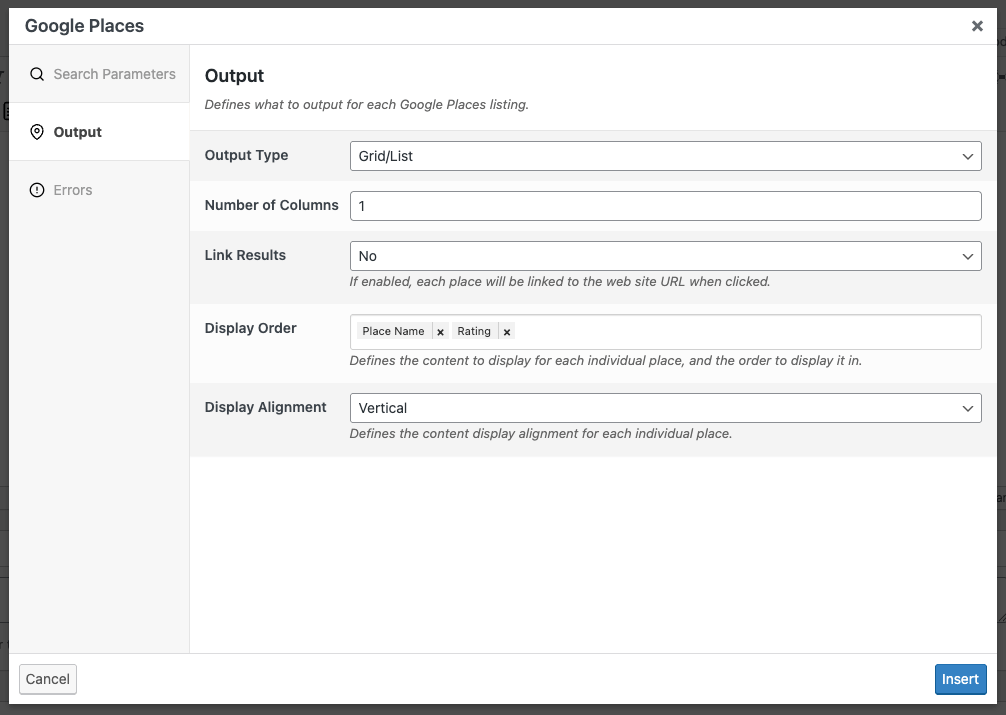
- Output Type: The type of listings that you want to output:
- Grid/List: Displays a grid or list of Place listings
- Table: Displays a table of Place listings
- Number of Columns: The number of columns to display Place listings in. Not applicable when Output Type = Table.
- Link: If enabled, clicking the Place Name or Rating will open a new browser tab/window showing the Place’s web site.
- Display Order: Defines the content display order for each Place
- Click the field to see the available options
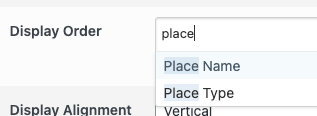
- Click each option that you want to display
- Drag and drop each option to change the display order

- Click the field to see the available options
- Display Alignment: Defines the alignment of content within each individual Place:
- Vertical: Each Place’ attributes are output in the Display Order from top to bottom.
- Horizontal: For each Place, the first Display Order attribute will be displayed, with the remaining Display Order attributes displayed to the right.
Configuration: Errors
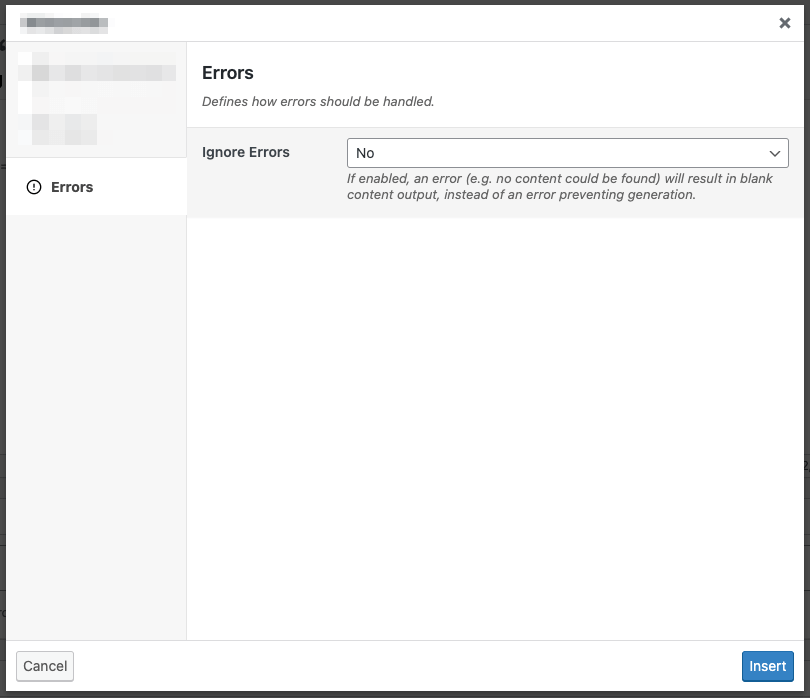
Ignore Errors
If enabled, an error returned from the Dynamic Element will result in blank content output, instead of an error preventing generation of the entire Page / Post / Custom Post Type.
This setting may be useful if you don’t require the Dynamic Element to always return content output.
This setting is ignored when using Test mode. If the Dynamic Element produces an error, it will always be reported in Test mode, to assist with debugging.