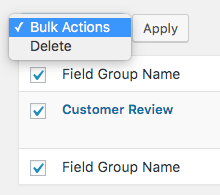Comment Rating Field Pro allows you to define one or more Field Groups.
A Field Group comprises of:
- One or more rating fields,
- Placement options (where the group of fields should be displayed on your WordPress web site),
- Display options (styling, colors etc),
- Rating Input Settings,
- Rating Output Settings on Excerpts
- Rating Output Settings on Content
- Rating Output Settings on RSS
- Rating Output Settings on Comments
- Rating Output Settings on RSS Comments
To manage your Field Groups, in the WordPress Administration, click on the Comment Rating Field Pro > Field Groups in the menu.
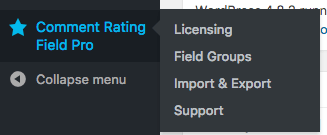
Add / Edit Field Group
- To add a new group, click Add New towards the top of the screen:
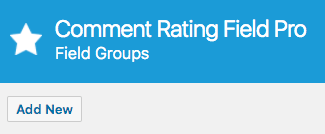
- To edit an existing group, click the Edit text for the appropriate group:
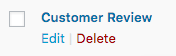
You will be presented with the following screen.
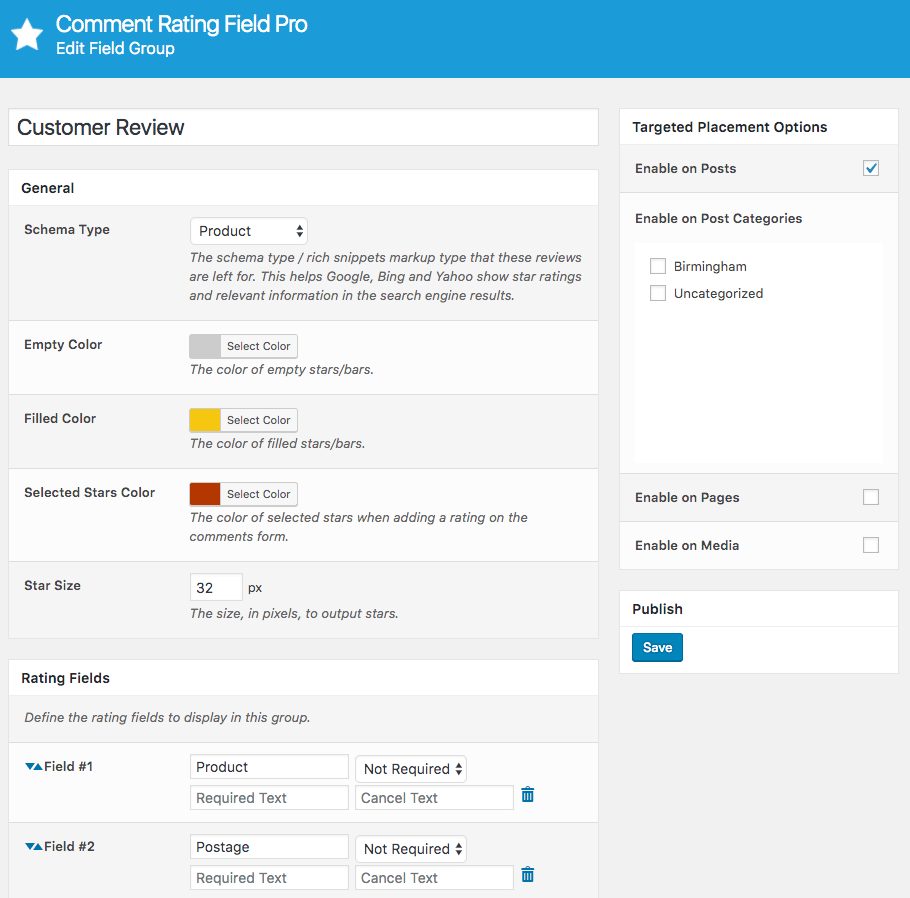
Start by defining a field group name. This is for your own use, and isn’t displayed anywhere on your WordPress web site.
Once done, then work through the following options:
General
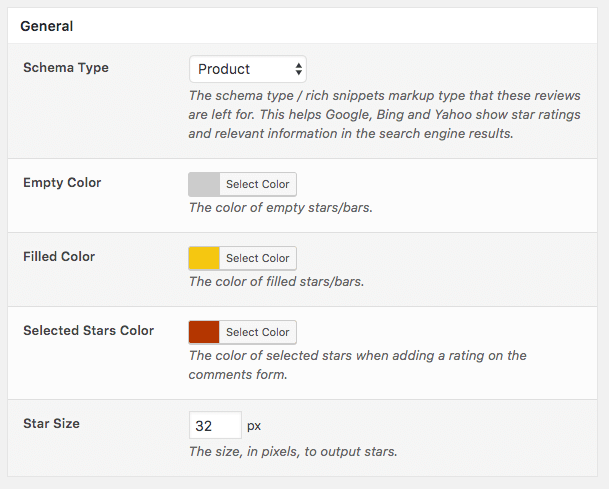
- Schema Type: Depending on where this rating field group is going to be displayed, choose an appropriate Schema Type. For example, if you have a Post about an Apple iPhone, and want visitors to leave their own ratings about the iPhone, you’d choose Product for the Schema Type.
- Empty Color: The color to use to show the background stars to a rating. For example, a 4/5 star rating would show 4 stars in the Filled Color, and one star in the Empty Color.
- Filled Color: The color to use to show a rating.
- Selected Stars Color: The color to use when the visitor leaving a comment clicks on the star rating field(s) to leave a 1-5 rating.
Rating Fields
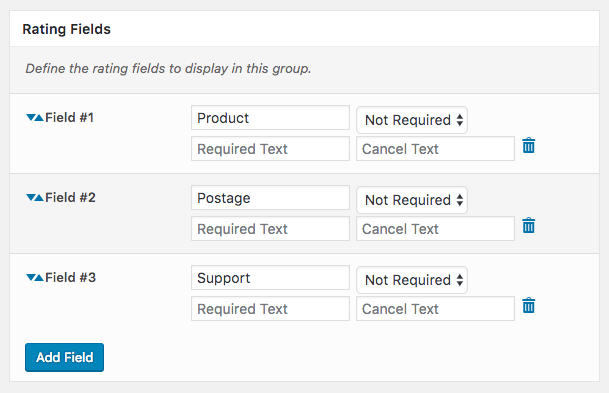
To add a field, click the Add Field button.
When adding or editing a field, the following options are:
- Label: The field name / label.
- Required: If checked, the user will have to complete this rating to submit a comment. If not checked, it will be optional.
- Required Text: Enter the text to be displayed to the site visitor if they attempt to submit a comment without providing a rating.
- Cancel Text: Text to cancel the rating.
Rating Input
The Rating Input section controls where to display the star rating field(s) on your comments form, and how the fields should function:
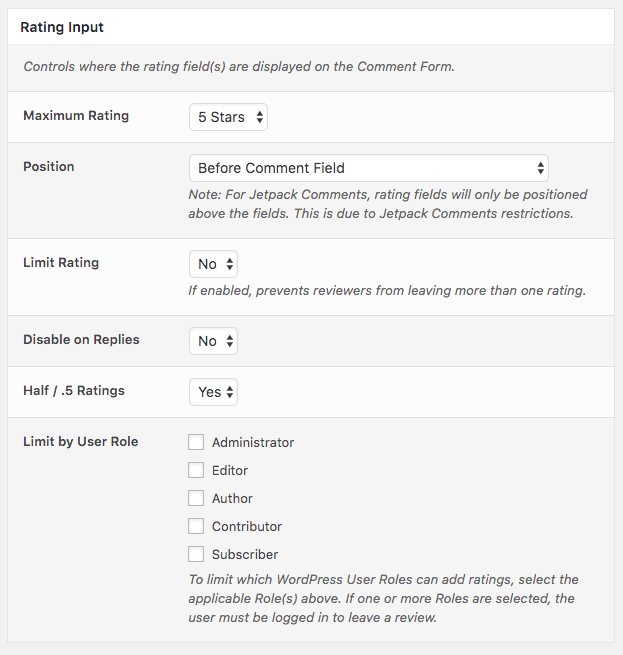
- Maximum Rating: Choose the maximum rating a user can leave (between 3 and 10)
- Position: Choose to display the star rating above or below the comment field (note: if you’re using Jetpack for Comments, rating fields will only be positioned above the comment fields. This is due to a restriction with Jetpack).
- Below Comment Fields
- Above Comment Fields
- Precision: For all ratings that are output, define how many decimal places the ratings should be rounded to.
If Half Ratings are enabled, and the Precision is set to zero, ratings will be output to the nearest half or whole number. - Limit Rating: Choose to limit reviewers to one rating per Post. If enabled, this prevents the reviewer from making multiple comments with multiple ratings.
- Disable on Replies: Choose to disable Rating Fields on comment replies.
- Half / .5 Ratings: Allow site visitors to leave half star ratings (e.g. 3.5)
- Limit by User Role: To only allow specific WordPress User Roles to leave ratings, select their Roles from the checklist.
Choosing one or more Roles will require that Users are logged in to leave a rating. Visitors (non-logged in Users) will not be able to leave a rating.
Rating Output: Excerpt
Rating Output: Content
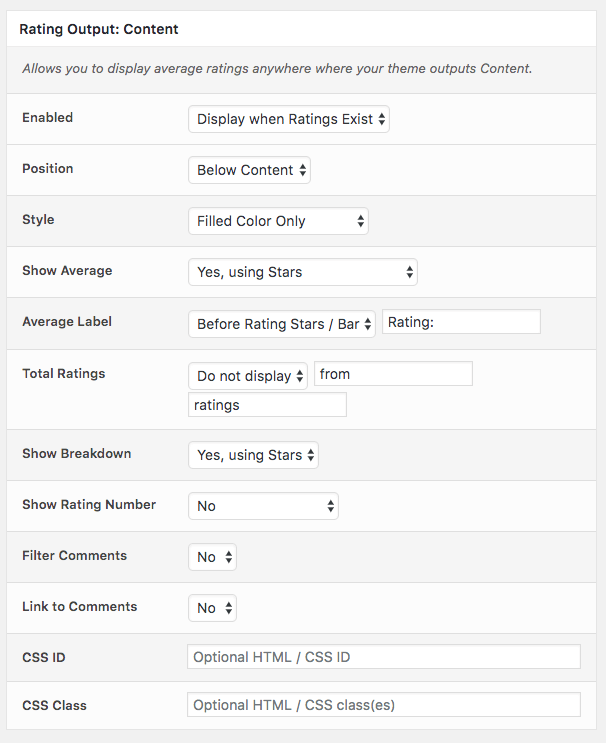
- Enabled: Choose to display ratings on archive pages (this includes post lists, search results etc.)
- Never Display
- Display when ratings exist
- Always Display
- Position: Where to display the rating:
- Above Content
- Below Content
- Style: Choose the style to display the ratings in
- Yellow Stars only
- Yellow Stars with Grey Stars
- Show Average: Display the average of all ratings
- Yes, using Stars
- Yes, using Bars (Amazon Style)
- No
- Average Rating Text: Define the text you’d like to display before the average rating is displayed
- Total Ratings: Choose whether to display the total count of ratings after the average
- Do not display the total number of ratings after the average rating
- Display the total number of ratings after the average rating
- Show Breakdown: Choose to display a breakdown of all rating fields
- Yes
- No
- Show Rating Number: Choose to display the rating number to the right of the star / bar
- Yes, as Number
- Yes, as Percentage
- No
- Filter Comments: Choose to link each breakdown in ‘Show Breakdown’. Clicking a rating within the breakdown will then show all comments that have that specific rating.
- Link to Comments: Choose to link the Average Rating Text to the Comments section.
Rating Output: RSS
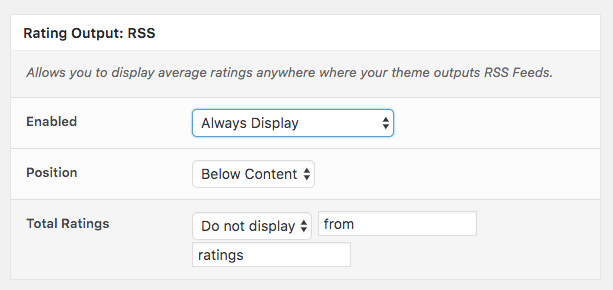
- Enabled: Choose to display text ratings on your RSS feeds.
- Never Display
- Display when ratings exist
- Always Display
- Position: Where to display the rating:
- Above Content
- Below Content
- Total Ratings: Choose whether to display the total count of ratings after the average
- Do not display the total number of ratings after the average rating
- Display the total number of ratings after the average rating
Rating Output: Comments
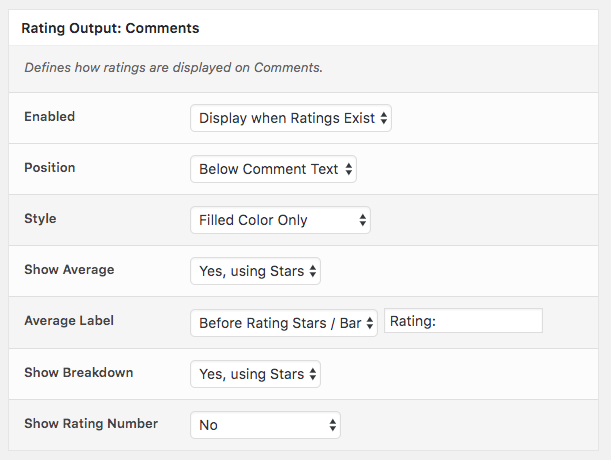
- Enabled: Choose to show ratings on individual comments
- Never Display
- Display when ratings exist
- Always Display
- Position: Where to display the ratings
- Below Comment Text
- Above Comment Text
- Style: Choose the style to display the ratings in
- Yellow Stars only
- Yellow Stars with Grey Stars
- Show Average: Display the average of all rating fields
- Yes
- No
- Average Rating Text: Define the text you’d like to display before the average rating is displayed
- Show Breakdown: Choose to display a breakdown of all rating fields
- Yes
- No
- Show Rating Number: Choose to display the rating number to the right of the star / bar
- Yes, as Number
- Yes, as Percentage
- No
Rating Output: RSS Comments
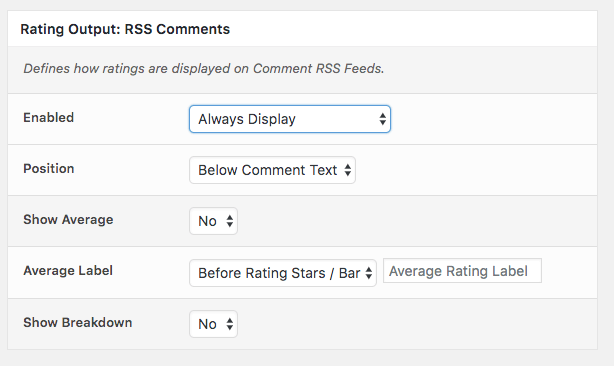
- Enabled: Choose to show ratings on individual comments in the Comments RSS Feed
- Never Display
- Display when ratings exist
- Always Display
- Position: Where to display the ratings
- Below Comment Text
- Above Comment Text
- Show Average: Display the average of all rating fields
- Yes
- No
- Show Breakdown: Choose to display a breakdown of all rating fields
- Yes
- No
Targeted Placement Options
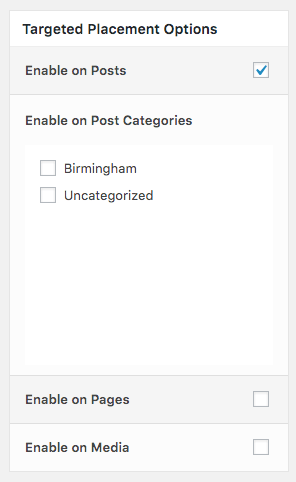
You also have a number of Targeted Placement Options, some of which must be set to ensure this Field Group displays
- Enable on Posts: Check this to enable this rating field on posts. If ticked, the five star rating field will be displayed at the end of the comments form for all posts where comments are enabled.
- Enable on Posts Categories: Check this box to target specific categories. This rating field will only display on the specified post categories. Note that if the Enable on Posts option above is ticked, this will take precedence of the Category choices.
- Enable on Pages: Check this to enable this rating field on pages. If ticked, the five star rating field will be displayed at the end of the comments form for all pages where comments are enabled.
- Custom Post Types: Any Custom Post Types that are public and have comments enabled will be available for targeted placement.
- Custom Taxonomies: Any custom taxonomies you have active on your WordPress site registered by themes or plugins, which belong to a valid Post Type, will be displayed here, allowing you to target specific post types, by checking their respective boxes.
When you are happy, click Save in the top right to save the field group.
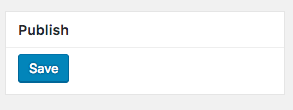
If the field group is created successfully, a notification will be displayed.
Delete Field Group
To delete a field group you have already created, click on the Comment Rating Field Pro menu entry in the WordPress Administration, and then click Field Group. From the list of fields, hover over the field title, and click Delete.
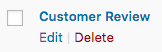
You can also delete field groups in bulk. From the list of field groups, tick the fields you wish to delete. Select Bulk Actions above the table, and choose Delete. Click Apply to delete your selected fields.