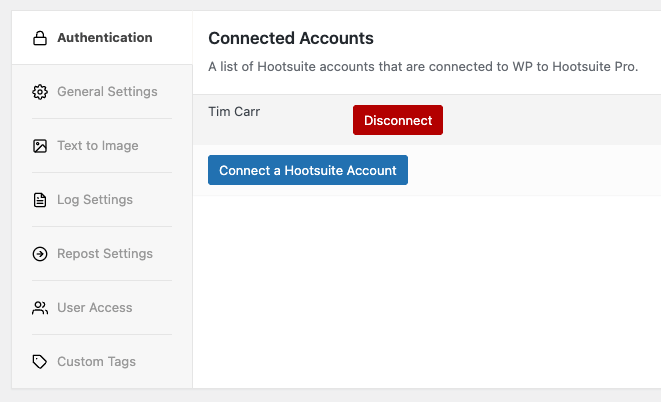Register a Hootsuite Account
If you don’t yet have a Hootsuite account, you’ll need to register for a Hootsuite account here.
Connect Plugin to Hootsuite
Before using WordPress to Hootsuite Pro, you’ll need to authenticate your WordPress to Hootsuite Pro installation to use your Hootsuite account. This ensures that WordPress to Hootsuite Pro can send status updates to Hootsuite when Posts are published, updated, reposted or bulk published, based on the Plugin’s settings.
- In the WordPress Administration interface, click on WP to Hootsuite Pro > Settings
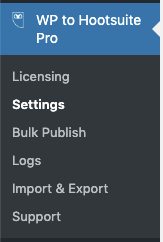
- Next, click the Connect a Hootsuite Account button.

- Login to your Hootsuite account
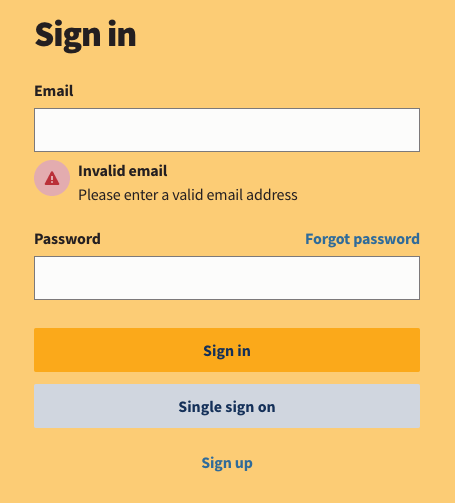
- Confirm that the next screen asks Authorize WordPress to Hootsuite to access your account? Click on Allow access
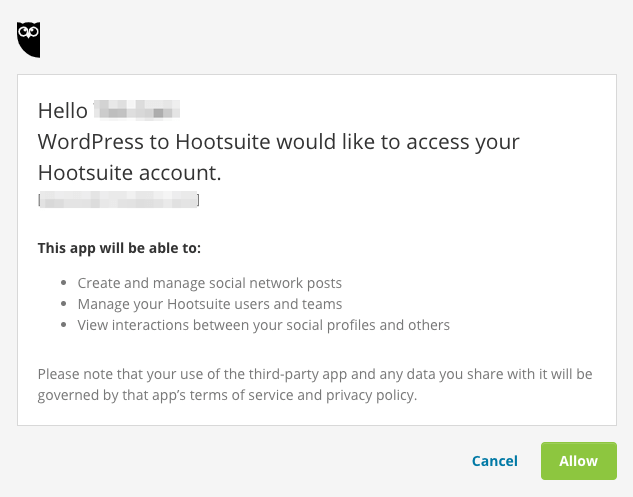
- If the process was successful, confirmation will be displayed on screen

Connect Social Media Accounts to Hootsuite
If your Hootsuite account does not have any of your social media profiles connected to it (for example, you’ve just registered an account with Hootsuite), you might be prompted to connect your social media accounts to Hootsuite: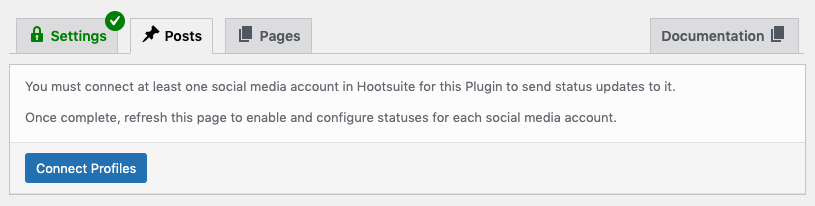
This is required, so that WordPress to Hootsuite Pro can then let you choose which social media accounts to send your status messages to.
- Click the Connect Profiles button
- Follow the on screen steps on Hootsuite to connect your social media accounts. You can also perform this step directly at https://hootsuite.com/dashboard#/member
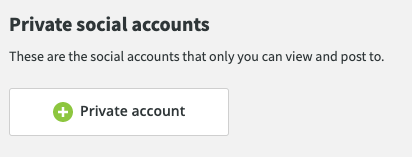
- Once complete, refresh the Plugin screen, and you’ll see the connected social media accounts listed:
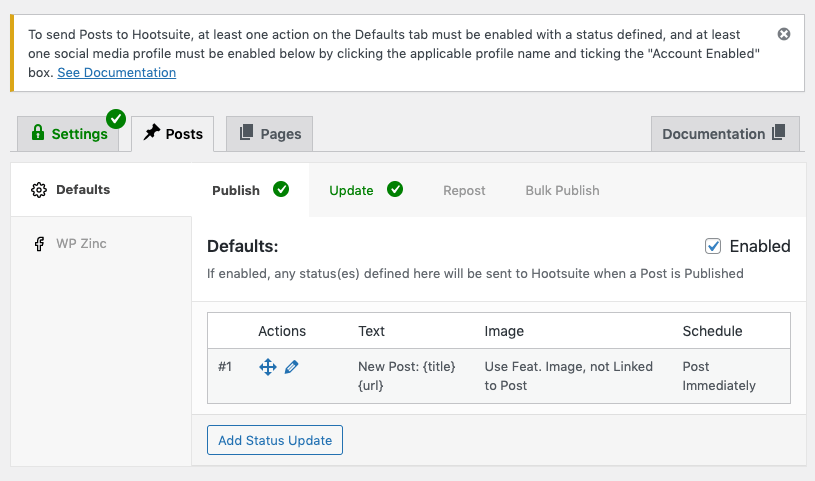
You’ll see a notice at the top of the screen, stating that at least one social media profile must be enabled. Continue reading for the next steps.
Enable Social Media Accounts
Finally, WordPress to Hootsuite Pro needs to be configured to tell it which social media profile(s) to send statuses to via Hootsuite.
- Click each social media profile in the left hand list of tabs that you want to post to:
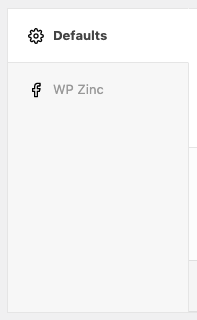
- Tick the Account Enabled option

- Click the Save button
The warning message should disappear, and a green tick appear on the Posts tab, telling us that the Plugin has been successfully configured to send your WordPress Posts to the selected social media profiles via Hootsuite when you publish a WordPress Post: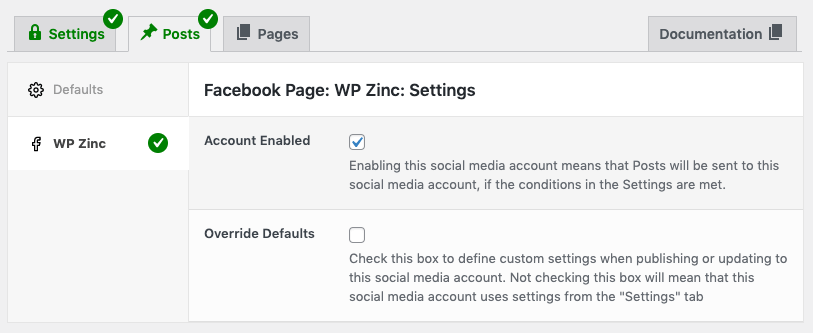
For an in depth guide to configuring statuses, including how to configure different Post Types, actions and conditions, refer to the Status Settings Documentation.
Connect additional Hootsuite Account(s) to the Plugin
To publish posts to social media accounts connected to different Hootsuite Plugins:
- In the WordPress Administration interface, click on WP to Hootsuite Pro > Settings
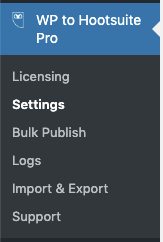
- Next, click the Connect a Hootsuite Account button below the existing connected accounts:
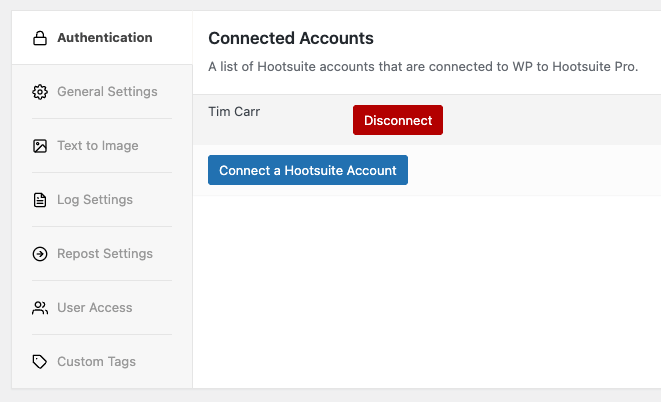
- Confirm that the next screen asks Authorize WordPress to Hootsuite to access your account? Click on Allow access
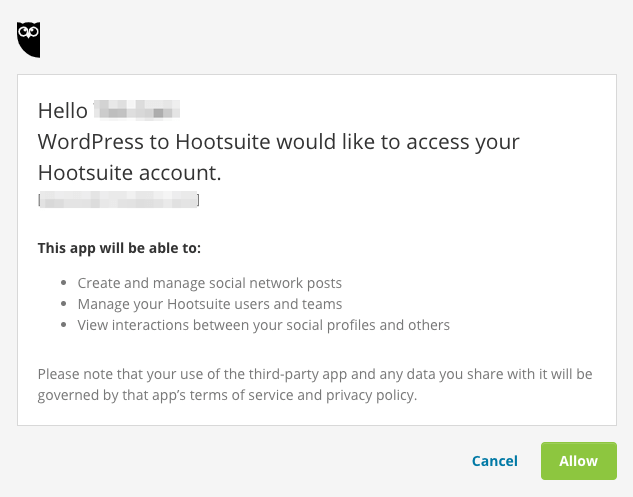
- If the process was successful, confirmation will be displayed on screen

- Navigate back to WP to Hootsuite Pro > Settings, noting the additional account is now connected.
Disconnect a Hootsuite Account
To disconnect a Hootsuite account, and its associated social media profiles, from the WordPress to Hootsuite Pro Plugin:
- In the WordPress Administration interface, click on WP to Hootsuite Pro > Settings
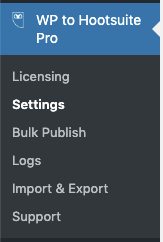
- Click the Disconnect button beside the existing connected account: