The Custom Tags section provides options for defining any additional tags to display in the Insert Tag dropdown, which is displayed for each status message in the Status Settings.
For example, if you’re using Advanced Custom Fields or another Custom Field Plugin / code, which displays specific Custom Fields on a Post Type, you might want to add these to the Insert Tag dropdown, instead of having to remember the manual tag syntax every time.
In the WordPress Administration, click on the WP to Hootsuite Pro > Settings in the menu.
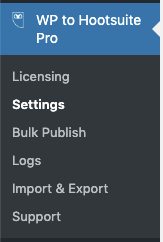
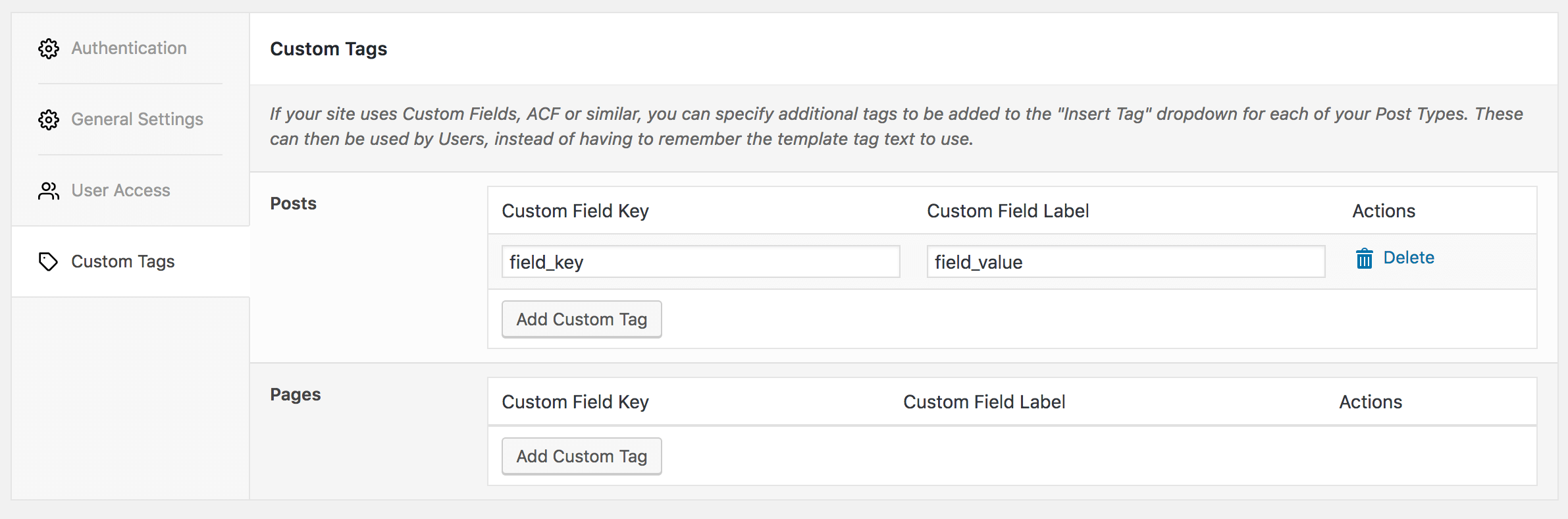
If you have specific Custom Fields (whether ACF, Meta / Custom Fields, Yoast etc) which you use often, you can add them to the Insert Tag dropdown, to more easily insert Custom Field values into your status messages.
Add Custom Tag
For the relevant Post Type, click the Add Custom Tag button to add a Custom Tag, completing the following fields:
- Custom Field Key: The ACF / Custom Field Key. For example, if you’ve registered an ACF Field called test, set this value to test
- Custom Field Label: The label to display in the Insert Tag dropdown for this Tag. In this example, you might set this value to Test
Edit Custom Tag
For the relevant Post Type and existing Custom Tag, edit the Custom Field Key / Label fields as necessary.
Delete Custom Tag
For the relevant Post Type and existing Custom Tag, click the Delete link to the right of the Custom Field Label.
Refer to the Custom Fields Documentation for more information.