Link Previews are how each social network displays the status, based on the Post, Page or Custom Post Type that is being shared. For example:

When defining a status message, there are six possible Link Preview settings available:
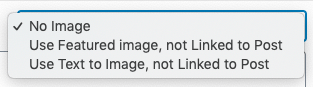
- No Image
- Use Feat. Image, not Linked to Post
- Use Text to Image, not Linked to Post
Not all social networks support all options, as detailed below.
| No Image | Use Feat. Image, not Linked to Post | Use Text to Image, not Linked to Post | |
|---|---|---|---|
| Yes | Yes | Yes | |
| Yes | Yes | Yes | |
| Yes | Yes | Yes | |
| No | Yes | Yes | |
| No | Yes | Yes |
WordPress to Hootsuite Pro also provides an option to attach multiple images to a status. The number of images that will be included in a social media status depends on both:
- The image setting defined on the status,
- The social network the status is for
| Use Feat. Image, not Linked to Post | Use Text to Image, not Linked to Post | |
|---|---|---|
| Yes (4 images maximum) | No Additional Images | |
| Yes (4 images maximum) | No Additional Images | |
| Yes (1 image maximum) | No Additional Images | |
| Yes (1 image maximum) | No Additional Images |
No Image
Use Cases:
- You do not want any image to be included in the status update (whether a Featured Image or Image defined by your SEO or Open Graph Plugin)
Here’s how statuses will look when using this setting, along with the status text = {title} {url}
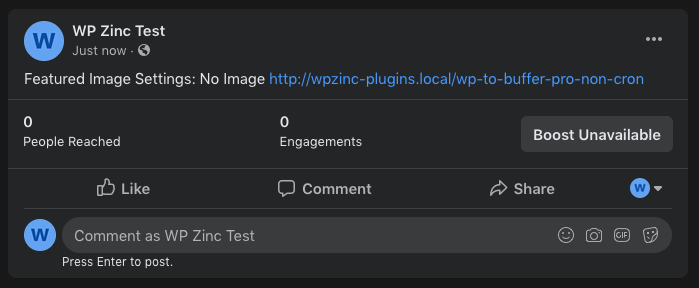
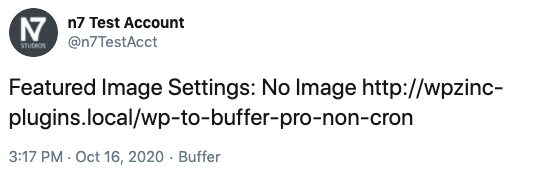
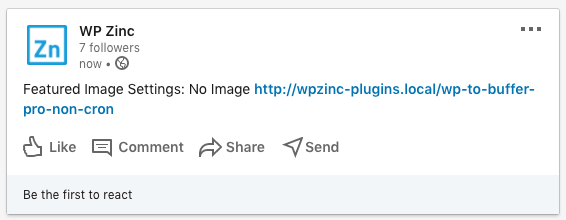
Use Feat. Image, not Linked to Post
Requires {url} tag in status text: No
Use Cases:
- You want to explicitly define the precise image to be used with the status update on your social media profiles
- You want to specify more than one image for a status update for Facebook, Twitter and/or Instagram (Pinterest and LinkedIn do not support multiple images)
- You do not want the Image to link to the Post (therefore, clicking the image would simply display its full size version within that social network)
With this setting chosen, WordPress to Hootsuite Pro will use the following options, in order:
- WP to Hootsuite Pro: Featured Image and Additional Images.
- If defined, the first image will be used as the image on the status update. This overrides the Post’s Featured Image, even if it is also supplied.
- If additional images are defined, they will also be included on the status update. Please note the limits outlined at the start of this Documentation regarding the maximum number of images in total that can be assigned to a status, depending on the social network.
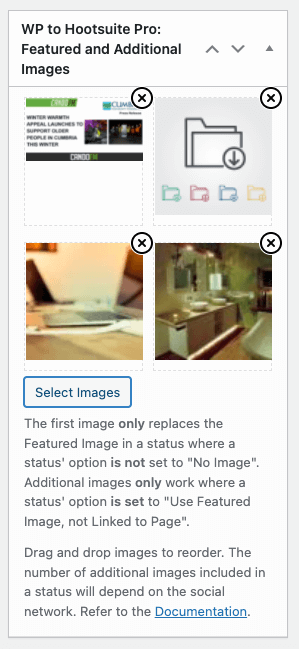
- To remove an image, click the cross icon next to the image
- To change the order of images, drag and drop them within the above grid
- To add or change images, click the Select Images button, and then click the applicable image(s) in the Media Library modal selector to select or deselect them:
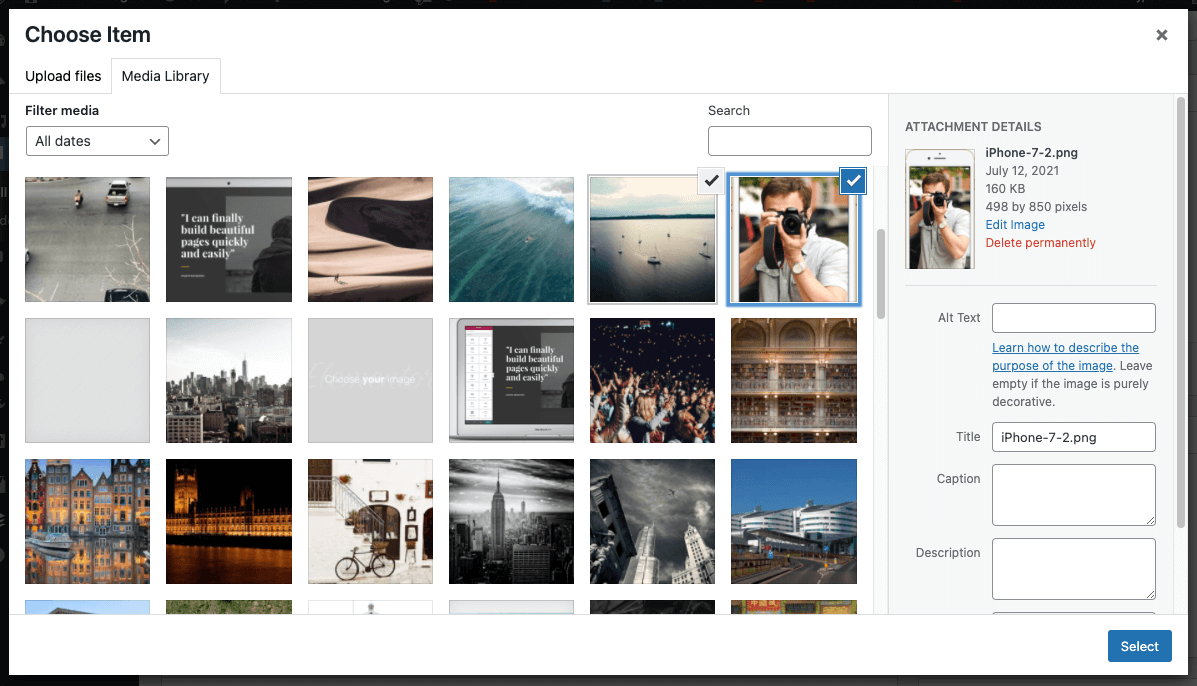
- Featured Image. If your Post, Page or Custom Post Type supports Featured Images, this image will be used as the image on the status update.
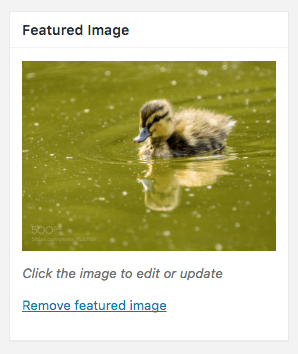
You do not need to specify the {url} tag in your status text, unless you want to include a link within your status text. Doing this will not link the Featured Image to the Post’s URL.
Here’s how statuses will look when using this setting, along with the status text = {title}
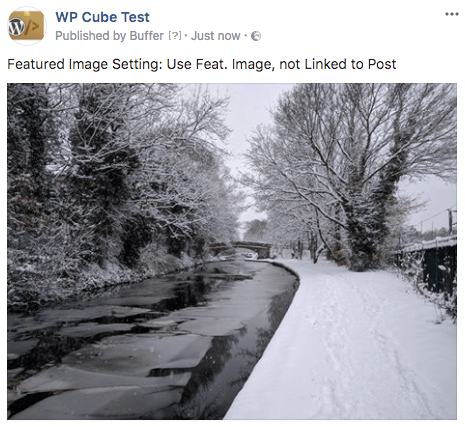
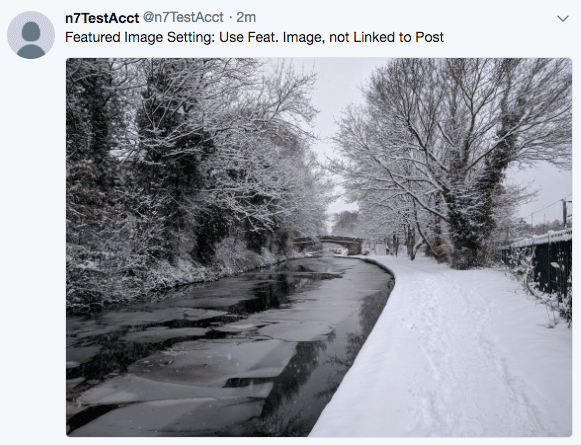
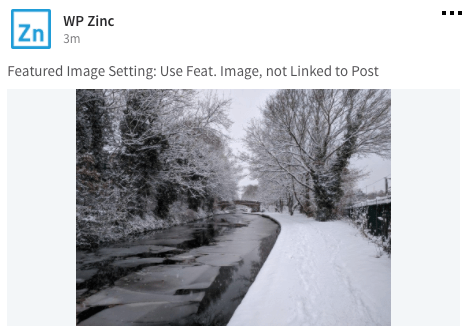
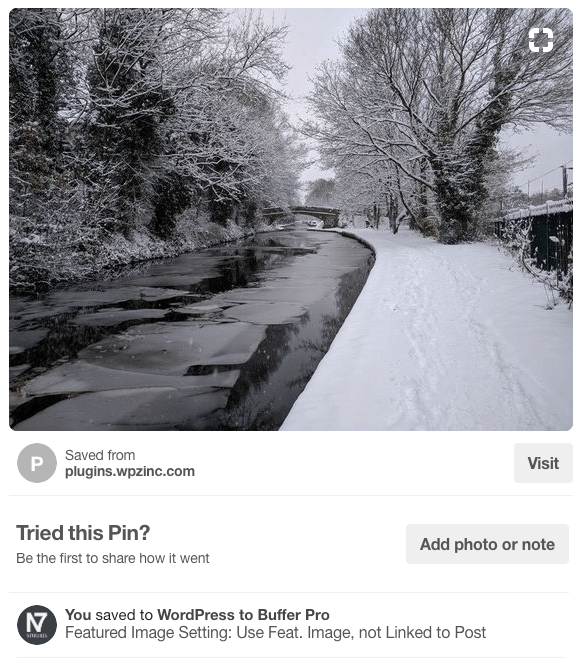
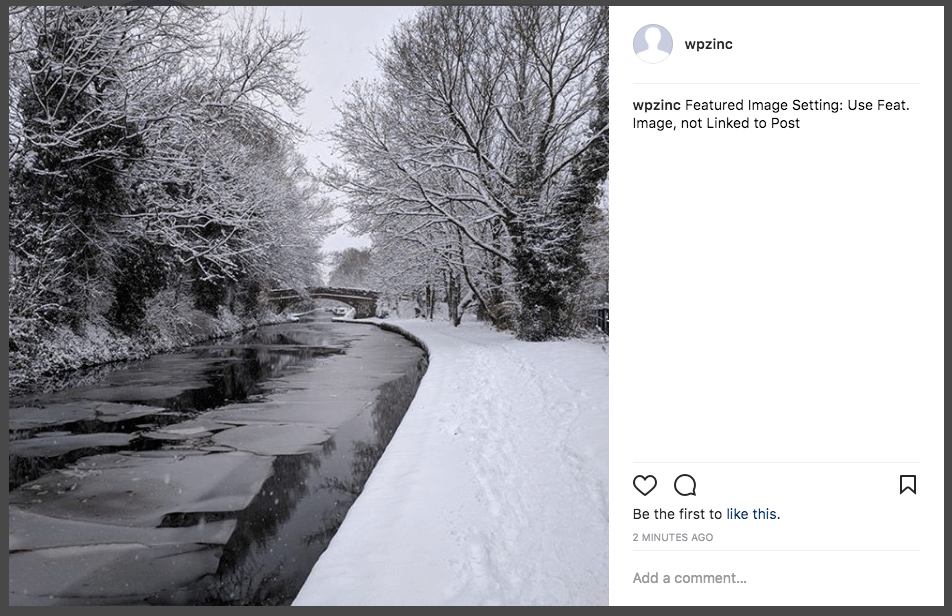
Use Text to Image, not Linked to Post
Requires {url} tag in status text: No
Use Cases:
- You do not have a Featured Image specified on the Post
- You want to supply an image to be used with the status update on your social media profiles, based on the text you supply.
With this setting chosen, WordPress to Hootsuite Pro will use the Text to Image Status Text defined in the status, generating an image from it, and using that image with the status update.
Styling of the generated image (text font, size, color, background) is defined in the global Text to Image Settings.
You do not need to specify the {url} tag in your status text, unless you want to include a link within your status text. Doing this will not link the Featured Image to the Post’s URL.
Here’s how statuses will look when using this setting, along with:
- Status Text = {title}
- Text to Image = Text to Image Example: {title}
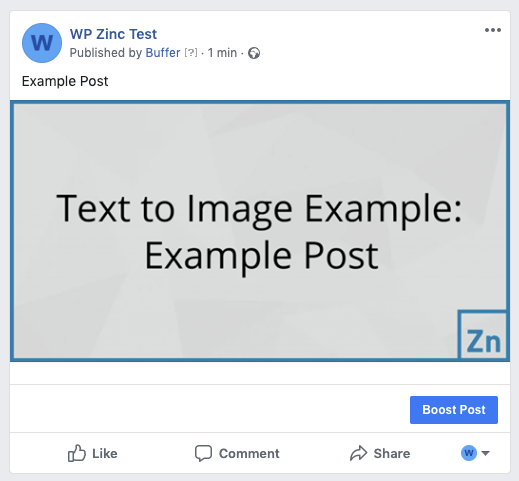
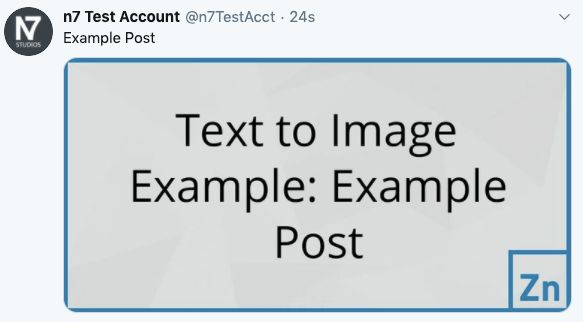
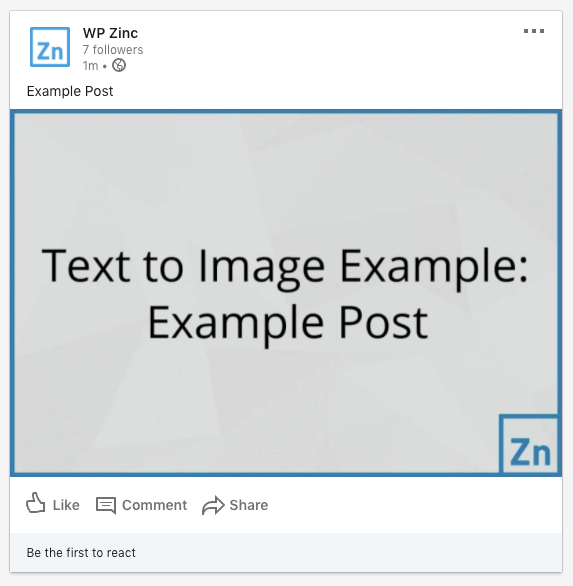
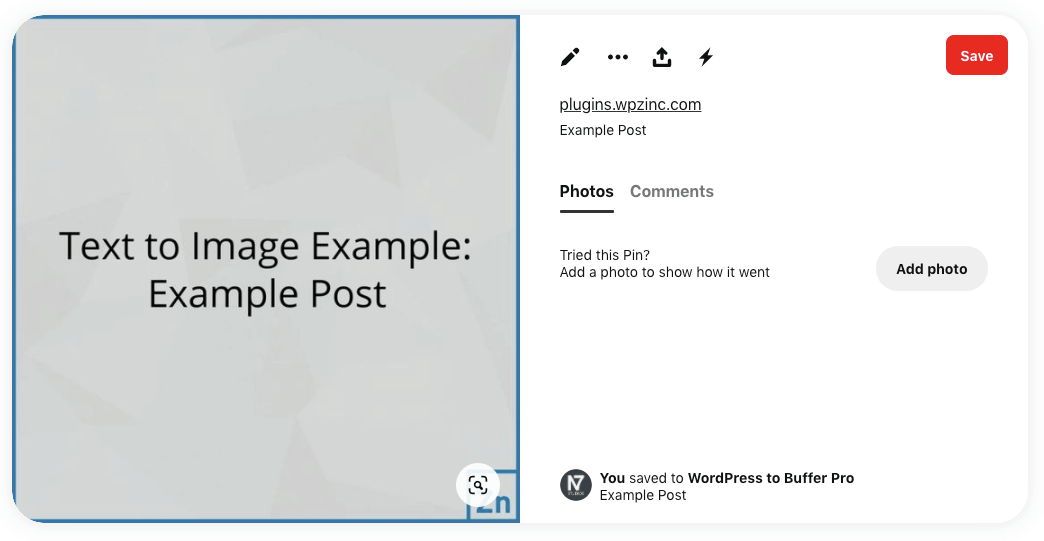
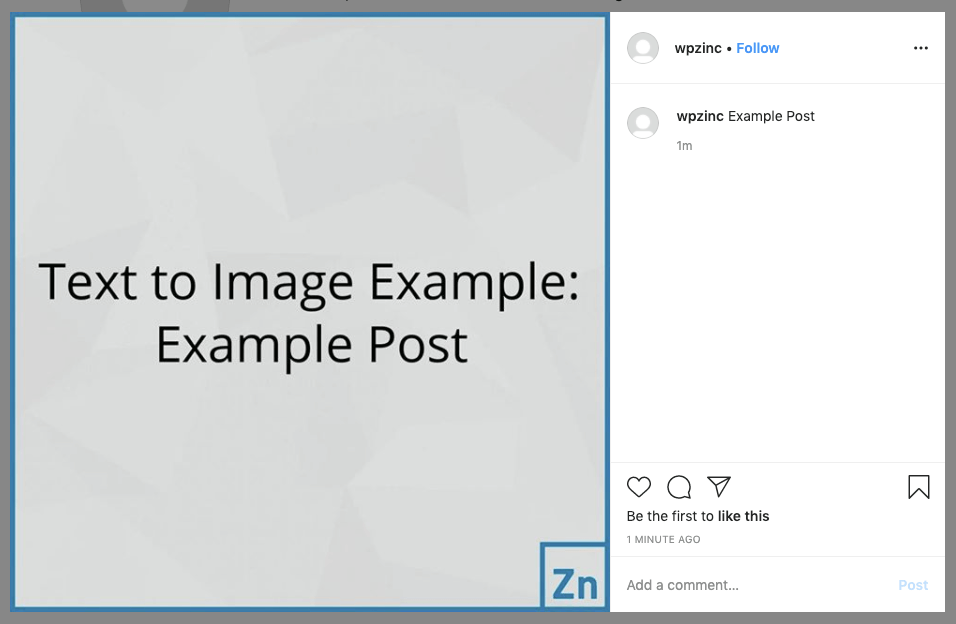
webp Image Support
Hootsuite currently does not support webp images with a status when a status’ image setting is set to:
- Use Featured Image, not Linked to Post
WordPress to Hootsuite Pro will therefore attempt to automatically perform the following when a status is being added to Hootsuite:
- Copy webp image(s) defined as your Featured / Additional Images
- Convert the copied image(s) to JPEG
- Store the converted JPEG image(s) in the Media Library.
As a result, you may see ‘duplicate’ image(s) in your Media Library. These are temporary, and WordPress to Hootsuite Pro will automatically delete these, usually within 24 hours.