
This guide refers to basic usage of Page Generator Pro with the Bricks Visual Website Builder Theme. It is not a substitute for referring to the Generate: Content Documentation, which must be read first to understand all Content Group configuration options.
Prerequisites

Older versions may work, however the steps below may not reflect the available functionality.
- Bricks 1.4.0 or higher
Setup

Failure to follow all steps in this section may result in incorrect working functionality.
Before using Bricks in your Content Group, you’ll need to:
- Navigate to Bricks > Settings
- Under the Post Types section, enable Groups or Content Groups

- Click the Save Settings button
Add a Content Group
To add a new Content Group to Page Generator Pro, click the Add New button below the Content Groups title, which can be found towards the top of the screen: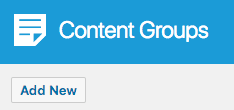
You will then be presented with a screen similar to the one used to edit your WordPress Posts and Pages:
It’s recommended that you first:
- Define the Title,
- Setup the Content Group settings, by referring to the Generate: Content Documentation.
- Click Save
Once saved, click the Edit with Bricks button:
Edit a Content Group
To edit an existing Content Group in Page Generator Pro, click the Title of the Group that you want to edit: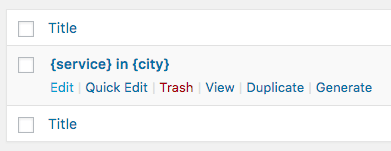
Click the Edit with Bricks button:
Dynamic Elements

Support for Bricks registered Dynamic Elements is available in Page Generator Pro 5.2.7 and higher, available Monday 29th September 2025 23:59 UTC.
Page Generator Pro registers each of its Dynamic Elements as an Element in Bricks Builder within the Page Generator Pro section:
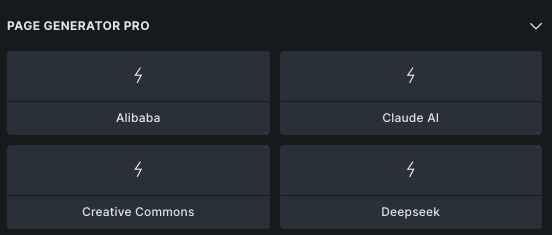
Once a Dynamic Element is dragged and dropped into the Bricks Builder editor, click the element icon to configure:
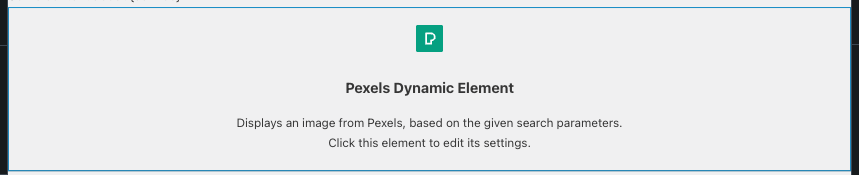
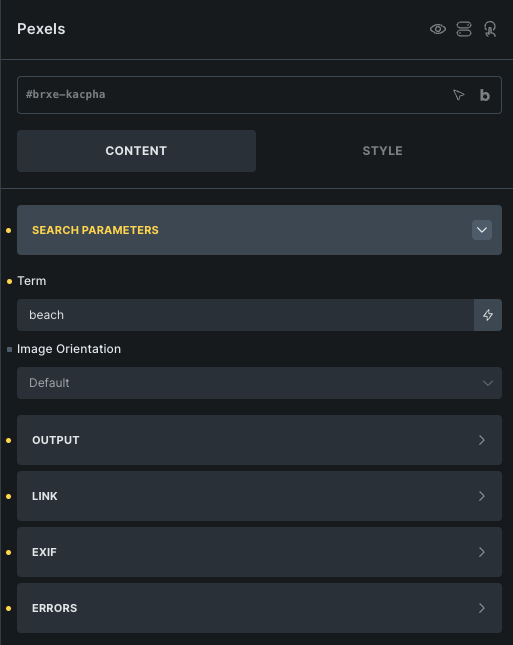
Alternatively, you can use Bricks Builder’s Rich Text element, which uses the Classic Editor / TinyMCE, therefore allowing you to build each Dynamic Element’s shortcode using the UI: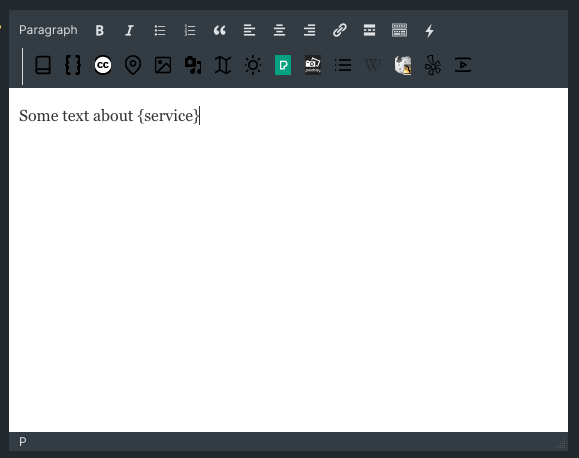
How to do this can be found in the Adding: Classic Editor / TinyMCE section of each of the Documentation links below:
For other Beaver Builder modules, you’ll need to manually build each Dynamic Element’s shortcode using the documented parameters. These can be found in the Adding: Page Builders section of each of the Documentation links below:
Common Issues
Edit with Bricks button missing
Follow the Setup section of this document.