There are two ways to license your WordPress Plugin:
- Via the Licensing screen within the Plugin, or
- By defining a constant in your wp-config.php file
Licensing Screen
Once activated, the Plugin will prompt you for a license key:

Click on the Plugin’s name in the WordPress Administration menu.
![]()
On the following screen, you can enter your license key.
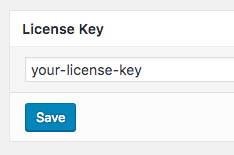
Once you have entered your license key, click Save and ensure that the confirmation message displays to confirm that a valid license key has been entered:
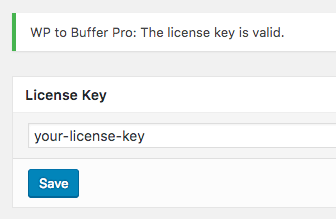
Click the Plugin name’s menu entry in the WordPress Administration again to see the available options for this Plugin.
wp-config.php
Alternatively, you can define the license key by adding the following to your wp-config.php file:
define( 'PRODUCT-NAME-PRO_LICENSE_KEY', 'your_license_key' );
PRODUCT-NAME-PRO_LICENSE_KEY is the name of the WordPress Plugin the license key applies to. Please note the use of dashes and underscores – we recommend copying the below constants to ensure they’re correct.
- Comment Rating Field Pro: COMMENT-RATING-FIELD-PRO-PLUGIN_LICENSE_KEY
- Page Generator Pro: PAGE-GENERATOR-PRO_LICENSE_KEY
- WP to Buffer Pro: WP-TO-BUFFER-PRO_LICENSE_KEY
- WP to Hootsuite Pro: WP-TO-HOOTSUITE-PRO_LICENSE_KEY
- WP to SocialPilot Pro: WP-TO-SOCIALPILOT-PRO_LICENSE_KEY
If the license key constant is setup correctly, the Licensing screen on the WordPress Administration will have the licensing field greyed out:
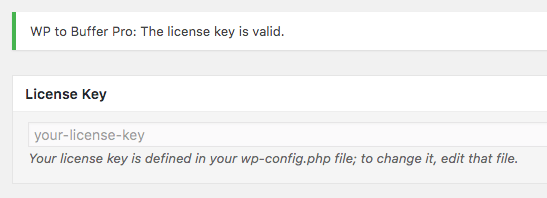
Common Issues
Unable to communicate with the licensing server
You will need to work with your web host to ensure that they update their root certificate from the expired DST Root CA X3 to the newer ISRG Root X1. They can (typically) perform this by updating their OpenSSL version to 1.1.0 or greater:
- https://www.openssl.org/blog/blog/2021/09/13/LetsEncryptRootCertExpire/
- https://letsencrypt.org/docs/dst-root-ca-x3-expiration-september-2021/
This is not an error with our licensing server; use the below check to confirm our correct provision of ISRG Root X1:
https://decoder.link/sslchecker/www.wpzinc.com/443
The number of domains this license key can be used on has been exceeded
This is due to either:
- You are attempting to use a Single site license on a second site. See Docs to change the site associated with the license key.
- You’re using the Plugin on a development environment that we do not recognize (development environments don’t count towards your site limit). The following IP addresses and domain names are detected as development environments:
localhost 127.0.0.1 10.0.* 192.168.* .dev .local .localhost .test
- Your WordPress Address (URL) and Site Address (URL) at WordPress Admin > Settings > General are different. Please work with your host to resolve.
- The value that your WordPress host returns for
get_bloginfo( 'url' )varies, depending on how you access the site (e.g. your web host permit both www and non-www to point to the same site). Please work with your host to resolve.