At times, our WordPress Plugins may not produce the results that you expect.
Before opening a support request, please follow the below steps:
Hosting Requirements
Check that your site meets our Hosting Requirements.
Correct any items as necessary, such as outdated WordPress or PHP versions.
Plugin Version
Ensure the Plugin is up to date, per the applicable Changelog and Updating Documentation
Run Health Check & Troubleshooting
The Health Check & Troubleshooting Plugin allows a logged in WordPress Administrator to use a Troubleshooting Mode, where specific Plugin(s) can be activated. This has no effect on site visitors, who will continue to view your web site as usual. Any Plugins activated prior to running this check will remain active for site visitors.
In the WordPress Adminstration interface, install and activate the Health Check & Troubleshooting Plugin.
Once activated, click Troubleshoot:
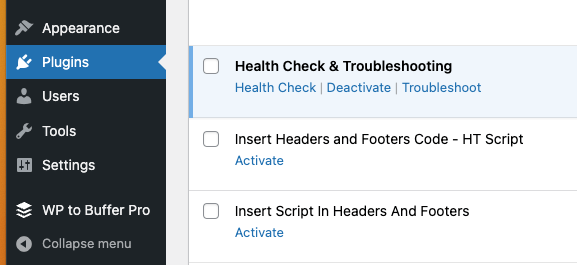
Activate the WP Zinc Plugin in question on the screen that appears by searching for it, and clicking the Enable while troubleshooting link:
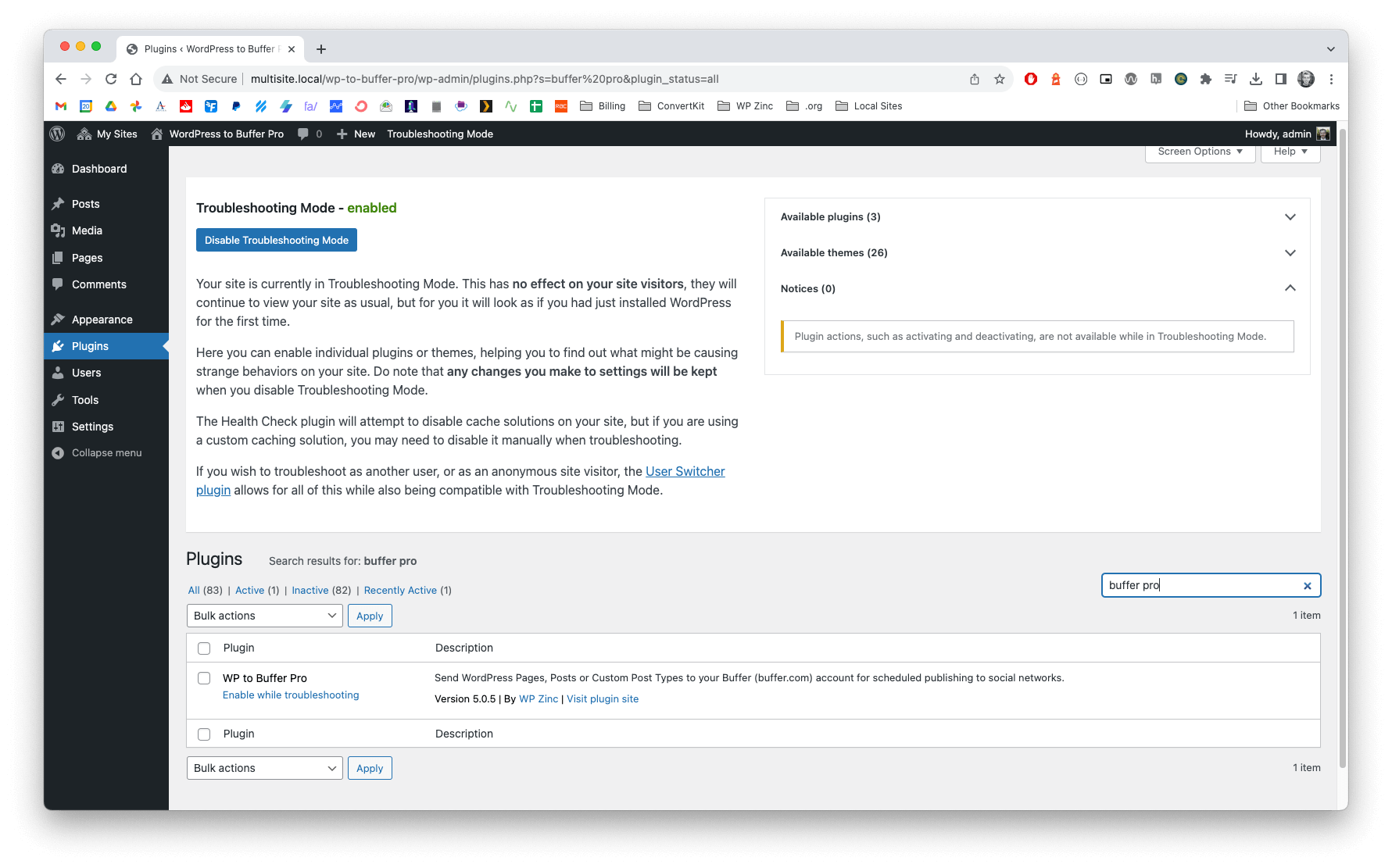
With the specific Plugin(s) activated, repeat the step(s) that produced the initial issue / error.
If the issue resolves, slowly enable further Plugins using the above screen, repeating steps until the conflict is found.
Click Disable Troubleshooting Mode when done:
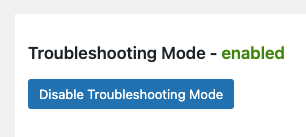
Plugin-specific Troubleshooting
Refer to the Documentation for the given Plugin for further Plugin-specific troubleshooting steps:
Log Files
If technically able to, it can be helpful to provide the following:
- Screenshot of your web browser’s console/log, performing the steps/tasks that you were unable to perform and including any error messages displayed.
- Add the following to your wp-config.php file, performing the steps/tasks that you were unable to perform and including a copy of the resulting
wp-content/debug.logfile:define( 'WP_DEBUG', true ); define( 'WP_DEBUG_LOG', true ); define( 'WP_DEBUG_DISPLAY', false );
Open a Support Request
If the issue persists, open a support request, making sure to include:
- Plugin Name
- Configuration file
- Third party plugin(s) that were activated to reproduce the issue, and their version numbers
- Plugin-specific troubleshooting steps followed
- Log files (if possible)