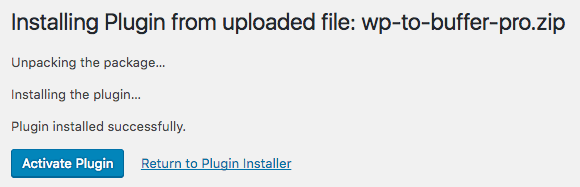Reinstalling Plugins through your WordPress Installation
As part of the support process, we might ask you to reinstall our Plugin. This ensures that all files are valid and updated, and involves two steps:
- Uninstallation of the Plugin
- Installation of the Plugin
Whilst this process will not remove any Plugin data, it’s always recommended to make a backup of the web site first. We accept no liability for loss of data.
Uninstallation
To remove the current Plugin:
- Click on Plugins in the WordPress Administration menu to be taken to your list of installed WordPress Plugins.
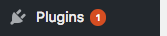
- Click on Deactivate below the Plugin
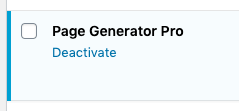
- Click on Delete below the Plugin
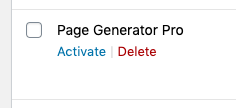
Installation
To install the latest version of the Plugin:
- Visit https://www.wpzinc.com/account
- Login with your email address and password
- For purchases made via PayPal, this will be your PayPal email address
- For credit/debit card purchases, this will be the email address used at the time of purchase.
- Use the Forgot Password option to reset your password, if necessary.
- Click on the Downloads tab.

- Click on the Download link for the required Plugin.
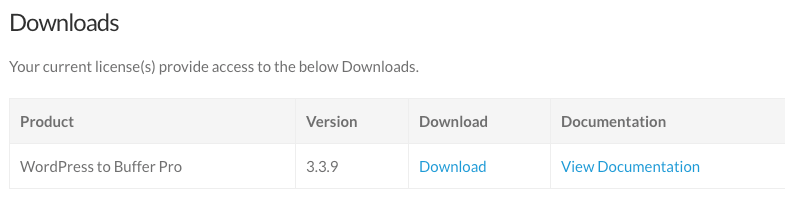
- Ensure that a ZIP file has been downloaded to your computer.
Safari user? Make sure Safari does not automatically unzip downloaded ZIP files at Preferences
General tab > uncheck the option Open “safe” files after downloading.
General tab > uncheck the option Open “safe” files after downloading.
In the WordPress Administration interface:
- Navigate to Plugins > Add New in the Administration menu.
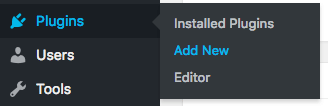
- Click Upload, towards the top of the screen.
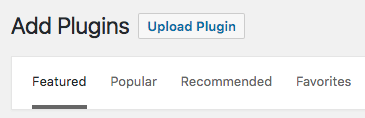
- Depending on your web browser, click Browse, Upload or Choose File, select the Plugin ZIP file you downloaded above.
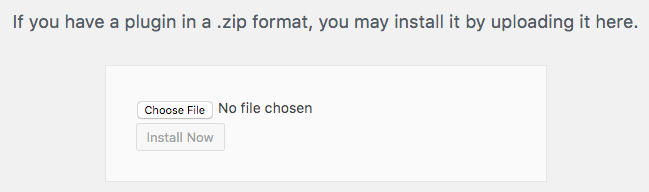
- Click Install Now.
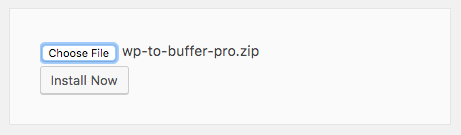
- Once installed, click Activate Plugin.