
This guide refers to basic usage of Page Generator Pro with Live Composer. It is not a substitute for referring to the Generate: Content Documentation, which must be read first to understand all Content Group configuration options.
Prerequisites

Older versions may work, however the steps below may not reflect the available functionality.
- Live Composer 1.5 or higher
Add a Content Group
To add a new Content Group to Page Generator Pro, click the Add New button below the Content Groups title, which can be found towards the top of the screen: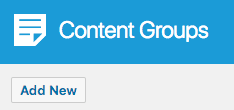
You will then be presented with a screen similar to the one used to edit your WordPress Posts and Pages:
[]
It’s recommended that you first:
- Define the Title,
- Setup the Content Group settings, by referring to the Generate: Content Documentation.
- Click Save
Once saved, go back to Page Generator Pro > Content Groups, and click the LC Open in Page Builder link below the Content Group in the table.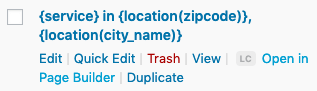
Edit a Content Group
To edit an existing Content Group in Page Generator Pro, click the LC Open in Page Builder link below the Content Group in the table.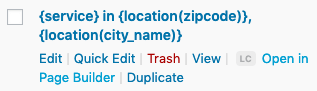
Dynamic Elements

Support for Live Composer registered Dynamic Elements is available in Page Generator Pro 5.2.7 and higher, available Monday 29th September 2025 23:59 UTC.
Page Generator Pro registers each of its Dynamic Elements as a Module in Live Composer within the Page Generator Pro section:
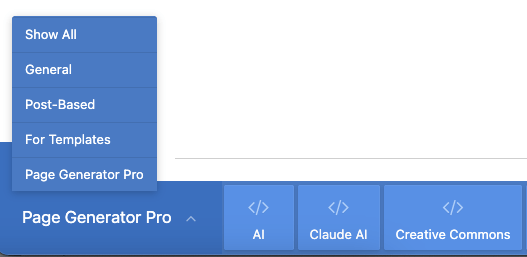
Once a Dynamic Element is dragged and dropped into the Live Composer editor, click the settings icon to configure the Dynamic Element:

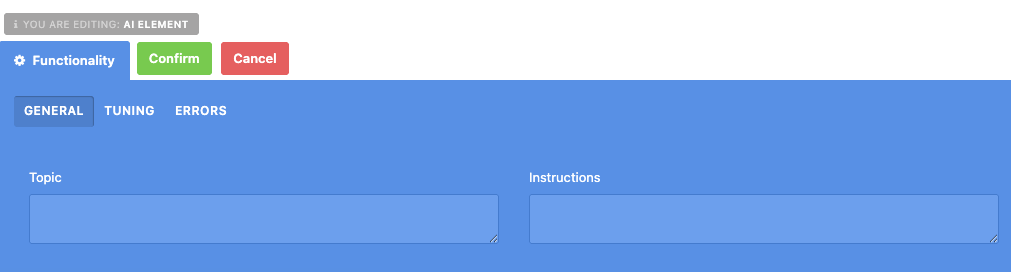
Alternatively, you can use Live Composer’s Text Element module. When adding or editing a Text Element, you’ll need to click the Open in WP Editor option: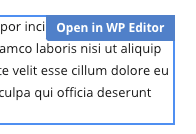
The Dynamic Element UI buttons will then be displayed: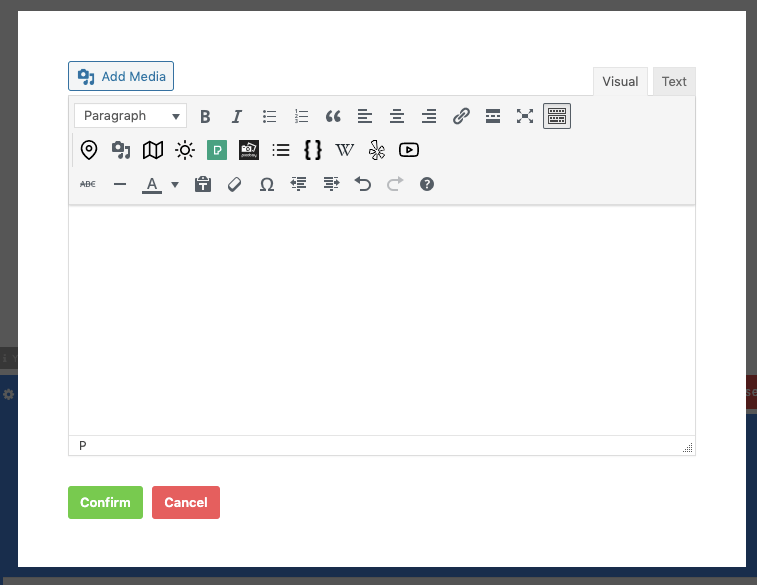
How to do this can be found in the Adding: Classic Editor / TinyMCE section of each of the Documentation links below:
For other modules / elements, you’ll need to manually build each Dynamic Element’s shortcode using the documented parameters. These can be found in the Adding: Page Builders section of each of the Documentation links below:
Common Issues
Open in Page Builder option not displayed on the Content Groups Table
- Ensure that you are trying to access this via
Page Generator Pro > Content Groups > LC Openin Page Builder, and not by clicking the Content Group Title or Edit option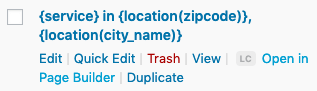
- If you have made changes to Live Composer’s settings, or the above option does not display, please open a support request.