For larger WordPress installations, WordPress to Buffer Pro provides some additional features for debugging and better performance.
In the WordPress Administration, click on the WP to Buffer Pro > Settings in the menu.
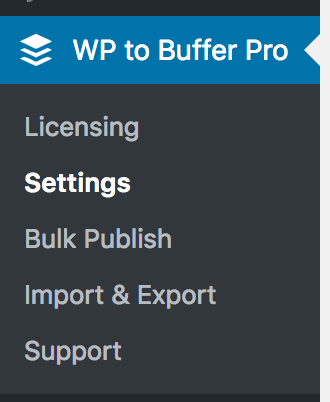
The following screen is then displayed:
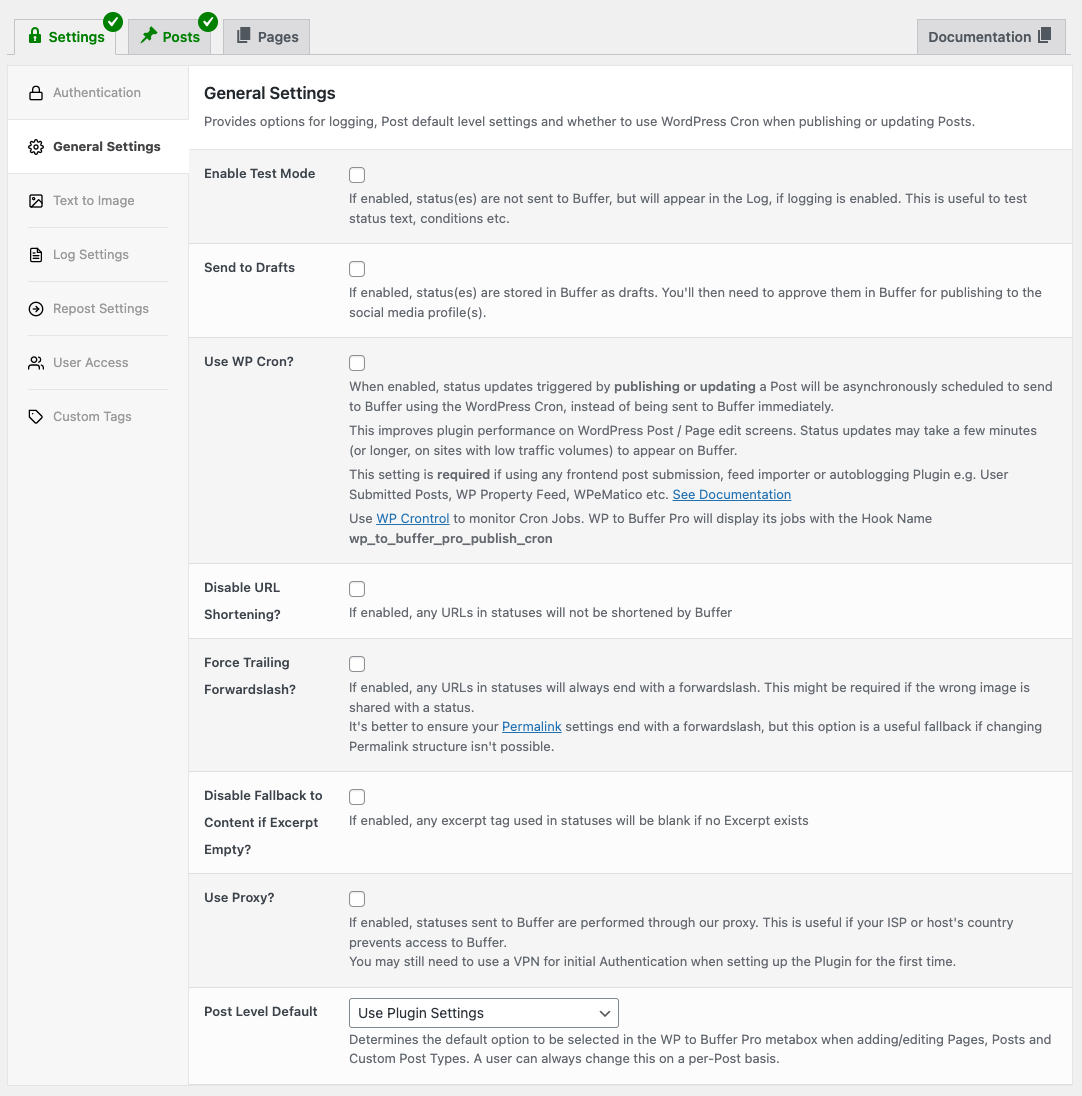
Enable Test Mode
To test how your status configurations perform across publishing, updating, reposting and/or bulk publishing Posts, Pages and Custom Post Types, you can enable the Plugin’s Test Mode.
When enabled, status(es) are not sent to Buffer, but will appear in the Log, if logging is enabled.
This setting is ignored when using WP-CLI commands for Reposting and Bulk Publishing; these commands have their own test mode flag which can be enabled.
Send to Drafts
When enabled, status(es) are stored in Buffer as drafts. They will not be published on the social media profile until they’re approved in Buffer:
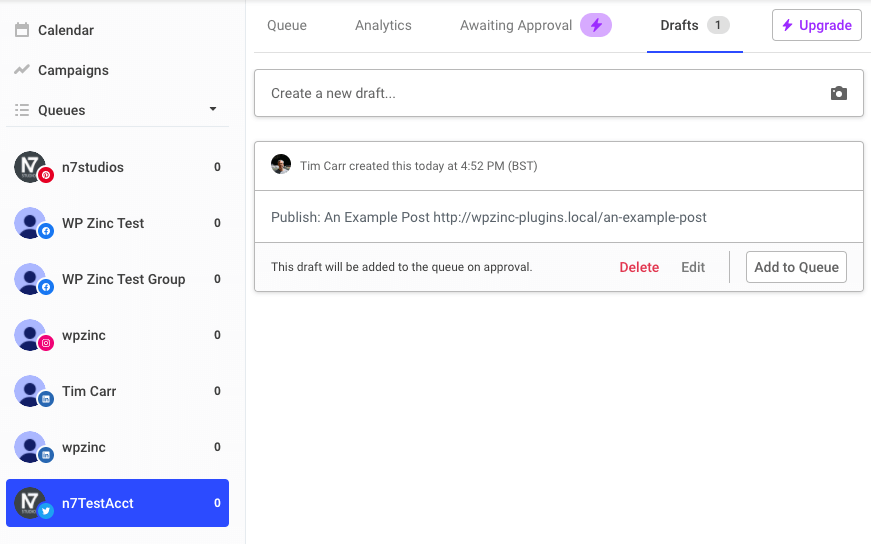
Scheduling options are honored for drafts based on when the WordPress Post was published or updated. For example, a status set to publish 4 hours after a WordPress Post was published at 4:52PM will appear in Buffer’s drafts with a schedule time of 8:52PM:

Use WP Cron
When enabled, status updates triggered by publishing or updating a Post will be asynchronously scheduled to send to Buffer using the WordPress Cron, instead of being sent to Buffer immediately.
This improves plugin performance on WordPress Post / Page edit screens. Status updates may take a few minutes (or longer, on sites with low traffic volumes) to appear on Buffer.
This setting is required if using any frontend post submission, feed importer or autoblogging Plugin e.g. User Submitted Posts, WP Property Feed, WPeMatico etc.
For each Post, Page or Custom Post Type that is published or updated in WordPress, WP to Buffer Pro will schedule a single, one time job/task with the Hook Name wp_to_buffer_pro_publish_cron and parameters for the Post ID and action.
[]
This is not a persistent job/task. It is only added to WordPress’ Cron when a Post, Page or Custom Post Type is published or updated.
Once executed by WordPress’ Cron, it will disappear.
You may choose to use WP Crontrol to monitor Cron Jobs. Under no circumstance should you be using WP Crontrol to manually add any wp_to_buffer_pro_publish_cron job/task; Crontrol should be used purely to monitor should you be encountering issues.
define( 'DISABLE_WP_CRON', true );
If the above line exists, you’ll need to confirm that your web host either:
- Intentionally disables WordPress’ Cron, and instead triggers WordPress’ Cron in a different way, or
- Do not intentionally disable WordPress’ Cron, and will therefore need to remove the above line in the wp-config.php file.
Disable URL Shortening
By default, WordPress to Buffer Pro will shorten any URLs in status messages, using the URL shortener specified on your Buffer account.
To disable this, and have the full URLs appear in status messages, tick the Disable URL Shortening? option.
Force Trailing Forwardslash
By default, WordPress to Buffer Pro will not include a trailing forwardslash at the end of the Post’s URL. Whilst the link will be valid, some users prefer to force the trailing forwardslash to avoid 301 redirects in their analytics.
To enable a forwardslash, tick the Force Trailing Forwardslash? option.
Disable Fallback to Content if Excerpt Empty?
By default, WordPress to Buffer Pro will output the Post’s Content when an {excerpt} tag is used and the Post contains no explicit Excerpt.
To disable this, therefore outputting nothing when the {excerpt} tag is used on a Post that has no explicit Excerpt, tick the Disable Fallback to Content if Excerpt Empty? option.
Use Proxy?
By default, WordPress to Buffer Pro will connect to Buffer’s API to:
- Fetch Account information
- Fetch Profile information
- Send Statuses
Some countries’ ISP and web hosts may block these connections if social media is banned in those geographies.
Enabling the Use Proxy option means that the above requests are sent through our USA-based proxy server, which should resolve this issue.
Post Level Default
When creating or editing Pages, Posts or Custom Post Types, you can choose the default Plugin setting to pre-select in the WP to Buffer Pro meta box:
- Do NOT Post to Buffer
- Use Plugin Settings
- Post to Buffer using Manual Settings