Overview
Tags are dynamic items that will be replaced by a specific value from the Post, Author, Meta Data etc.
Insert Tags Dropdown
The Insert Tags dropdown option is displayed above the status message text field:
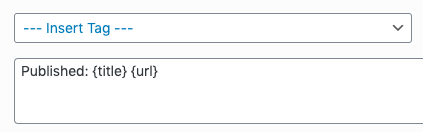
Autocomplete Suggestions
When typing in the status message text field, an autocomplete dropdown list of matching Tags will be displayed when you begin typing with a left curly brace.
Continue to type until you see the tag you want to insert, and either:
- Click the tag,
- Use the arrow keys on the keyboard to navigate up and down the autocomplete list, highlighting the required tag and pressing the Enter key
For example, to add the Post Title tag:
- Start typing {ti,
- Click the resulting tag in the list:
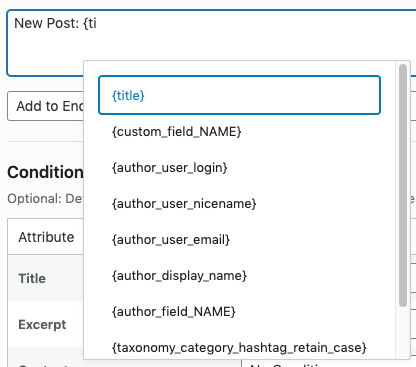
To hide or cancel autocompletion, either press the escape key, or click outside of the list of suggested tags.
Available Tags
The following tags are supported in a status message:
| Name | Tag | Description |
|---|---|---|
| Site Name | {sitename} | Displays your WordPress’ site name |
| Post Title | {title} | Displays the Post / Page / Custom Post Type Title |
| Post Excerpt (Full) | {excerpt} | Displays the full Post / Page / Custom Post Type Excerpt. |
| Post Excerpt (Character Limited) | 4.5.8 and lower: {excerpt_?} 4.5.9 and higher: {excerpt:characters(?)} |
Displays the Post / Page / Custom Post Type Excerpt, limited to the given number of characters. When using the Insert Tag dropdown, you’ll be asked for the number of characters to limit the Excerpt to, which replaces the question mark symbol in the Tag. When manually typing in the template tag into the status message text field, you’ll need to replace the question mark symbol with the number of characters that you want to limit the Excerpt to. |
| Post Excerpt (Word Limited) | 4.5.8 and lower: {excerpt_?_words} 4.5.9 and higher: {excerpt:words(?)} |
Displays the Post / Page / Custom Post Type Excerpt, limited to the given number of words. When using the Insert Tag dropdown, you’ll be asked for the number of words to limit the Excerpt to, which replaces the question mark symbol in the Tag. When manually typing in the template tag into the status message text field, you’ll need to replace the question mark symbol with the number of words that you want to limit the Excerpt to. |
| Post Excerpt (Sentence Limited) | 4.5.8 and lower: {excerpt_?_sentences} 4.5.9 and higher: {excerpt:sentences(?)} |
Displays the Post / Page / Custom Post Type Excerpt, limited to the given number of sentences. When using the Insert Tag dropdown, you’ll be asked for the number of sentences to limit the Excerpt to, which replaces the question mark symbol in the Tag. When manually typing in the template tag into the status message text field, you’ll need to replace the question mark symbol with the number of sentences that you want to limit the Excerpt to. |
| Post Content (Full) | {content} | Displays the full Post / Page / Custom Post Type Content. |
| Post Content (Up to More Tag) | {content_more_tag} | Displays the Post / Page / Custom Post Type Content, up to the <!–more–> tag. If no tag exists, this tag behaves as the Post Content (Full) tag. |
| Post Content (Character Limited) | 4.5.8 and lower: {content_?} 4.5.9 and higher: {content:characters(?)} |
Displays the Post / Page / Custom Post Type Content, limited to the given number of characters. When using the Insert Tag dropdown, you’ll be asked for the number of characters to limit the Content to, which replaces the question mark symbol in the Tag. When manually typing in the template tag into the status message text field, you’ll need to replace the question mark symbol with the number of characters that you want to limit the Content to. |
| Post Content (Word Limited) | 4.5.8 and lower: {content_?_words} 4.5.9 and higher: {content:words(?)} |
Displays the Post / Page / Custom Post Type Content, limited to the given number of words. When using the Insert Tag dropdown, you’ll be asked for the number of words to limit the Content to, which replaces the question mark symbol in the Tag. When manually typing in the template tag into the status message text field, you’ll need to replace the question mark symbol with the number of words that you want to limit the Content to. |
| Post Content (Sentence Limited) | 4.5.8 and lower: {content_?_sentences} 4.5.9 and higher: {content:sentences(?)} |
Displays the Post / Page / Custom Post Type Content, limited to the given number of sentences. When using the Insert Tag dropdown, you’ll be asked for the number of sentences to limit the Content to, which replaces the question mark symbol in the Tag. When manually typing in the template tag into the status message text field, you’ll need to replace the question mark symbol with the number of sentences that you want to limit the Content to. |
| Post Date | {date} | Displays the Post / Page / Custom Post Type Publish Date WordPress to Buffer Pro 4.7.7 and later, releasing Thursday December 16th 2021 23:59 UTC, uses WordPress Admin > Settings > Site Language and Date Format options for determining the date output. To change the date format, either change this in WordPress or use the Date transformation in the Applying Transformations section below. |
| Post URL | {url} | Displays the Post / Page / Custom Post Type URL |
| Post URL, Shortened | {url_short} | Displays the Post / Page / Custom Post Type shortened URL i.e. http://yoursite.com/?p=1 |
| Post Meta Field | {custom_field_NAME} | Displays the Post / Page / Custom Post Type Custom Field Name’s value. Replace NAME with the name of your Custom Field. For example, a Custom Field called ‘test’ would use the template tag {custom_field_test} |
| Author Login | {author_user_login} | Displays the Post / Page / Custom Post Type’s Author’s Username |
| Author Nice Name | {author_user_nicename} | Displays the Post / Page / Custom Post Type’s Author’s Nice Name |
| Author Email | {author_user_email} | Displays the Post / Page / Custom Post Type’s Author’s Email Address |
| Author URL | {author_user_url} | Displays the Post / Page / Custom Post Type’s Author’s URL |
| Author Display Name | {author_display_name} | Displays the Post / Page / Custom Post Type’s Author’s Display Name |
| Author Meta Field | {author_field_NAME} | Displays the Post / Page / Custom Post Type Author Custom Field Name’s value. Replace NAME with the name of your Custom Field. For example, a Custom Field called ‘test’ would use the template tag {author_field_test} |
| Taxonomy: Category Hashtag | {taxonomy_category} | Displays a list of Categories assigned to the Post / Page / Custom Post Type. Each Category is preceded with a hashtag, and each Category is separated by a space. Categories with multiple words will have their spaces removed. For example, a Post with the Categories Example A, Example B and Example C would output as #examplea #exampleb #examplec |
| Taxonomy: Category Hashtag, Retaining Case | {taxonomy_category_hashtag_retain_case} | Displays a list of Categories assigned to the Post / Page / Custom Post Type. Each Category is preceded with a hashtag, and each Category is separated by a space. Categories with multiple words will have their spaces removed. For example, a Post with the Categories Example A, Example B and Example C would output as #ExampleA #ExampleB #ExampleC |
| Taxonomy: Category Hashtag, Underscores | {taxonomy_category_hashtag_underscore} | Displays a list of Categories assigned to the Post / Page / Custom Post Type. Each Category is preceded with a hashtag, and each Category is separated by a space. Categories with multiple words will have their spaces replaced by underscores. For example, a Post with the Categories Example A, Example B and Example C would output as #example_a #example_b #example_c |
| Taxonomy: Category Name | {taxonomy_category_name} | Displays a list of Categories assigned to the Post / Page / Custom Post Type. Each Category is separated by a space. For example, a Post with the Categories one, two and three would output as one two three |
| Taxonomy: Category Hashtag with Limit | {taxonomy_category:2} | Displays up to the given number of Categories assigned to the Post / Page / Custom Post Type. Each Category is preceded with a hashtag, and each Category is separated by a space and converted to lowercase. For example, a Post with the Categories One, Two and Three would output as #one #two |
| Taxonomy: Category Hashtag with Limit, Retaining Case | {taxonomy_category_hashtag_retain_case:2} | Displays up to the given number of Categories assigned to the Post / Page / Custom Post Type. Each Category is preceded with a hashtag, and each Category is separated by a space. For example, a Post with the Categories One, Two and Three would output as #One #Two |
| Taxonomy: Category Name with Limit | {taxonomy_category_name:2} | Displays a list of Categories assigned to the Post / Page / Custom Post Type. Each Category is separated by a space. For example, a Post with the Categories one, two and three would output as one two |
| Taxonomy: Tag Hashtag | {taxonomy_post_tag} | Displays a list of Tags assigned to the Post / Page / Custom Post Type. Each Tag is preceded with a hashtag, and each Tag is separated by a space. Tags with multiple words will have their spaces removed. For example, a Post with the Tags Example A, Example B and Example C would output as #examplea #exampleb #examplec |
| Taxonomy: Tag Hashtag, Retaining Case | {taxonomy_post_tag_hashtag_retain_case} | Displays a list of Tags assigned to the Post / Page / Custom Post Type. Each Tag is preceded with a hashtag, and each Tag is separated by a space. Tags with multiple words will have their spaces removed. For example, a Post with the Tags Example A, Example B and Example C would output as #ExampleA #ExampleB #ExampleC |
| Taxonomy: Tag Hashtag, Underscores | {taxonomy_post_tag_hashtag_underscore} | Displays a list of Tags assigned to the Post / Page / Custom Post Type. Each Tag is preceded with a hashtag, and each Tag is separated by a space. Tags with multiple words will have their spaces replaced by underscores. For example, a Post with the Tags Example A, Example B and Example C would output as #example_a #example_b #example_c |
| Taxonomy: Tag Name | {taxonomy_post_tag_name} | Displays a list of Tags assigned to the Post / Page / Custom Post Type. EachTag is separated by a space. For example, a Post with the Tags one, two and three would output as one two three |
| Taxonomy: Tag Hashtag with Limit | {taxonomy_post_tag:2} | Displays up to the given number of Tags assigned to the Post / Page / Custom Post Type. EachTag is preceded with a hashtag, and each Tag is separated by a space. For example, a Post with the Tags one, two and three would output as #one #two |
| Taxonomy: Category Hashtag with Limit, Retaining Case | {taxonomy_post_tag_hashtag_retain_case:2} | Displays up to the given number of Tags assigned to the Post / Page / Custom Post Type. Each Tag is preceded with a hashtag, and each Tag is separated by a space. For example, a Post with the Tags One, Two and Three would output as #One #Two |
| Taxonomy: Tag Name with Limit | {taxonomy_post_tag_name:2} | Displays a list of Tags assigned to the Post / Page / Custom Post Type. Each Tag is separated by a space. For example, a Post with the Tags one, two and three would output as one two |
Applying Transformations
The output of most tags can be transformed by using one or more Tag Transformations. Using the following data as an example, the table below defines the output each transformation will produce:
- {title} = Birmingham, West Midlands
- {date} = 2021-01-01
| Transformation | Syntax and Notes | Output |
|---|---|---|
| Uppercase | {title:uppercase_all} | BIRMINGHAM, WEST MIDLANDS |
| Lowercase | {title:lowercase_all} | birmingham, west midlands |
| Capitalise first letter | {title:uppercase_first_character} | Birmingham, west midlands |
| Capitalise first letter of each word | {title:uppercase_first_character_words} | Birmingham, West Midlands |
| First word | {title:first_word} | Birmingham |
| Last word | {title:last_word} | Midlands |
| Convert to Permalink style slug | {title:url} | birmingham-west-midlands |
| Convert to Permalink style slug, underscores | {title:url_underscore} | birmingham_west_midlands |
| Encode to RFC 3986 (4.5.9+) | {title:url_encode} | Birmingham,%20West%20Midlands |
| Date and/or Time (4.5.9+) | {date:date(dS F Y)} Date/time format is specified in brackets, following PHP DateTime Formats. WordPress to Buffer Pro 4.7.7 and later, releasing Thursday December 16th 2021 23:59 UTC, uses WordPress Admin > Settings > Site Language for determining the language to output the date for. |
01st January 2021 |
| Character Limit (4.5.9+) | {title:characters(4)} The number of characters is specified in brackets. Some tags cannot use this transformation, detailed below. |
Birm |
| Word Limit (4.5.9+) | {title:words(1)} The number of words is specified in brackets. Some tags cannot use this transformation, detailed below. |
Birmingham |
| Sentence Limit (4.5.9+) | {title:sentences(1)} The number of sentences is specified in brackets. Some tags cannot use this transformation, detailed below. |
Birmingham, West Midlands |
Applying Multiple Transformations
Multiple transformations can also be applied in the order they are written, from left to right.
Using the same example data as above:
| Transformation | Syntax | Output |
|---|---|---|
| Uppercase and Convert to Permalink style slug | {title:uppercase_all:url} | birmingham-west-midlands |
| Convert to Permalink style slug and Uppercase | {title:url:uppercase_all} | BIRMINGHAM-WEST-MIDLANDS |
Character Limits
When adding Template Tags to status(es), a maximum character limit can be set by using the characters transformation:
| Name | Tag | Description |
|---|---|---|
| Post Title | {title:characters(50)} | Displays the Post / Page / Custom Post Type Title, limited to a maximum of 50 characters. |
| Post Excerpt | {excerpt:characters(50)} | Displays the Post / Page / Custom Post Type Excerpt, limited to a maximum of 50 characters. |
| Post Content | {content:characters(150)} | Displays the Post / Page / Custom Post Type Content, limited to a maximum of 150 characters. |
For Plugin versions prior to 4.5.9, the following Template Tags can be used:
| Name | Tag | Description |
|---|---|---|
| Post Title | {title(50)} | Displays the Post / Page / Custom Post Type Title, limited to a maximum of 50 characters. |
| Post Excerpt | {excerpt(50)} | Displays the Post / Page / Custom Post Type Excerpt, limited to a maximum of 50 characters. |
| Post Content | {content(150)} | Displays the Post / Page / Custom Post Type Content, limited to a maximum of 150 characters. |
Character Limits can be used on any Template Tags except:
- Post Date
- Post URL
- Post ID
- Author Email
- Author URL
- Taxonomies
Word Limits
When adding Template Tags to status(es), a maximum word limit can be set by using the words transformation:
| Name | Tag | Description |
|---|---|---|
| Post Title | {title:words(50)} | Displays the Post / Page / Custom Post Type Title, limited to a maximum of 50 words. |
| Post Excerpt | {excerpt:words(50)} | Displays the Post / Page / Custom Post Type Excerpt, limited to a maximum of 50 words. |
| Post Content | {content:words(150)} | Displays the Post / Page / Custom Post Type Content, limited to a maximum of 150 words. |
For Plugin versions prior to 4.5.9, the following Template Tags can be used:
| Name | Tag | Description |
|---|---|---|
| Post Title | {title(50_words)} | Displays the Post / Page / Custom Post Type Title, limited to a maximum of 50 words. |
| Post Excerpt | {excerpt(50_words)} | Displays the Post / Page / Custom Post Type Excerpt, limited to a maximum of 50 words. |
| Post Content | {content(150_words)} | Displays the Post / Page / Custom Post Type Content, limited to a maximum of 150 words. |
Word Limits can be used on any Template Tags except:
- Post Date
- Post URL
- Post ID
- Author Email
- Author URL
- Taxonomies
Sentence Limits
When adding Template Tags to status(es), a maximum word limit can be set by using the sentences transformation:
| Name | Tag | Description |
|---|---|---|
| Post Title | {title:sentences(1)} | Displays the Post / Page / Custom Post Type Title, limited to a maximum of 1 sentence. |
| Post Excerpt | {excerpt:sentences(2)} | Displays the Post / Page / Custom Post Type Excerpt, limited to a maximum of 2 sentences. |
| Post Content | {content:sentences(3)} | Displays the Post / Page / Custom Post Type Content, limited to a maximum of 3 sentences. |
For Plugin versions prior to 4.5.9, the following Template Tags can be used:
| Name | Tag | Description |
|---|---|---|
| Post Title | {title(1_sentences)} | Displays the Post / Page / Custom Post Type Title, limited to a maximum of 1 sentence. |
| Post Excerpt | {excerpt(2_sentences)} | Displays the Post / Page / Custom Post Type Excerpt, limited to a maximum of 2 sentences. |
| Post Content | {content(3_sentences)} | Displays the Post / Page / Custom Post Type Content, limited to a maximum of 3 sentences. |
Sentence Limits can be used on any Template Tags except:
- Post Date
- Post URL
- Post ID
- Author Email
- Author URL
- Taxonomies
URL: Google Analytics UTM Parameters
There are two ways to include Google Analytics UTM Parameters with a status text’s URL:
- Add the parameters immediately after the {url} tag. For example:
{url}?utm_source=source&utm_medium=medium&utm_campaign=campaign - If you’ve a Buffer Business Plan, you can define the parameters within Buffer itself (that is, buffer.com):
https://buffer.com/library/utm-guide/#quick-recap-on-utm-parameters-in-social-media
All in One SEO Pack
When the All in One SEO Pack Plugin is installed and active, the following additional tags are available:
| Name | Tag | Description |
|---|---|---|
| Meta Title | {aioseo_meta_title} | Displays the Post’s Meta Title, as it would be output in the <title> element |
| Meta Description | {aioseo_meta_description} | Displays the Post’s Meta Description, as it would be output in the <meta> element |
The Events Calendar
Refer to the Documentation for available tags.
Events Manager: Events
Refer to the Documentation for available tags.
Events Manager: Locations
Refer to the Documentation for available tags.
Modern Events Calendar
Refer to the Documentation for available tags.
Featured Image Caption Plugin
When the Featured Image Caption Plugin is installed and active, the following additional tags are available:
| Name | Tag | Description |
|---|---|---|
| Caption | {featured_image_caption_caption} | Displays the Caption defined in the Featured Image Caption metabox. |
| Source Text | {featured_image_caption_text} | Displays the Source Text defined in the Featured Image Caption metabox. |
| Source URL | {featured_image_caption_url} | Displays the Source URL defined in the Featured Image Caption metabox. |
Rank Math SEO
When the Rank Math SEO Plugin is installed and active, the following additional tags are available:
| Name | Tag | Description |
|---|---|---|
| Meta Title | {rank_math_meta_title} | Displays the Post’s Meta Title, as it would be output in the <title> element |
| Meta Description | {rank_math_meta_description} | Displays the Post’s Meta Description, as it would be output in the <meta> element |
SEOPress
When the SEOPress Plugin is installed and active, the following additional tags are available:
| Name | Tag | Description |
|---|---|---|
| Meta Title | {seopress_meta_title} | Displays the Post’s Meta Title, as it would be output in the <title> element |
| Meta Description | {seopress_meta_description} | Displays the Post’s Meta Description, as it would be output in the <meta> element |
Taxonomies
When using any taxonomy based template tag, such as {taxonomy_category}, you can optionally specify the maximum number of Terms that should be output on the status message. This is useful if, for example, your Post has several Terms, and outputting all of them would result in a status message that is too long for a given social network.
To specify the maximum number of Terms, use the following format:
{taxonomy_category:n}
n is an integer number of the maximum number of Terms to output. For example, if we wanted to output up to 2 Categories, we would use {taxonomy_category:2}
WooCommerce
When defining status(es) for Products in WooCommerce, the following additional tags are available:
| Name | Tag | Description |
|---|---|---|
| Product Price | {woocommerce_price} | Displays the Product’s Price |
| Product Regular Price | {woocommerce_regular_price} | Displays the Product’s Regular Price |
| Product Sale Price | {woocommerce_sale_price} | Displays the Product’s Sale Price |
| Product Sale Price Date From | {woocommerce_sale_date_from} | Displays the Product’s Sale Price From Date |
| Product Sale Price Date To | {woocommerce_sale_date_to} | Displays the Product’s Sale Price To Date |
| Product SKU | {woocommerce_sku} | Displays the Product’s SKU |
| Product Quantity | {woocommerce_quantity} | Displays the Product’s Quantity |
| Product Weight | {woocommerce_weight} | Displays the Product’s Weight |
| Product Dimensions | {woocommerce_dimensions} | Displays the Product’s Dimensions |
| Product Average Rating | {woocommerce_rating} | Displays the Product’s Average Rating |
| Product Review Count | {woocommerce_reviews} | Displays the Product’s Review Count |
Yoast SEO
When the Yoast SEO Pack Plugin is installed and active, the following additional tags are available:
| Name | Tag | Description |
|---|---|---|
| Meta Title | {yoast_seo_meta_title} | Displays the Post’s Yoast SEO Meta Title, as it would be output in the <title> element |
| Meta Description | {yoast_seo_meta_description} | Displays the Post’s Yoast SEO Meta Description, as it would be output in the <meta> element |
| Twitter Title | {yoast_seo_twitter_title} | Displays the Post’s Yoast SEO > Social > Twitter Title, if defined in the Post’s Yoast SEO settings. |
| Twitter Description | {yoast_seo_twitter_description} | Displays the Post’s Yoast SEO > Social > Twitter Description, if defined in the Post’s Yoast SEO settings |
| Facebook Title | {yoast_seo_open_graph_title} | Displays the Post’s Yoast SEO > Social > Facebook Title, if defined in the Post’s Yoast SEO settings |
| Facebook Description | {yoast_seo_open_graph_description} | Displays the Post’s Yoast SEO > Social > Facebook Description, if defined in the Post’s Yoast SEO settings |
Shortcodes
Shortcodes can be used within the status text.
Where possible, WordPress to Buffer Pro will attempt to remove HTML produced by shortcodes used within the status text. This can, however, result in incorrect text layout or other unforeseen issues. In these instances, it is the responsibility of the shortcode provider to ensure that their shortcode provides a text-only output option.
Facebook Page Mentions
To include a linked Facebook Page in status text, enter the Page Name and Page ID in the format @Page Name[PageID]:

In the above example, the status on Buffer will display the following:

In the above example, the status on Facebook will display the following:

When typing in the status message text field for a Facebook Page, an autocomplete dropdown list of matching Facebook usernames will be displayed when you begin typing with the @ symbol.
Continue to type until you see the username you want to insert, and either:
- Click the username,
- Use the arrow keys on the keyboard to navigate up and down the autocomplete list, highlighting the required username and pressing the Enter key
For example, to add the Facebook Page WP Beginner:
- Start typing @wpb,
- Click the resulting tag in the list:
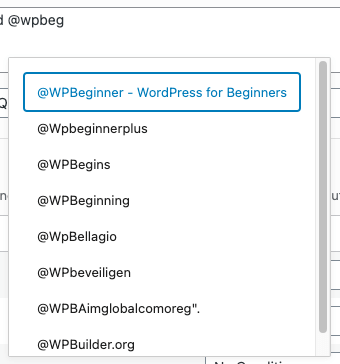
To hide or cancel autocompletion, either press the escape key, or click outside of the list of suggested usernames.
@Page Name[PageID]. WordPress to Buffer Pro will then correctly process it, linking to the Facebook Page.Twitter Profile Mentions
To include a linked Twitter username in status text, enter the username in the format @username:
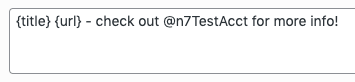
In the above example, the status on Buffer will display the following:

In the above example, the status on Twitter will display the following:
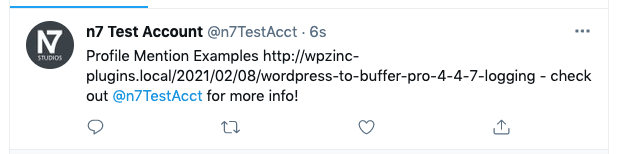
Spintax
Spintax can be used within the status text, to help randomize the text content that’s output.
It’s best to think of spintax as a way of generating unique sentences, by specifying one or more words within a sentence, where each word has two or more choices.
Spintax Example
For example, a sentence might be:
Writing content is a lot of fun.
Using spintax, we can use:
{Writing|Creating} {content|articles} is a {lot of fun|rewarding experience}
WordPress to Buffer Pro will then, at random, generate a variation for the status text. In this case there are 8 possible variations:
Writing content is a lot of fun
Creating content is a lot of fun
Writing articles is a lot of fun
Creating articles is a lot of fun
Writing content is a rewarding experience
Creating content is a rewarding experience
Writing articles is a rewarding experience
Creating articles is a rewarding experience
Nested Spintax Example
Spintax can also be nested. For example:
{Hello|Hi}, {{Joe|Steve}|Tim|Tom}
WordPress to Buffer Pro will then, at random, generate a variation for the status text. In this case there are 8 possible variations:
Hello, Joe
Hello, Steve
Hello, Tim
Hello, Tom
Hi, Joe
Hi, Steve
Hi, Tim
Hi, Tom
Using Tags
Tags can also be used within spintax. For example:
{Written|Produced} by {{author_user_nicename}|{author_user_displayname}}
WordPress to Buffer Pro will then, at random, generate a variation for the status text. In this case there are 8 possible variations (assuming the Author’s nicename = Steve and the Author’s Display Name = Steve Jobs):
Written by Steve
Written by Steve Jobs
Produced by Steve
Produced by Steve Jobs
Writing content is a rewarding experience