Prerequisites
- Avada Theme 7.0 or higher
- Avada Builder Plugin 3.0 or higher (previously called Fusion Builder)
- Avada Core 5.0 or higher
Setup
Before using Avada’s Builder in your Content Group, you’ll need to:
- Navigate to Avada > Options
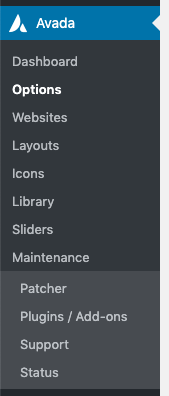
- Under the Options Header, click Builder Options
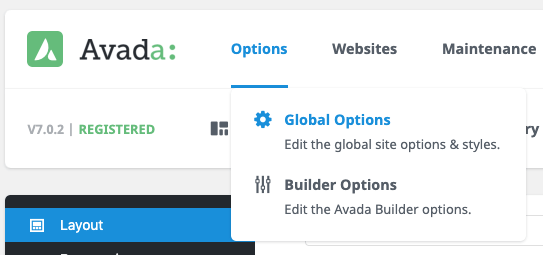
- Under the Post Types section, tick / select Content Group
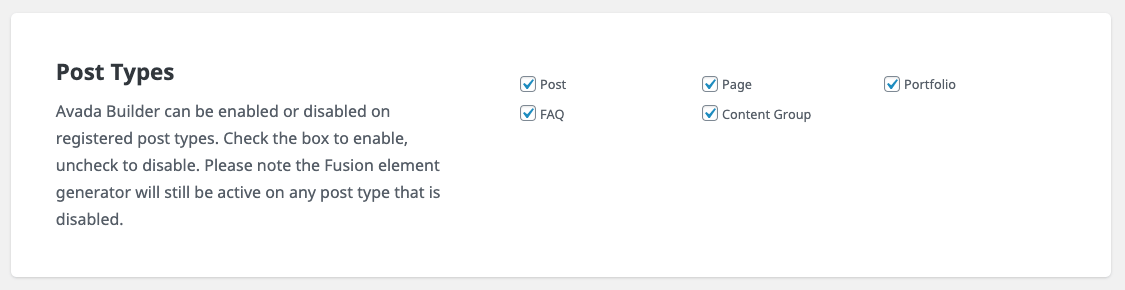
- Under the Options Header, click Global Options
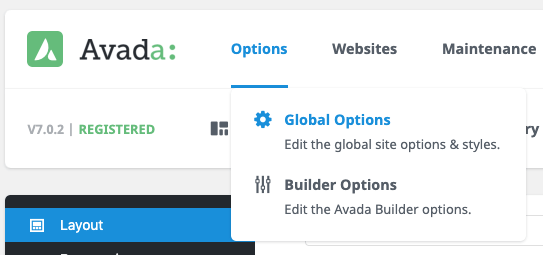
- Click Advanced > Theme Features in the left hand menu
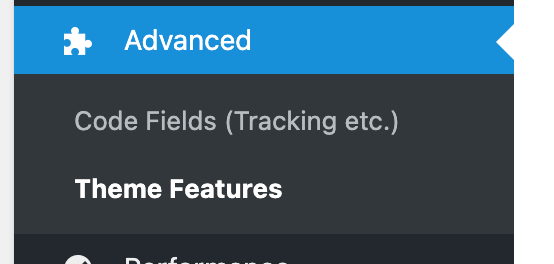
- Set Code Block Encoding = Off

- Click the Save Settings button
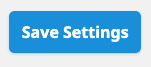
Add a Content Group
To add a new Content Group to Page Generator Pro, click the Add New button below the Content Groups title, which can be found towards the top of the screen: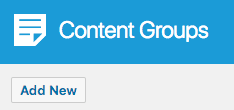
You will then be presented with a screen similar to the one used to edit your WordPress Posts and Pages.
It’s recommended that you first:
- Define the Title,
- Setup the Content Group settings, by referring to the Generate: Content Documentation.
- Click Save
Once saved, click the Avada Builder button: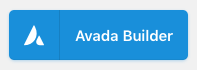
Edit a Content Group
To edit an existing Content Group in Page Generator Pro, click the Title of the Group that you want to edit: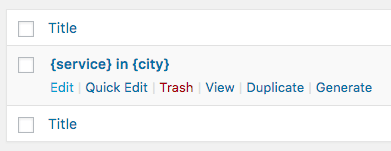
Click the Avada Builder button: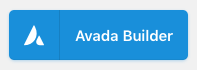
Global Elements
A Global Element gives you full control over a specific module that is displayed in multiple places on your site. Editing it in one place (whether that be a Page, Content Group or other) will update that specific module anywhere it is used on your WordPress web site.
Keywords
To use Keywords in a Global Element:
- Ensure that you are using Page Generator Pro 4.3.5 or higher,
- Confirm that the Content Group’s Store Keywords option is enabled
- If this was disabled, you will need to enable it and then (re)generate all Pages
Spintax
Whilst spintax is supported, its result is not cached. Therefore, spintax will run every time a Global Element is viewed (i.e. every time a generated Page is viewed), resulting in performance issues and different content displayed every time. It’s therefore not recommended.
Dynamic Elements
The Related Links Dynamic Element is supported in a Global Element.
Other Dynamic Elements will not function.
4.3.4 and lower
An Avada Global Element gives you full control over a specific element that is displayed in multiple places on your site. Editing it in one place will instantly update the rest.
With this in mind, you can’t edit Global Elements in a Content Group, without those edits affecting other places that use the Global Element. Therefore, Global Elements don’t support Keywords, Spintax, Dynamic Elements etc.
Dynamic Elements
Avada Builder’s Text Block uses the Classic Editor / TinyMCE, therefore allowing you to build each Dynamic Element’s shortcode using the UI: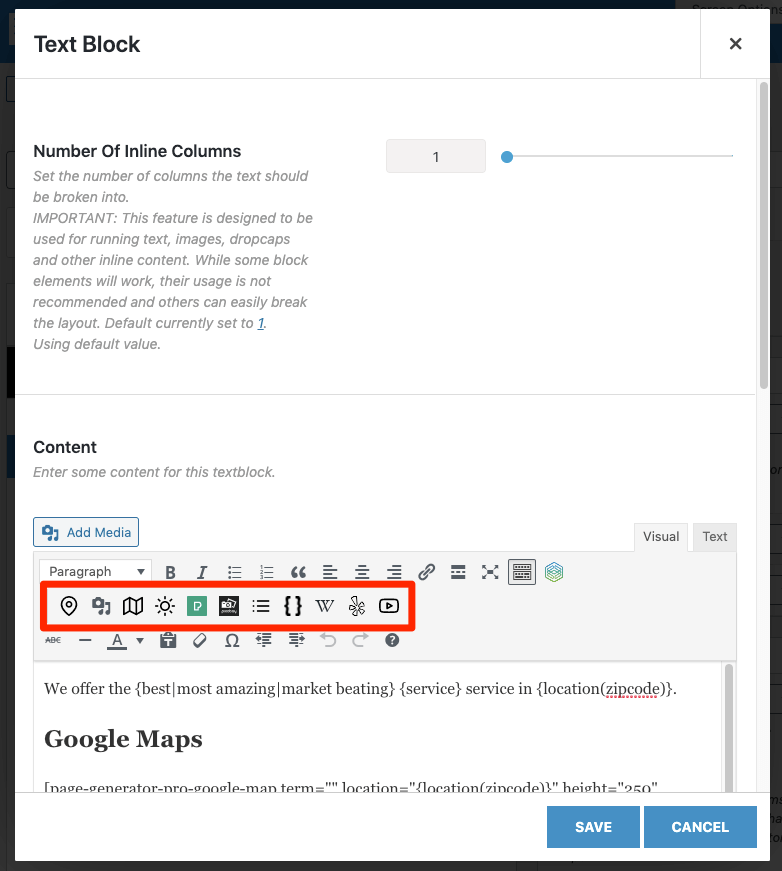
How to do this can be found in the Adding: Classic Editor / TinyMCE section of each of the Documentation links below:
- Google Map
- Media Library Image
- OpenStreetMap
- OpenWeatherMap
- Pexels
- Pixabay
- Related Links
- Wikipedia
- Yelp
- YouTube
For other Avada Builder blocks, you’ll need to manually build each Dynamic Element’s shortcode using the documented parameters. These can be found in the Adding: Page Builders section of each of the Documentation links below:
- Google Map
- Media Library Image
- OpenStreetMap
- OpenWeatherMap
- Pexels
- Pixabay
- Related Links
- Wikipedia
- Yelp
- YouTube
Common Issues
Avada Builder Button Missing
Follow the Setup section of this document.