The Generate Settings provides options for specifying the default behaviour when Generating Content and Terms, using the Generate: Run functionality.
- In your WordPress Administration interface, navigate to Page Generator Pro > Settings
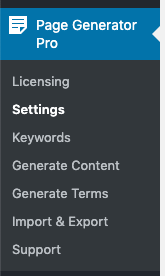
- Click the Generate tab.
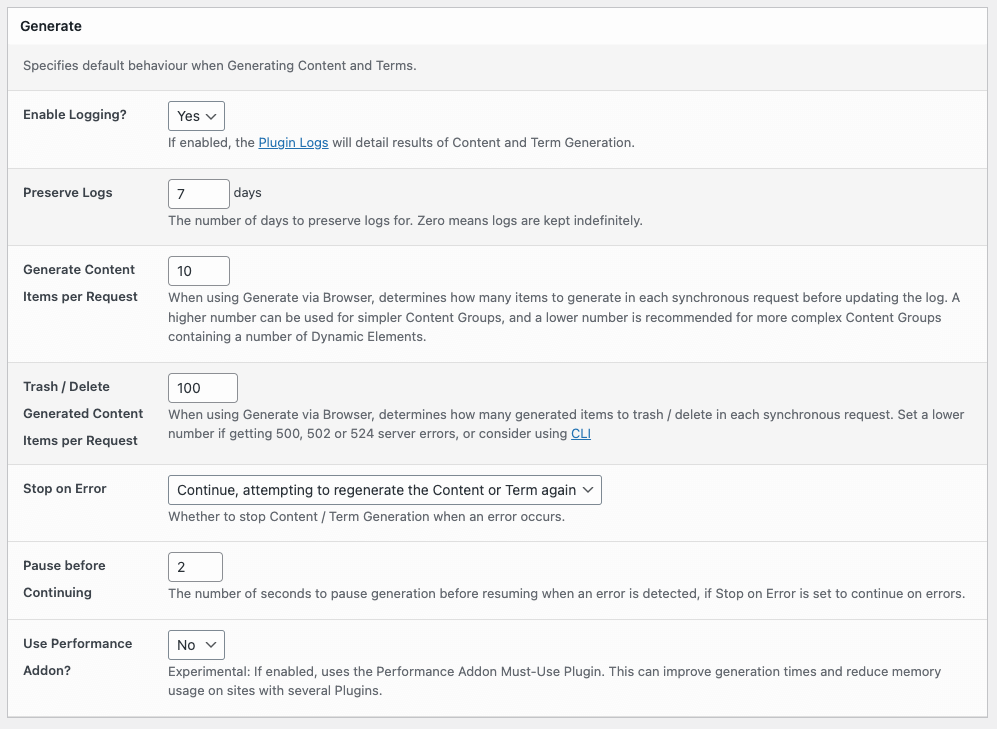
Define the following options:
Enable Logging?
If enabled, the Plugin Logs will detail results of Content and Term Generation performed via Browser, Server and WP-CLI.
Preserve Logs
The number of days to preserve logs for. Zero means logs are kept indefinitely.
Given that there is the potential to generate a high volume of content very quickly, it’s recommended to keep this number low, to ensure the underlying database table does not end up with a lot of unnecessary data which fills up database storage.
Generate Content Items per Request
When using Generate via Browser, Page Generator Pro makes a request to WordPress’ admin-ajax.php to generate each individual Page.
This can result in two performance issues:
- Servers with fewer resources, web application firewalls (WAF) or DDoS protection (such as Cloudflare) may rate limit how many times per minute requests can be made to WordPress’
admin-ajax.php. In turn, this limits Page Generator Pro’s ability to generate quickly. - Updating the on-screen log file after each individual Page is generated can slow down the browser on older computers.
By setting the number of items to generate per request, generation performance and times are vastly improved, because:
- Fewer requests are made to WordPress’
admin-ajax.php, preventing rate limits or server errors - The on-screen log is updated less frequently, ensuring improved performance on older computers
A higher number is recommended for simpler Content Groups.
A lower number is recommended for more complex Content Groups containing a number of Dynamic Elements, such as OpenAI. This is because each Page will take longer to generate, and generating too many in a single request could result in a server timeout.
Trash / Delete Generated Content Items per Request
When using the Trash Generated Content or Delete Generated Content functionality, Page Generator Pro will trash / delete all items for the given Content or Term Group, making these trash / deletion requests in batches.
By default, 100 items at a time are trashed / deleted, until all items are trashed / deleted.
However, sites with larger databases, active Plugins and/or fewer server resources may result in 500, 502 or 524 server errors when performing this operation.
In these cases, it’s recommended to lower this setting, re-testing until you are able to smoothly trash / delete.
Stop on Error
Stop on Error determines what the Plugin’s generation process should do when a server, connection or generation error occurs when attempting to generate a Page or Term.
- Stop: The Plugin will stop generating further Pages or Terms
- Continue, attempting to regenerate the Content or Term again: The Plugin will pause for 5 seconds, and attempt to generate the failed Content or Term again. This is recommended if your server returns 404, 500 or 503 server errors during the generation process, and is the default setting if no other setting is chosen.
- Continue, skipping the failed Content or Term: The Plugin will pause for 5 seconds, and then generate the next Content or Term. This is recommended if a generation error is consistently returned on the same Content or Term, and you need to continue generation to complete the rest of the generated Pages or Terms
Use Performance Addon
If enabled, uses the Page Generator Pro: Performance Addon Must-Use Plugin.
This can improve generation times and reduce memory usage on sites with numerous Plugins, by only loading a minimal set of Plugins that are required during the generation process. Whether this does improve generation times will depend on the specific web site and hosting environment.
Page Generator Pro should automatically create this file at wp-content/mu-plugins/page-generator-pro-performance-addon.php. If your file permissions and hosting configuration do not permit file creation, you’ll have to manually copy the file yourself from wp-content/plugins/page-generator-pro/mu-plugins/page-generator-pro-performance-addon.php
To confirm the must-use Plugin is active, navigate to WordPress Admin > Plugins > Must-Use:
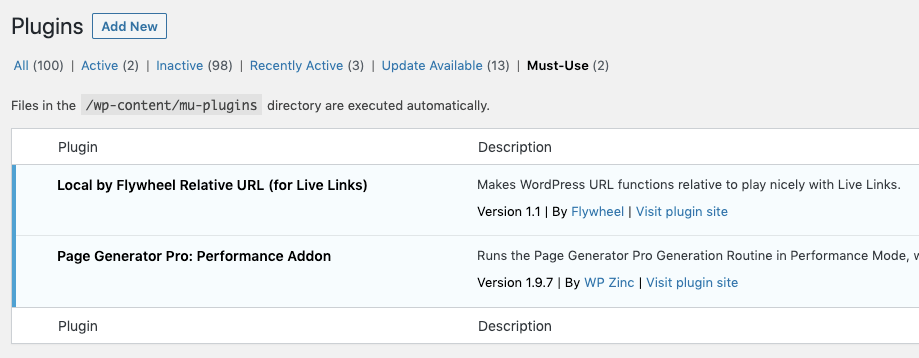
Performance Addon: Load Plugins
When the Use Performance Addon setting is enabled, a table will be displayed of Plugins installed on the WordPress installation that can optionally be enabled for loading/activating when generating content with the Performance Addon.
Typically, none of the Plugins listed will need to be enabled/activated.
However, if issues are encountered during Generation e.g. Page Builder data is incorrect, Custom Field data is not copied, SEO data is missing, Custom Taxonomy Terms are not assigned to the generated content, expected data is not overwritten, you’ll need to enable the applicable Plugins.