https://www.youtube.com/watch?v=jVArwzDlxx4
Videos are not designed to be a substitute for instructions. Please refer to the detailed Documentation below.
Overview
If your web host has WP-CLI installed, you can run the following commands at the command line to generate Pages:
Test Generate Content
Runs the Test command, behaving as if you click the Test button for the given group_id.
wp page-generator-pro-test-content group_id
Generate Content
Runs the Generate command, behaving as if you click the Generate button for the given group_id.
wp page-generator-pro-generate-content group_id --number_of_posts= --resume_index=
| Parameter | Description |
|---|---|
group_id | The ID(s) of the group(s) to generate content from:123: Runs the Generate command on Group ID 123123,456: Runs the Generate comand on Group IDs 123 and 456 |
--number_of_posts= | Optional; the Number of Posts to generate. Overrides the Group’s No. Posts setting.--number_of_posts=10: Generates 10 Posts |
--resume_index= | Optional; the Resume Index to use. Overrides the Group’s Resume Index setting, which is a zero based index.--resume_index=10: Start generating from the 9th Post (zero being the 1st Post). |
Trash Generated Content
exclude_post_ids parameter is available in Page Generator Pro 3.6.5, releasing Thursday 28th April 2022 23:59 UTC.Runs the Trash Generated Content command, behaving as if you click the Trash Generated Content button for the given group_id.
wp page-generator-pro-trash-generated-content group_id --exclude_post_ids=
| Parameter | Description |
|---|---|
group_id | The ID of the group to trash generated content from:123: Runs the trash command on Group ID 123 |
--exclude_post_ids= | Optional; A comma separated list of Post IDs to exclude from deletion.--exclude_post_ids=1234: Would delete all Posts generated by the specified Group ID, but would not delete generated Post ID 1234. |
_page_generator_pro_group meta key first for the Pages you wish to keep – either through WordPress or the database’s post_meta table. This will preserve those pages, and they will not be trashed when this command is subsequently run.Delete Generated Content
exclude_post_ids parameter is available in Page Generator Pro 3.6.5, releasing Thursday 28th April 2022 23:59 UTC.Runs the Delete Generated Content command, behaving as if you click the Delete Generated Content button for the given group_id.
wp page-generator-pro-delete-generated-content group_id --exclude_post_ids=
| Parameter | Description |
|---|---|
group_id | The ID of the group to delete generated content from:123: Runs the delete command on Group ID 123 |
--exclude_post_ids= | Optional; A comma separated list of Post IDs to exclude from deletion.--exclude_post_ids=1234: Would delete all Posts generated by the specified Group ID, but would not delete generated Post ID 1234. |
_page_generator_pro_group meta key first for the Pages you wish to keep – either through WordPress or the database’s post_meta table. This will preserve those pages, and they will not be deleted when this command is subsequently run.List Content Groups
Runs the List Content Groups command, displaying information similar to that available at Page Generator Pro > Generate Content.
wp page-generator-pro-list-content-groups
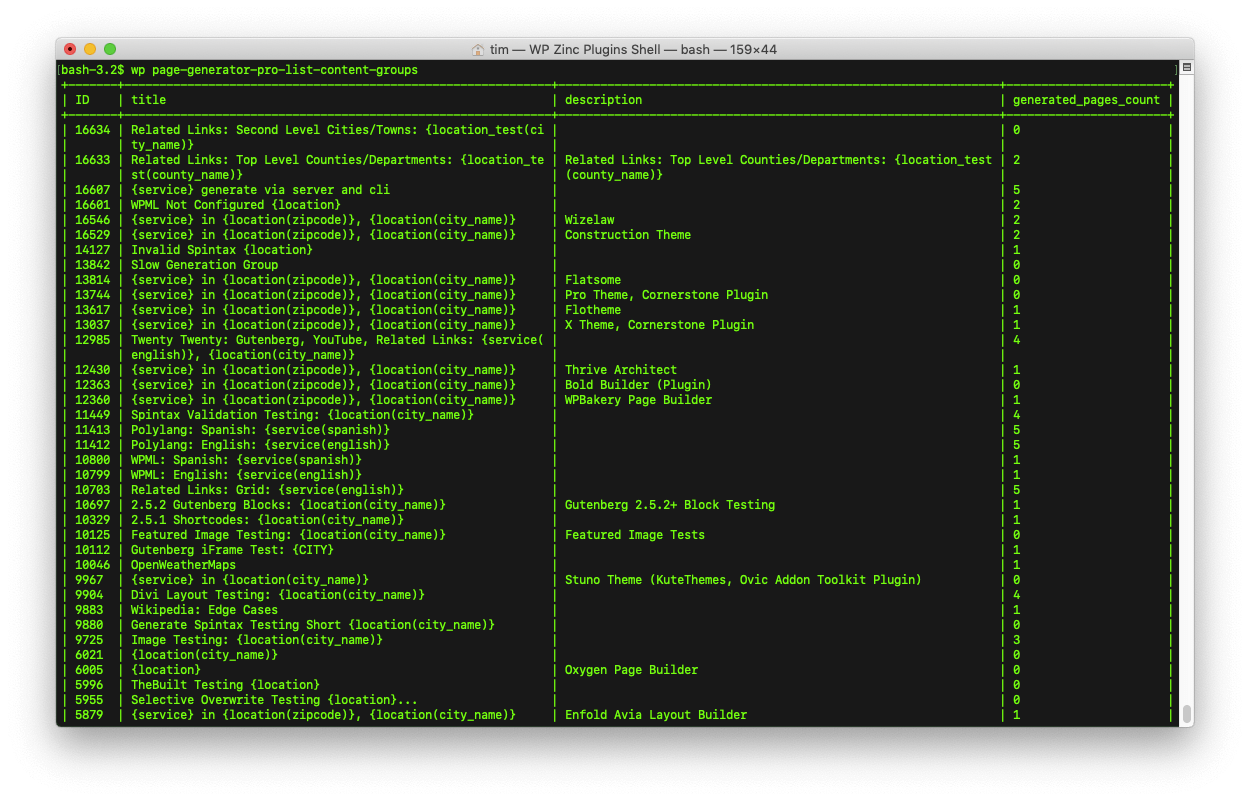
Test Generate Terms
Runs the Test command, behaving as if you click the Test button for the given group_id.
wp page-generator-pro-test-terms group_id
Generate Terms
Runs the Generate command, behaving as if you click the Generate button for the given group_id.
wp page-generator-pro-generate-terms group_id --number_of_terms= --resume_index=
| Parameter | Description |
|---|---|
group_id | The ID(s) of the group(s) to generate content from:123: Runs the Generate command on Group ID 123123,456: Runs the Generate command on Group IDs 123 and 456 |
--number_of_terms= | Optional; the Number of Terms to generate. Overrides the Group’s No. Posts setting.--number_of_terms=10: Generates 10 Terms |
--resume_index= | Optional; the Resume Index to use. Overrides the Group’s Resume Index setting.--resume_index=10: Start generating from the 10th Term |
Delete Generated Terms
exclude_post_ids parameter is available in Page Generator Pro 3.6.5, releasing Thursday 28th April 2022 23:59 UTC.Runs the Delete Generated Terms command, behaving as if you click the Delete Generated Terms button for the given group_id.
wp page-generator-pro-delete-generated-terms group_id --exclude_post_ids=
| Parameter | Description |
|---|---|
group_id | The ID of the group to delete generated terms from:123: Runs the delete command on Group ID 123 |
--exclude_post_ids= | Optional; A comma separated list of Term IDs to exclude from deletion.--exclude_post_ids=1234: Would delete all Terms generated by the specified Group ID, but would not delete generated Term ID 1234. |
_page_generator_pro_group meta key first for the Terms you wish to keep – either through WordPress or the database’s term_meta table. This will preserve those terms, and they will not be deleted when this command is subsequently run.List Term Groups
Runs the List Term Groups command, displaying information similar to that available at Page Generator Pro > Generate Terms.
wp page-generator-pro-list-term-groups

Cancelling Generation
It’s recommended to cancel generation through the WordPress Administration interface’s Content or Term Groups, using the Cancel option: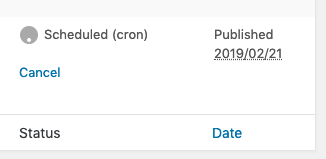
Whilst it is possible to terminate any WP-CLI process using Ctrl+C, you will still need to perform the above step to notify the Plugin that the task has been cancelled.
Understanding the Result Log
Refer to the Log Documentation to understand each Result message and what it means.
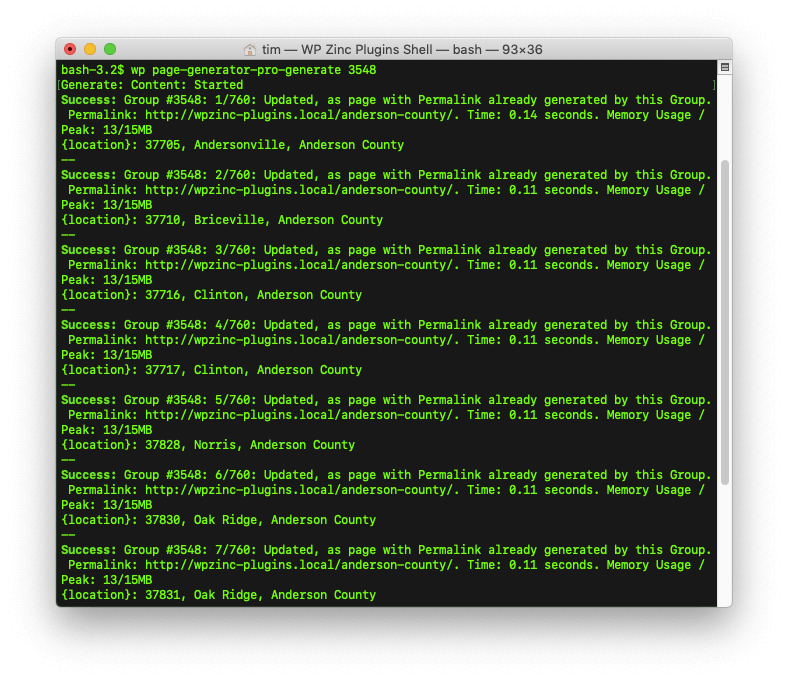
Scheduling the WP-CLI Task
For users who have access to their server’s CRON jobs, you can schedule any of the above WP-CLI commands to run.
Via Crontab
Example configuration:
0 0 * * * /usr/local/bin/wp page-generator-pro-generate-content 1234 --path="/path/to/wordpress/root/" >> /path/to/wordpress/root/wp-content/page-generator-pro-cli.log 2>&1
Where:
- 0 0 * * *: The time to run the command. See https://crontab.guru/ to understand this format.
- /usr/local/bin/wp: The path to the WP-CLI executable. This path is valid if all of https://make.wordpress.org/cli/handbook/installing/ is followed. Some hosts may have a different location for this.
- page-generator-pro-generate 1234: The command that you want to run, with arguments.
- /path/to/wordpress/root/: The path to the root of your WordPress installation.
A log file should be created at http://yoursite.com/wp-content/page-generator-pro-cli.log, showing the output of the command.
Via cPanel / Hosting Control Panel
Please work with your web host to ensure:
- WP-CLI is installed,
- A cron job is setup to call e.g.
/usr/local/bin/wp page-generator-pro-generate-content 1234 --path="/path/to/wordpress/root/"
Running the WP-CLI Task Asynchronously
As SSH requires an active connection between client and server window to keep any task running (not just WP-CLI), the task will stop if you close an SSH window.
You may wish to use a solution such as tmux, which will allow the window’s command to continue running. This also supports multiple windows, ensuring you may run multiple generation routines asynchronously.