Prerequisites
- Beaver Builder Plugin 2.3 or higher
Setup
Before using Beaver Builder in your Content Group, you’ll need to:
- Navigate to Settings > Beaver Builder
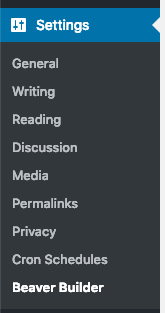
- Click on Post Types
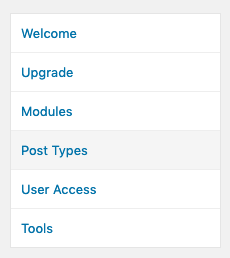
- Tick / enable Content Groups
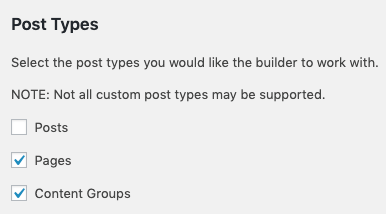
- Click Save Post Types
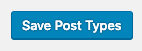
Add a Content Group
To add a new Content Group to Page Generator Pro, click the Add New button below the Content Groups title, which can be found towards the top of the screen: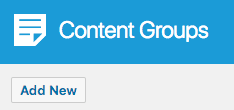
You will then be presented with a screen similar to the one used to edit your WordPress Posts and Pages: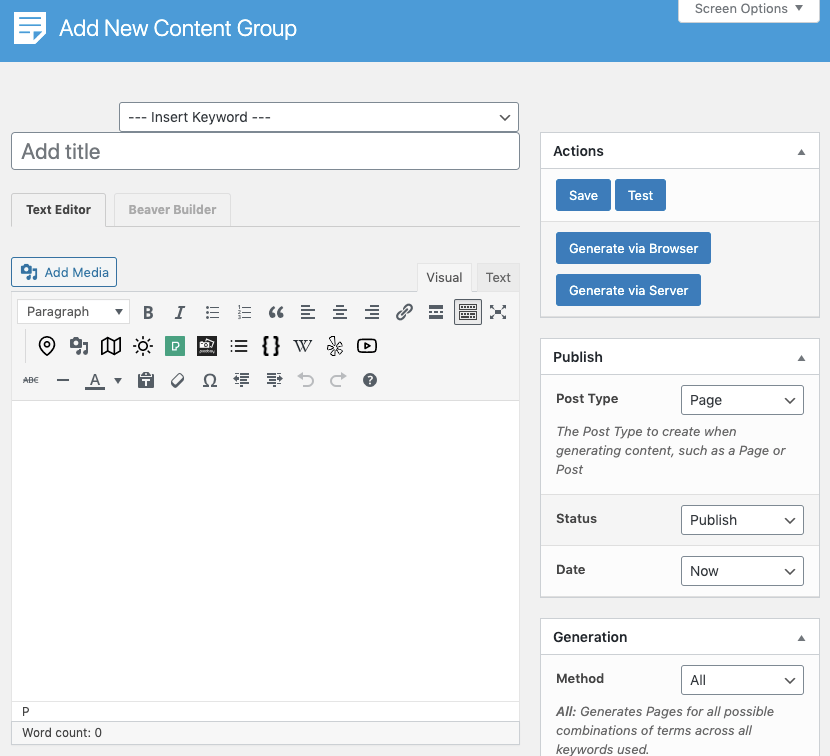
It’s recommended that you first:
- Define the Title,
- Setup the Content Group settings, by referring to the Generate: Content Documentation.
- Click Save
Once saved, click the Beaver Builder tab: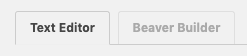
Edit a Content Group
To edit an existing Content Group in Page Generator Pro, click the Title of the Group that you want to edit: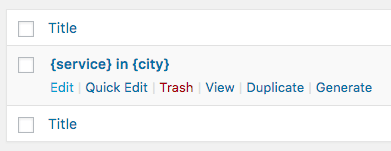
Click the Launch Beaver Builder tab: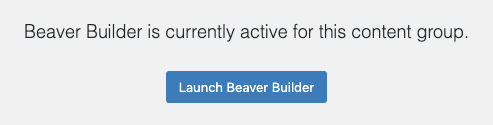
Dynamic Elements
Beaver Builder’s Text Editor Module uses the Classic Editor / TinyMCE, therefore allowing you to build each Dynamic Element’s shortcode using the UI: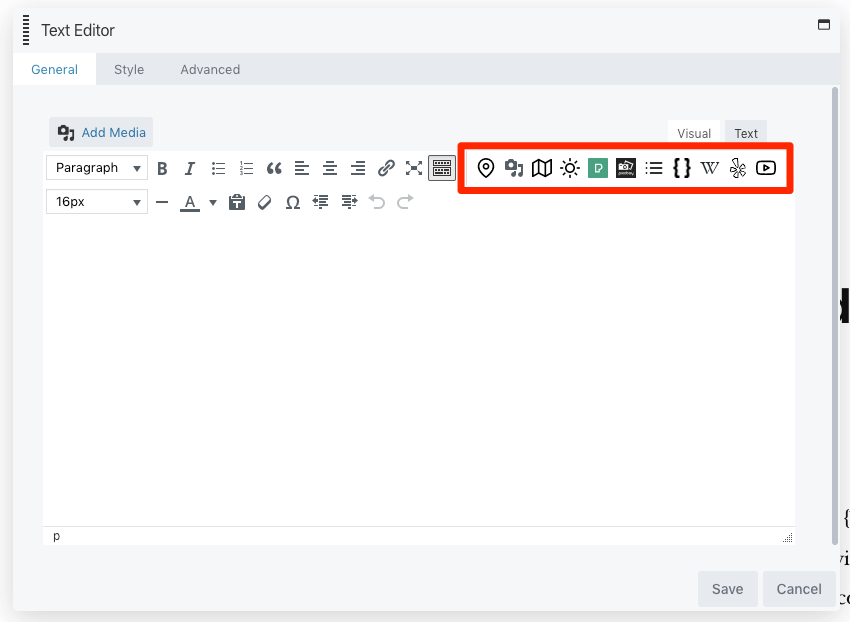
How to do this can be found in the Adding: Classic Editor / TinyMCE section of each of the Documentation links below:
- Google Map
- Media Library Image
- OpenStreetMap
- OpenWeatherMap
- Pexels
- Pixabay
- Related Links
- Wikipedia
- Yelp
- YouTube
For other Beaver Builder modules, you’ll need to manually build each Dynamic Element’s shortcode using the documented parameters. These can be found in the Adding: Page Builders section of each of the Documentation links below:
- Google Map
- Media Library Image
- OpenStreetMap
- OpenWeatherMap
- Pexels
- Pixabay
- Related Links
- Wikipedia
- Yelp
- YouTube
Common Issues
Beaver Builder Tab Missing
Follow the Setup section of this document.
404 Not Found
In the WordPress Administration interface:
- Ensure all Setup steps followed
- Navigate to Settings > Permalinks
- Click Save Changes
Generated Page’s Content is empty when switching back to Visual / Text Editor
To enable Beaver Builder to save “a stripped-down version of the layout […] to the WordPress editor”, per https://docs.wpbeaverbuilder.com/beaver-builder/developer/how-to-tips/data-storage/:
- Use Page Generator Pro 4.2.6 or higher
- If the Performance Addon is enabled, either:
- Beaver Builder must also be selected under Performance Addon: Load Plugins, or
- Use Performance Addon must be disabled.