Prerequisites
- Pro Theme 3.2 or higher
Setup
Before using Pro Theme’s Builder in your Content Group, you’ll need to:
- Navigate to Pro > Settings
- Under the Permissions section, expand the General subsection and click Content Groups, ensuring the icon is green
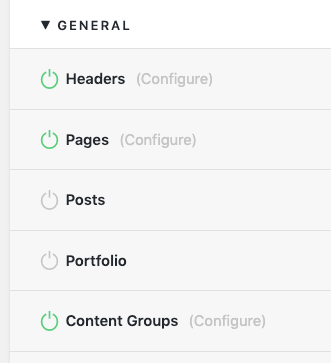
- On the top right of the screen, click Update
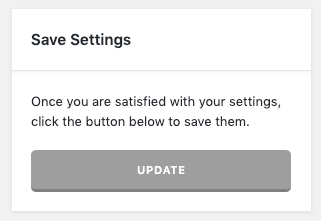
Add a Content Group
To add a new Content Group to Page Generator Pro, click the Add New button below the Content Groups title, which can be found towards the top of the screen: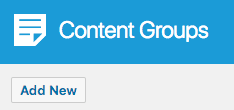
You will then be presented with a screen similar to the one used to edit your WordPress Posts and Pages:
[]
It’s recommended that you first:
- Define the Title,
- Setup the Content Group settings, by referring to the Generate: Content Documentation.
- Click Save
Once saved, click the Pro tab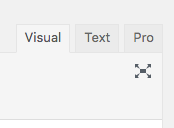
Click the Edit with Pro button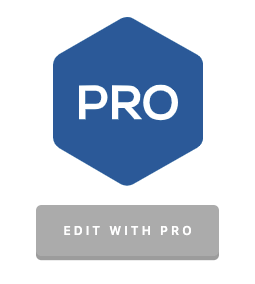
Edit a Content Group
To edit an existing Content Group in Page Generator Pro, click the Title of the Group that you want to edit: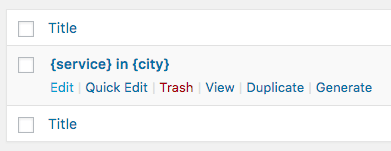
Click the Pro tab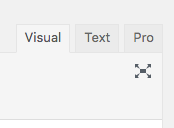
Click the Edit with Pro button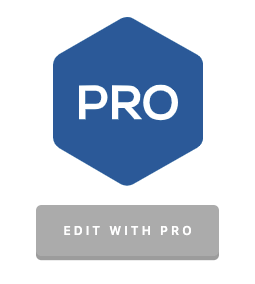
Dynamic Elements
Page Generator Pro registers each of its Dynamic Elements as an Element in Pro’s Cornerstone Page Builder: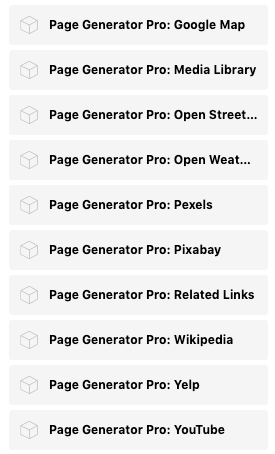
Refer to the Configuration section of each Dynamic Element to understand the available options:
- Google Map
- Media Library Image
- OpenStreetMap
- OpenWeatherMap
- Pexels
- Pixabay
- Related Links
- Wikipedia
- Yelp
- YouTube
Common Issues
Pro Tab Missing in Content Group
Follow the Setup section of this document.