https://www.youtube.com/watch?v=Q5Q9XBPD7mk
Videos are not designed to be a substitute for instructions. Please refer to the detailed Documentation below.
Once you have defined your Group’s content, you’ll want to generate Pages / Terms from your Content Groups.
The Groups Table provides an overview of your Content Groups, as well as specific Actions that can be run to test, generate, manage generation and delete generated content:
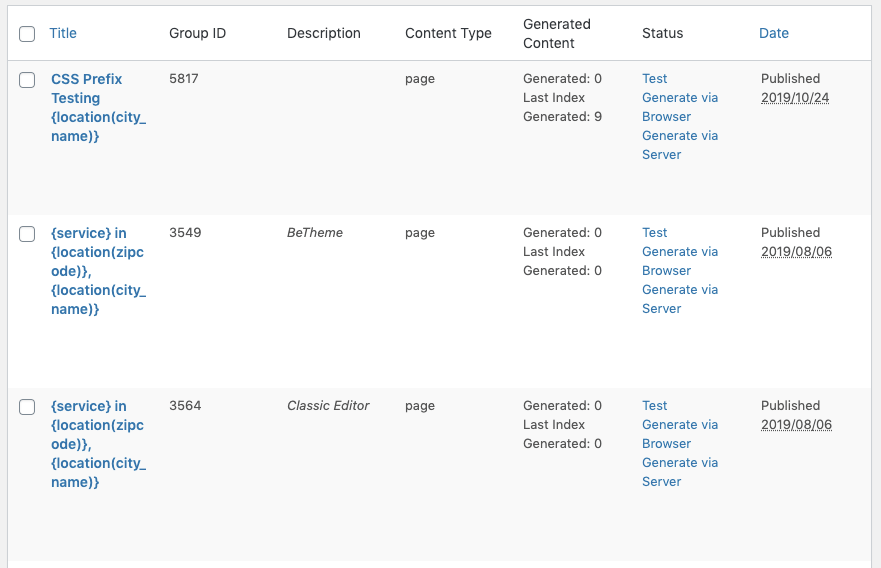
Status Column
The Status column displays either:
- Actions that can be performed on the Group, such as:
- Testing Content Generation,
- Generating Content via Browser,
- Generating Content via Server
- The current status of an action that is being performed, such as content generation.
These actions are also available when editing a Content Group: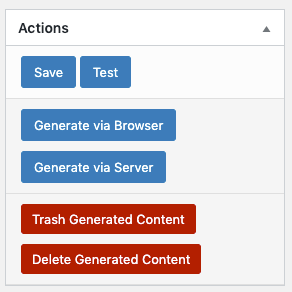
Test
The Test method generates a single, draft Page, Post or Custom Post Type, with verbose error output if elements fail (for example, a shortcode).
When clicking this action, a message is displayed on screen confirming you want to generate a Test Page: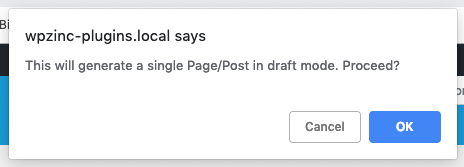
Once confirmed, an on screen notification will confirm whether the Test succeeded, with a link to the draft Page / Post / Custom Post Type:
Click the preview link to view the test content, where you can confirm correct working functionality, and make changes to your Group as necessary.
If error(s) occurred with the test, they will be displayed on the content. For example, if a Wikipedia shortcode results in no content being found, you might see the following error: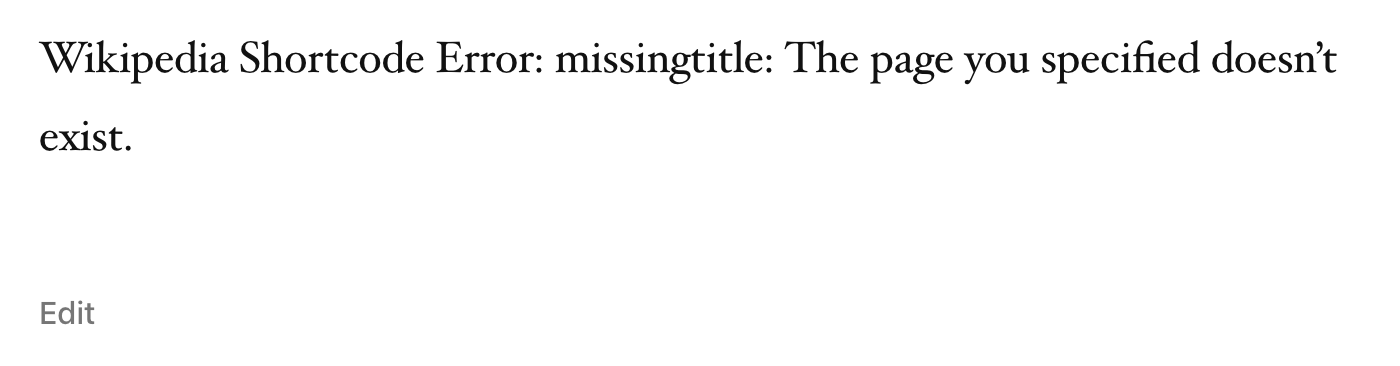
Generate Methods
Three Generate methods are provided. Refer to each respective method’s Documentation for further information.
| Method | Displays On Screen Log / Progress | Active Internet Connection Required | Keep Browser Window/Tab Open | Documentation |
|---|---|---|---|---|
| Browser | Yes | Yes Your computer must remain connected to the internet, so that the generation process in the browser can communicate with the Plugin for each Page that is Generated | Yes Your browser window/tab must remain open for the generation process in the browser to run | Generate via Browser |
| Server | No | No | No | Generate via Server |
| WP-CLI | Yes | No | No The WP-CLI process must remain open and running, if manually invoked through SSH. | Generate: WP-CLI |
When any of these are run, the Content Group is locked and editing is prevented. This is by design, to ensure that content is not edited part way through the generation routine. Should you wish to make a change to the Content Group, refer to the Cancel Generation section below, which unlocks the Group, making it available for editing.
Cancel Generation
Once Generation has started, it can be stopped in one of two ways:
- In the Groups Table, click the Cancel action:
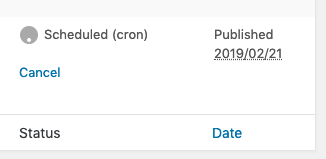
- (Generate via Browser) only:
- Click the Stop Generation button on the Generate screen:
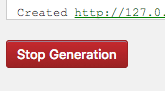
- In the Groups Table, click the Cancel action:
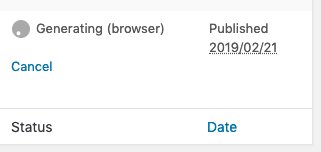
- Click the Stop Generation button on the Generate screen:
This will not delete any existing Generated Content. To do this, refer to the rest of the Documentation below.
Generated Items
The Generated Items column displays the number of Posts / Pages / CPT’s generated by each Group.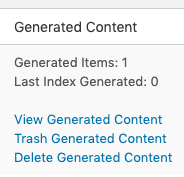
Where content has been generated, three actions are available:
View Generated Content
This allows you to view a list of Pages, Posts or Custom Post Types generated by this Group.
You can also view a list of Pages, Posts or Custom Post Types by Group using the dropdown filter on WordPress’ Pages and Posts screens: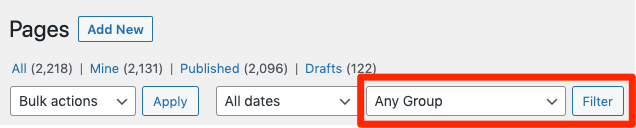
To view a list of Pages, Posts or Custom Post Types not generated by a Content Group, use the Manually Created option: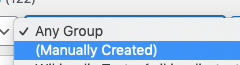
Trash Generated Content
This allows you to trash all existing Page(s) that were generated by this Group.
Any images that were added to the Media Library by Page Generator Pro, for any generated Page that is trashed, will not be deleted.
Delete Generated Content
This allows you to permanently delete all existing Page(s) that were generated by this Group. This is useful if you made an error, and need to replace your existing Pages with revised content.
Any images that were added to the Media Library by Page Generator Pro, for any generated Page that is deleted, will be deleted.
Any images that already existed in the Media Library and were used for any generated Page will not be deleted.
Export Generated Content
If you’re running a compatible WordPress Export Plugin, links may be displayed here to export the generated content. Refer to the Export Generated Content Documentation.
Common Issues
Refer to the Debugging Issues Documentation, which covers steps to resolve most issues when generating Content or Terms.