Overview
If your Page, Post or Custom Post Type, that you want to generate content for, has one or more custom fields defined by a third party Plugin, it’s possible to generate content for those fields through Page Generator Pro’s Content Groups.
Advanced Custom Fields
To define the content to generate for your Advanced Custom Fields, first you must update your ACF Field Groups to display within Page Generator Pro’s Content Groups and/or Term Groups.
To do this:
- Click on Custom Fields in the WordPress Administration Menu
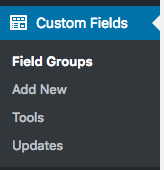
Advanced Custom Fields: Content Groups
ACF Field Groups can be set to display on Content Groups.
- Edit the Field Group
- In the Location box, ensure that the field group is set to display on the Post Type you want to generate (e.g. Pages)
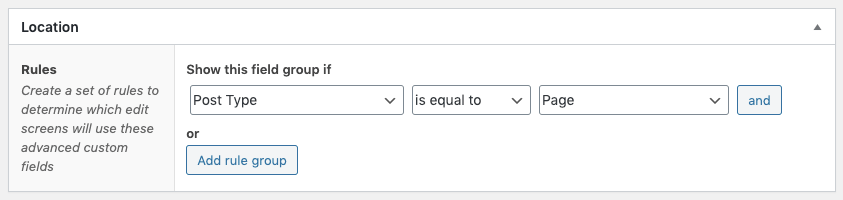
If you want to display this Field Group in any Content Group (so you have the option of specifying ACF field values in any Content Group):
- Click Add Rule Group
- Set Post Type = Content Group
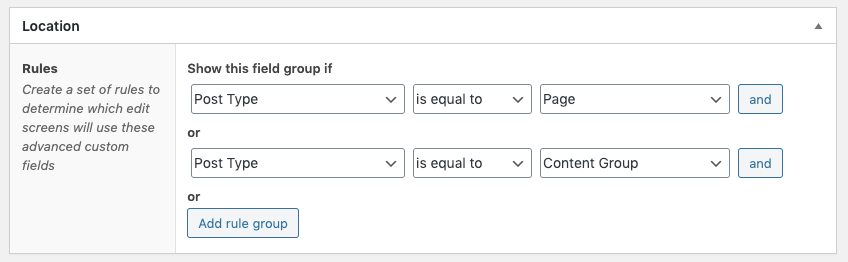
- Click Update
If you want to display this Field Group in specific Content Groups (so you only have the option of specifying ACF field values in specified Content Groups):
- Click Add Rule Group
- Set Post Type = Page Generator Pro Content Group
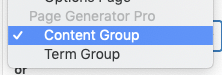
- On the right hand dropdown, select the Content Group
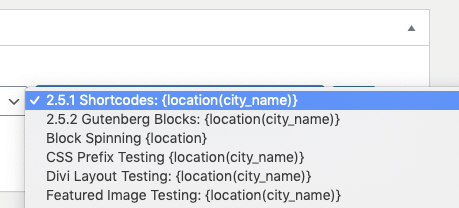
- Repeat 1 – 3 for any additional Content Groups you want to display this Field Group on
- Click Update
When creating or editing a Content Group, you will now see your ACF Field Groups: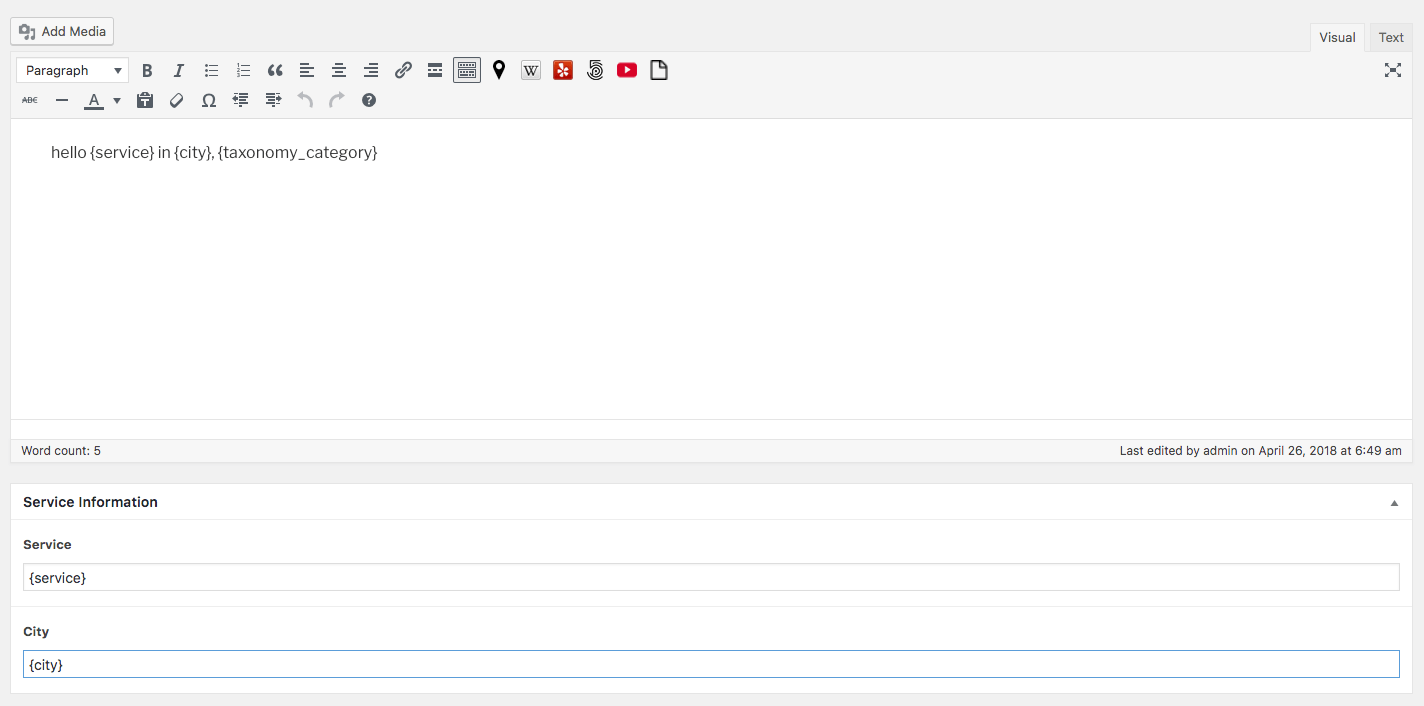
Any data entered into these fields, including keywords and spintax, will be included in the generated Page, Post or Custom Post Type: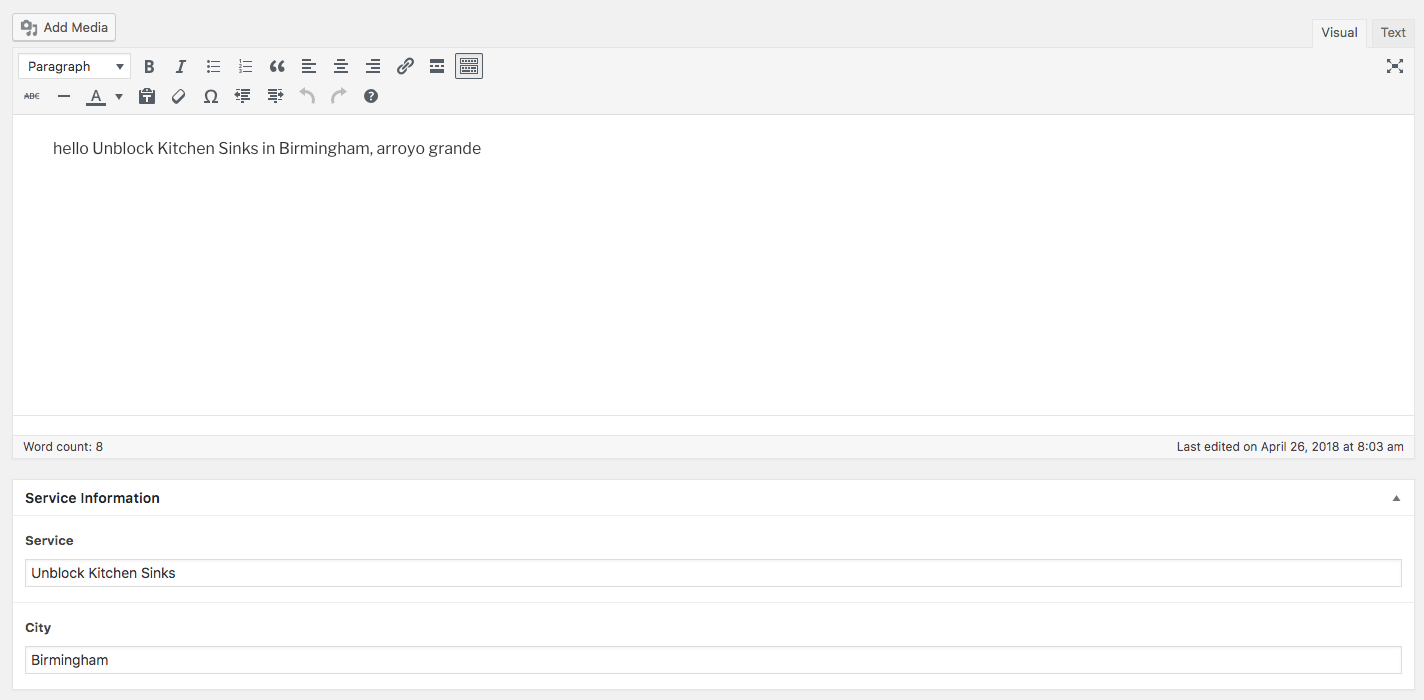
Advanced Custom Fields: Term Groups
ACF Field Groups can be set to display on Term Groups.
- Edit the Field Group
- In the Location box, ensure that the field group is set to display on the Taxonomy Type you want to generate (e.g. Categories)
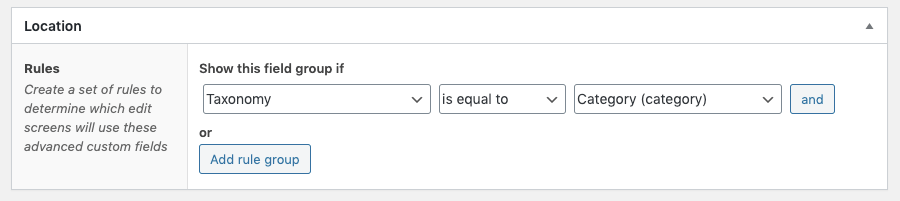
If you want to display this Field Group in any Term Group (so you have the option of specifying ACF field values in any Term Group):
- Click Add Rule Group
- Set Taxonomy = Taxonomy Group
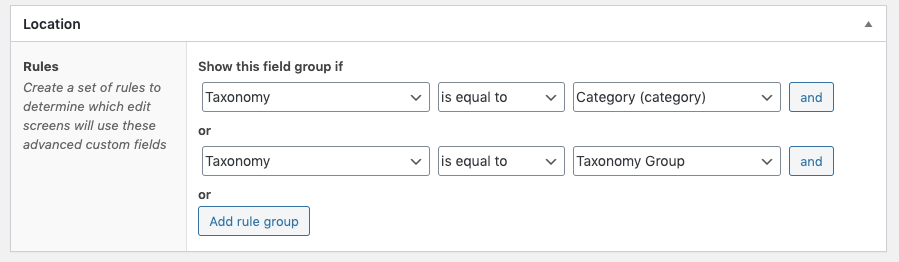
- Click Update
If you want to display this Field Group in specific Term Groups (so you only have the option of specifying ACF field values in specified Term Groups):
- Click Add Rule Group
- Set Post Type = Page Generator Pro Term Group
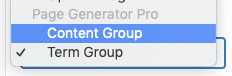
- On the right hand dropdown, select the Term Group
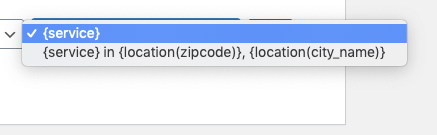
- Repeat 1 – 3 for any additional Term Groups you want to display this Field Group on
- Click Update
When creating or editing a Term Group, you will now see your ACF Field Groups: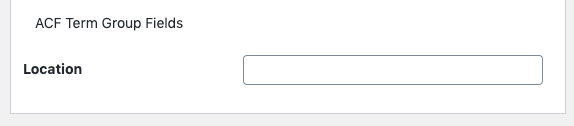
Any data entered into these fields, including keywords and spintax, will be included in the generated Taxonomy Terms: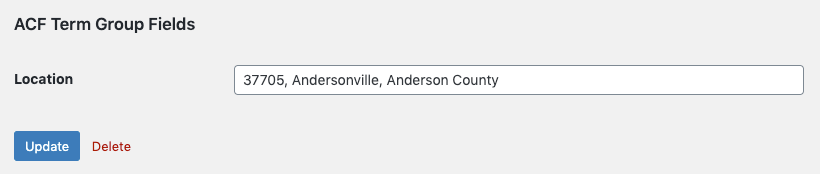
JetEngine
To define the content to generate for your JetEngine Custom Fields, first you must update your JetEngine Meta Boxes to display within Page Generator Pro’s Content Groups
To do this:
- Click on JetEngine > Meta Boxes in the WordPress Administration Menu
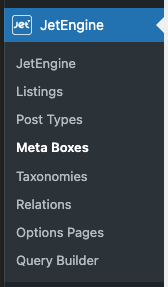
- Edit the Meta Box
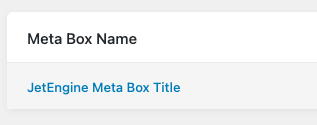
- In the Visibility Conditions > Enable For Post Types, select both Content Groups and the Post Type you want to generate (e.g. Pages)
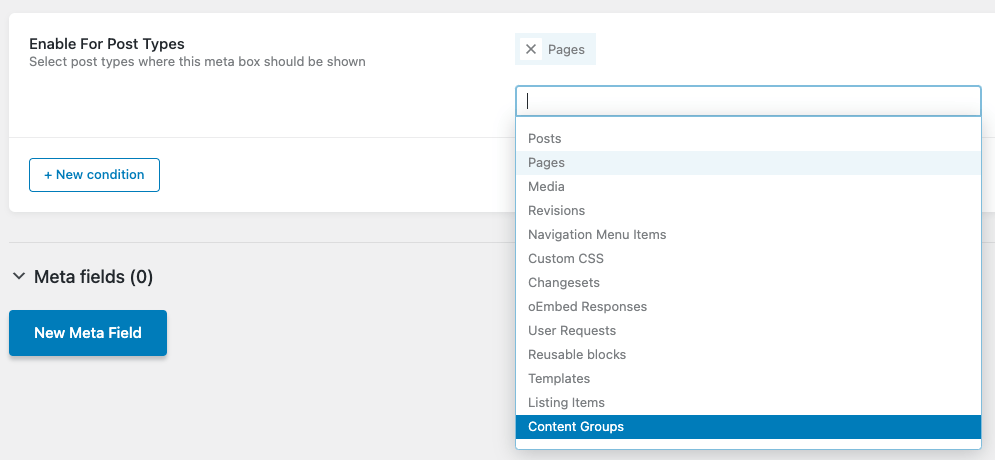
- Click the Update Meta Box button
When creating or editing a Content Group, you will now see your JetEngine Meta Boxes and fields: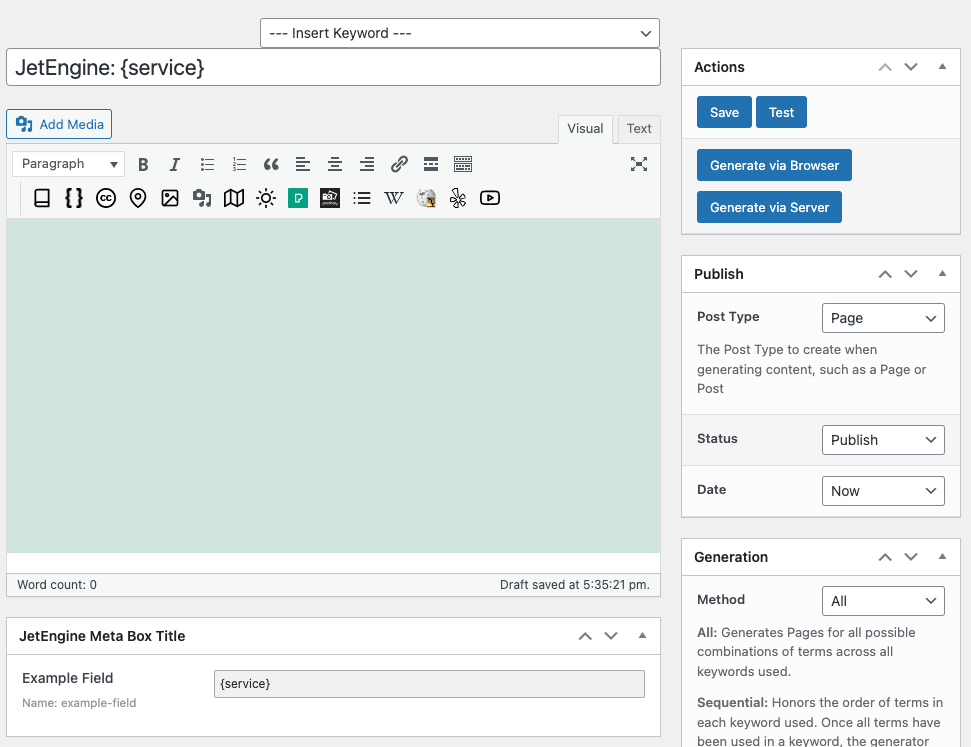
Any data entered into these fields, including Keywords and Spintax, will be included in the generated Page, Post or Custom Post Type: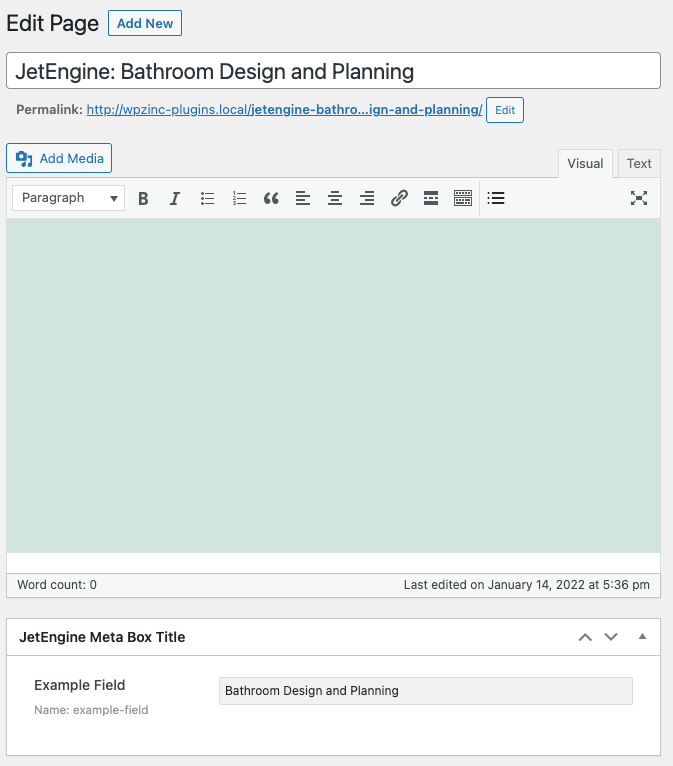
Pods
To define the content to generate for your Pods Fields, first you must duplicate the fields defined for your target Post Type (that is, a Post or Page), and enable them for the Content Groups Custom Post Type.
To do this:
- Click on Pods Admin in the WordPress Administration Menu
- Click Add New
- Click Extend Existing
- Select the Post Type = Content Groups, and click Next Step
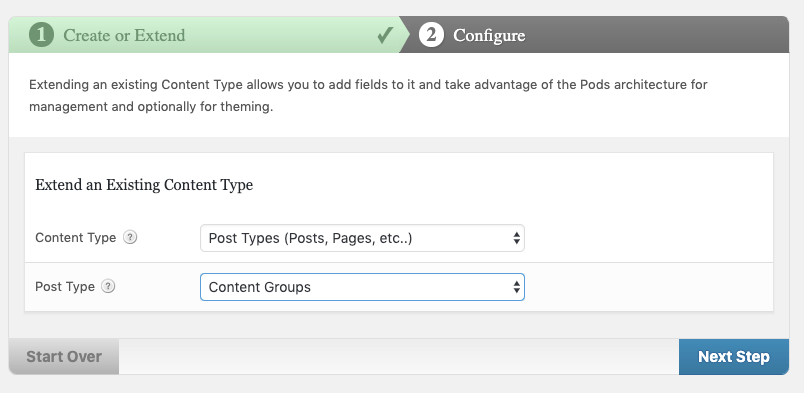
- Add Fields as necessary, ensuring that their Labels and Names exactly match the Labels and Names defined for fields on your Post or Page.
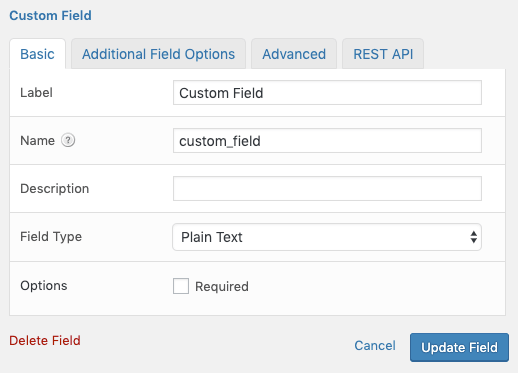
- Click Save Pod when finished.
When creating or editing a Content Group, you will now see your Pods Fields:
Any data entered into these fields, including keywords and spintax, will be included in the generated Page, Post or Custom Post Type: