Overview
Page Generator Pro can generate the following for ListingPro:
- Listings
- Events
- Reviews
Prerequisites
- Page Generator Pro 2.8.6 or higher (releasing Thursday 1st October 2020 23:59 UTC)
- ListingPro Theme 2.5.12 or higher
- ListingPro Plugin 2.5.12 or higher
- Redux Framework 3.6.18 or higher
Add or Edit a Content Group
To add a new Content Group to Page Generator Pro, click the Add New button below the Content Groups title, which can be found towards the top of the screen: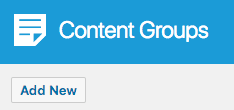
You will then be presented with a screen similar to the one used to edit your WordPress Posts and Pages: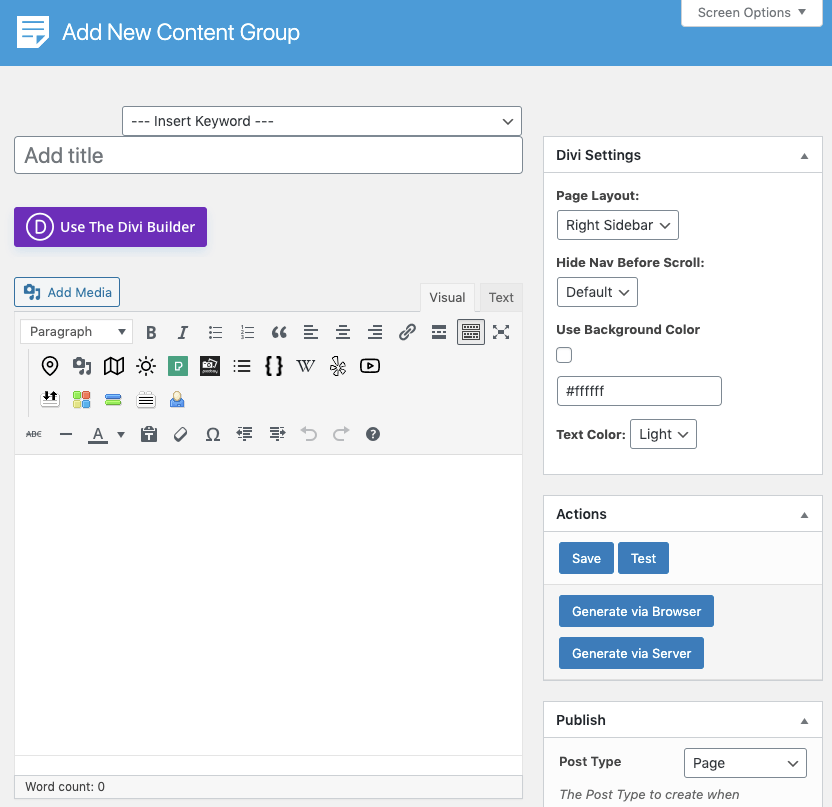
It’s recommended that you first:
- Define the Title,
- Setup the Content Group settings, by referring to the Generate: Content Documentation.
- Click Save
To edit an existing Content Group in Page Generator Pro, click the Title of the Group that you want to edit: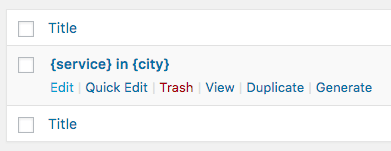
Once you have created or edited your Content Group, you’ll need to:
- Configure the Content Group to generate Products,
- Define the WooCommerce Product data
Configure Content Group: Listings
Classic Editor
In the right hand sidebar:
- Set the Post Type = Listing within the Publish Meta Box:
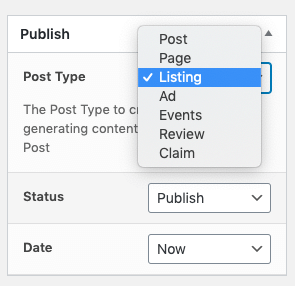
- Click the Save button
- Scroll down past the Content, Description, Permalink and other Meta Boxes until you see the listing settings section:
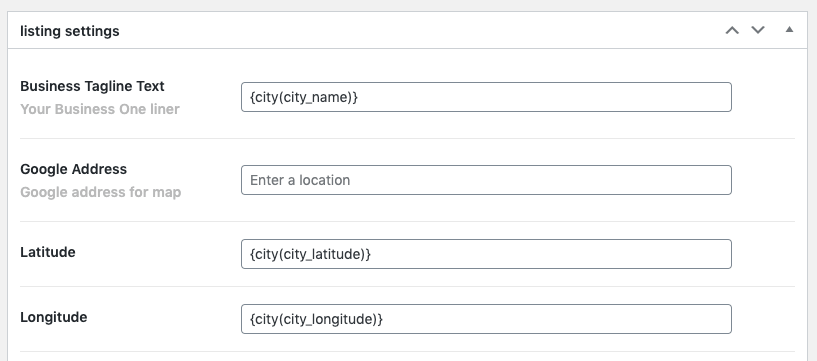
- Define the data as necessary. Keywords are supported.
Gutenberg
In the right hand sidebar:
- Click the Document tab:
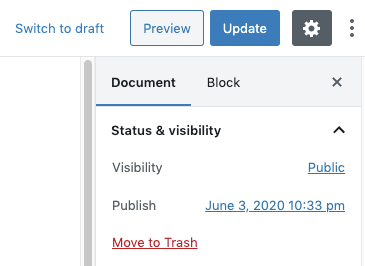
- In the Publish section, set the Post Type = Listing
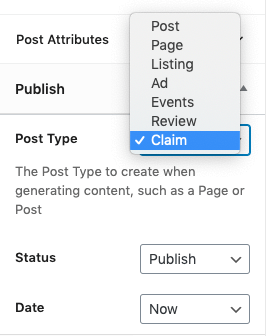
- Click the Update button in the top right corner.
- Scroll down past the Content, Description, Permalink and other sections until you see the listing settings section
- Define the data as necessary. Keywords are supported.
Page Builders
If you’re using a frontend Page Builder, you’ll need to exit the frontend Page Builder so that you can access the Content Group configuration.
Then follow the Classic Editor or Gutenberg section above.
Configure Content Group: Events
Classic Editor
In the right hand sidebar:
- Set the Post Type = Events within the Publish Meta Box:
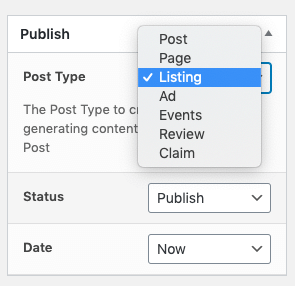
- Click the Save button
- Scroll down past the Content, Description, Permalink and other Meta Boxes until you see the Event Details section:
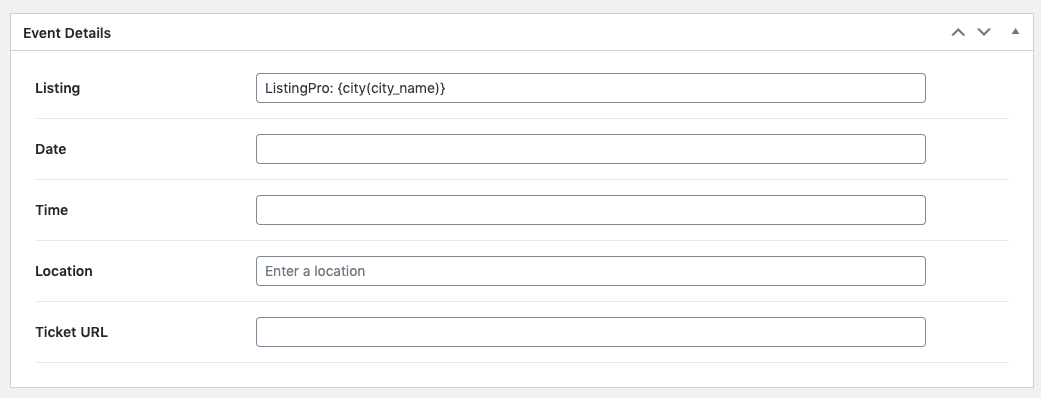
- Define the data as necessary. Keywords are supported.
Gutenberg
In the right hand sidebar:
- Click the Document tab:
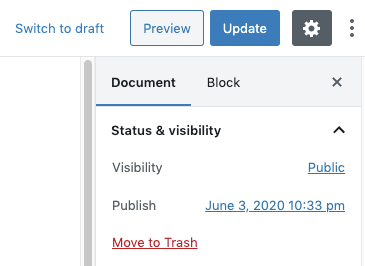
- In the Publish section, set the Post Type = Events
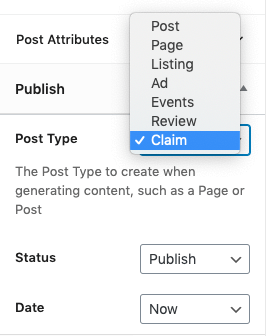
- Click the Update button in the top right corner.
- Scroll down past the Content, Description, Permalink and other sections until you see the Event Details section:
- Define the data as necessary. Keywords are supported.
Page Builders
If you’re using a frontend Page Builder, you’ll need to exit the frontend Page Builder so that you can access the Content Group configuration.
Then follow the Classic Editor or Gutenberg section above.
Configure Content Group: Reviews
Classic Editor
In the right hand sidebar:
- Set the Post Type = Review within the Publish Meta Box:
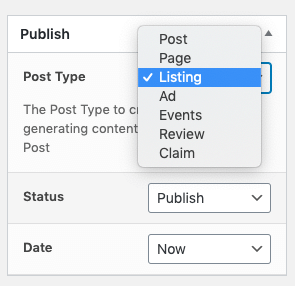
- Click the Save button
- Scroll down past the Content, Description, Permalink and other Meta Boxes until you see the Additional Setting section:
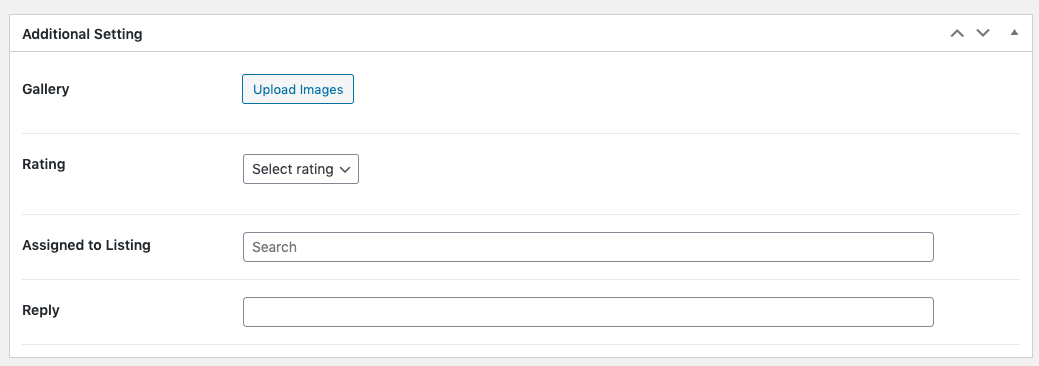
- Define the data as necessary. Keywords are supported.
Gutenberg
In the right hand sidebar:
- Click the Document tab:
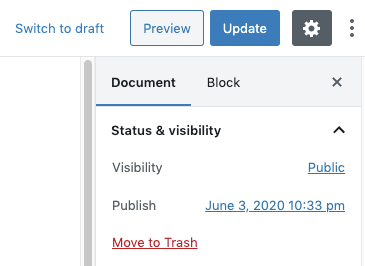
- In the Publish section, set the Post Type = Review
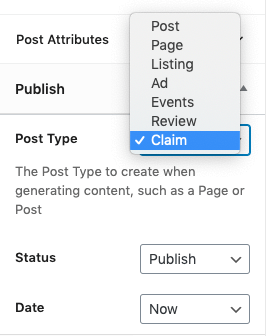
- Click the Update button in the top right corner.
- Scroll down past the Content, Description, Permalink and other sections until you see the Additional Setting section
- Define the data as necessary. Keywords are supported.
Page Builders
If you’re using a frontend Page Builder, you’ll need to exit the frontend Page Builder so that you can access the Content Group configuration.
Then follow the Classic Editor or Gutenberg section above.
Generate
Refer to the Generate: Run and Actions Documentation, which will then generate the products from this Content Group.