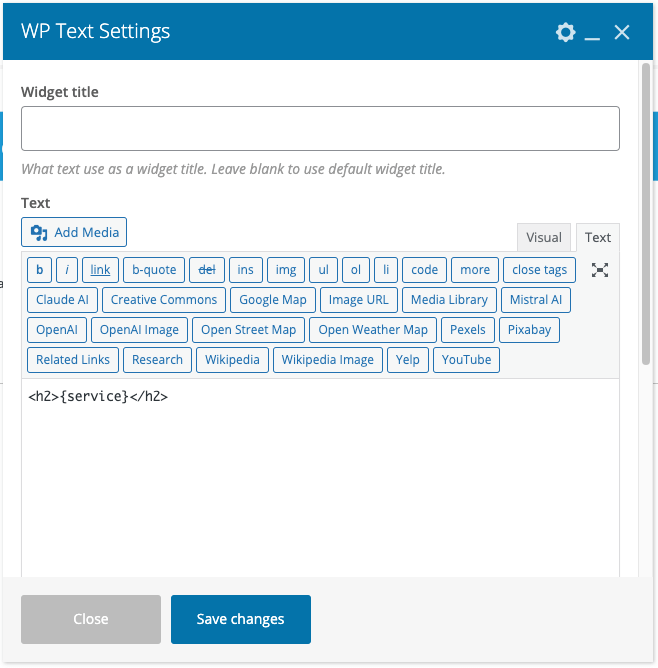Prerequisites
- WPBakery Page Builder 6.0 or higher
Setup
Before using WPBakery Page Builder in your Content Group, you’ll need to:
- Navigate to WPBakery Page Builder > Role Manager
- Under the Role Manager tab, for each WordPress User Role that needs access to WPBakery Page Builder in Page Generator Pro, edit the following settings:
- Post types: Custom.
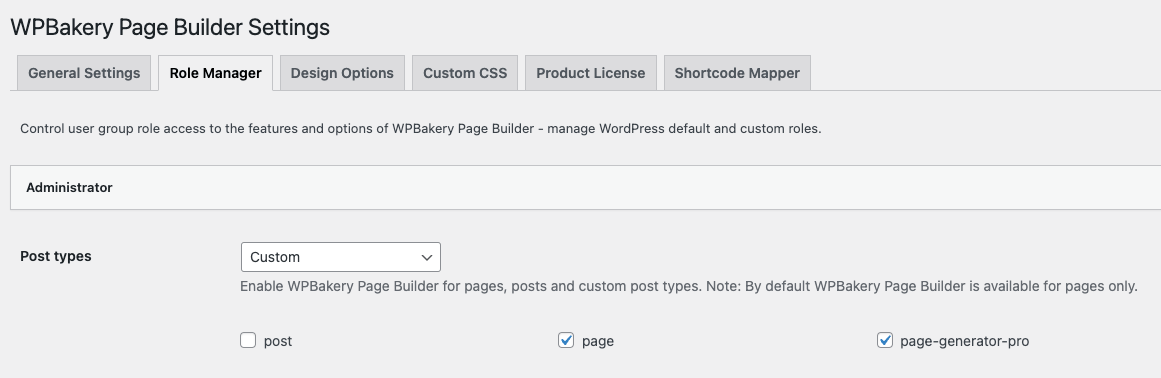
- Select page-generator-pro
- Backend editor: Enabled
- Post types: Custom.
- Click Save Changes when done.
Add a Content Group
To add a new Content Group to Page Generator Pro, click the Add New button below the Content Groups title, which can be found towards the top of the screen: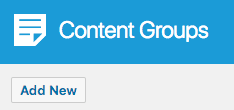
You will then be presented with a screen similar to the one used to edit your WordPress Posts and Pages:
[]
It’s recommended that you first:
- Define the Title,
- Setup the Content Group settings, by referring to the Generate: Content Documentation.
- Click Save
Once saved, click either the Backend Editor or Frontend Editor button, depending on your preference of editor.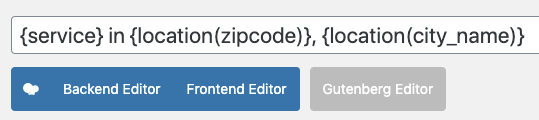
Edit a Content Group
To edit an existing Content Group in Page Generator Pro, click the Title of the Group that you want to edit: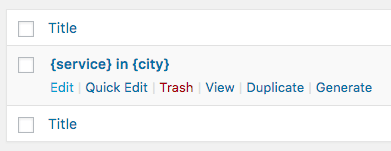
Click either the Backend Editor or Frontend Editor button, depending on your preference of editor.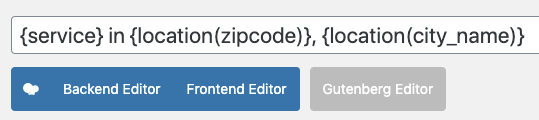
Dynamic Elements
WPBakery Page Builder’s Text Block uses the Classic Editor / TinyMCE, therefore allowing you to build each Dynamic Element’s shortcode using the UI: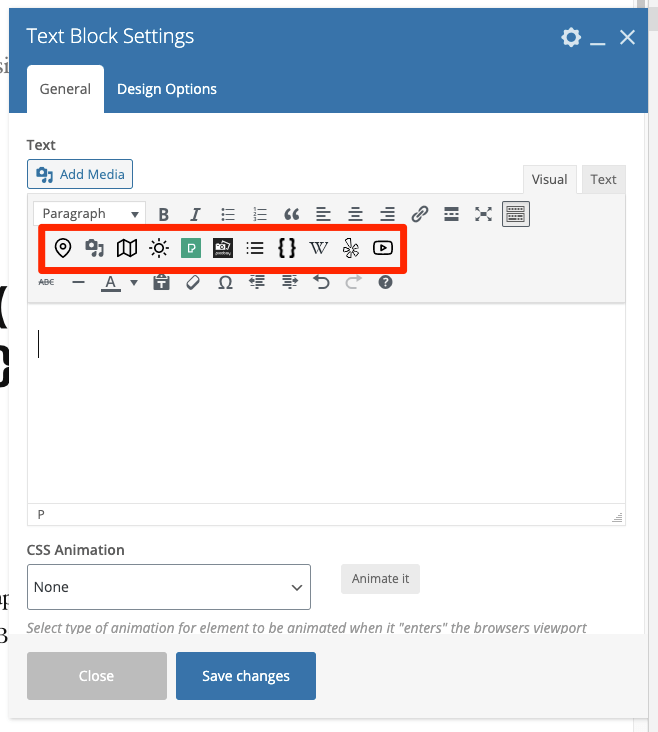
How to do this can be found in the Adding: Classic Editor / TinyMCE section of each of the Documentation links below:
- Google Map
- Media Library Image
- OpenStreetMap
- OpenWeatherMap
- Pexels
- Pixabay
- Related Links
- Wikipedia
- Yelp
- YouTube
For other WPBakery Page Builder modules, you’ll need to manually build each Dynamic Element’s shortcode using the documented parameters. These can be found in the Adding: Page Builders section of each of the Documentation links below:
- Google Map
- Media Library Image
- OpenStreetMap
- OpenWeatherMap
- Pexels
- Pixabay
- Related Links
- Wikipedia
- Yelp
- YouTube
Common Issues
Backend Editor and Frontend Editor Buttons do not display in a Content Group
Follow the Setup section of this document.
Keywords not replaced in Raw HTML Block
Use either the Text Block or WP Text Block, observing that both support HTML using the Text tab