Videos are not designed to be a substitute for instructions. Please refer to the detailed Documentation below.
Overview
By default, Page Generator Pro’s Content and Term Groups supports the following WordPress SEO Plugins:
- All in One SEO Pack / All in One SEO Pro
- Genesis Framework
- Meta Tag Manager
- Platinum SEO / Platinum SEO Pro
- Rank Math SEO / Rank Math SEO Pro
- SEOPress / SEOPress Pro
- SEOPressor / SEOPressor Pro
- SmartCrawl SEO / SmartCrawl SEO Pro
- Slim SEO
- Squirrly SEO
- The SEO Framework
- WPSSO
- Yoast SEO / WordPress SEO / Yoast SEO Premium
All in One SEO Pack / All in One SEO Pro
To enable All in One SEO Pack:
- Click on All in One SEO > Search Appearance in the WordPress Administration Menu:
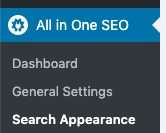
- Click the Content Types tab:
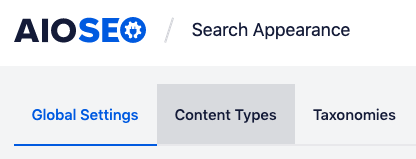
- Click the Advanced tab under the Content Groups section:
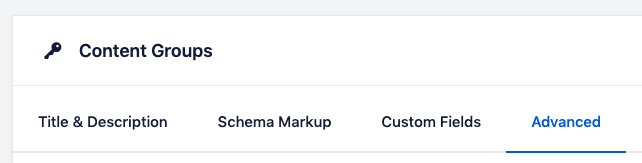
- Enable the Show AIOSEO Meta Box option

- Click Save Changes
When creating or editing a group, the All in One SEO meta box will be available, allowing you to define your metadata and associated information as you would for a Page or Post.
Keywords can be used within All in One SEO, and will be replaced with Term(s) when content is generated.
To ensure Page Generator Pro’s Content Groups are not included in All in One SEO’s XML Sitemaps:
- Click on All in One SEO > Sitemaps in the WordPress Administration Menu:
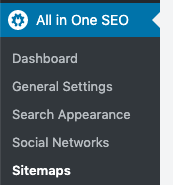
- In the Sitemap Settings section, untick Include All Post Types:

- Untick/disable Content Groups
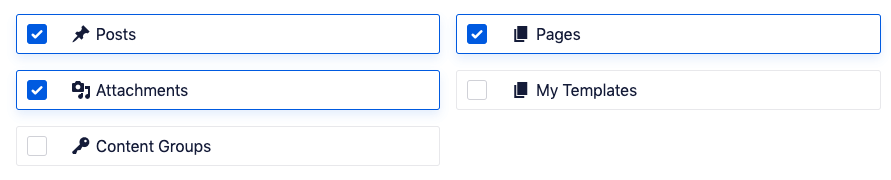
- Tick/enable any other Post Types as applicable
- Click Save Changes
To ensure Page Generator Pro’s Term Groups are not included in All in One SEO’s XML Sitemaps:
- Click on All in One SEO > Sitemaps in the WordPress Administration Menu:
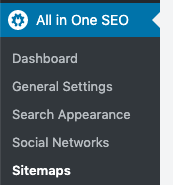
- In the Sitemap Settings section, untick Include All Taxonomies:

- Untick/disable Taxonomy Groups

- Tick/enable any other Taxonomies as applicable
- Click Save Changes
Genesis Framework
Genesis Framework’s Theme SEO Settings are supported by default.
When creating or editing a group, the Theme SEO Settings meta box will be available, allowing you to define your metadata and associated information as you would for a Page or Post.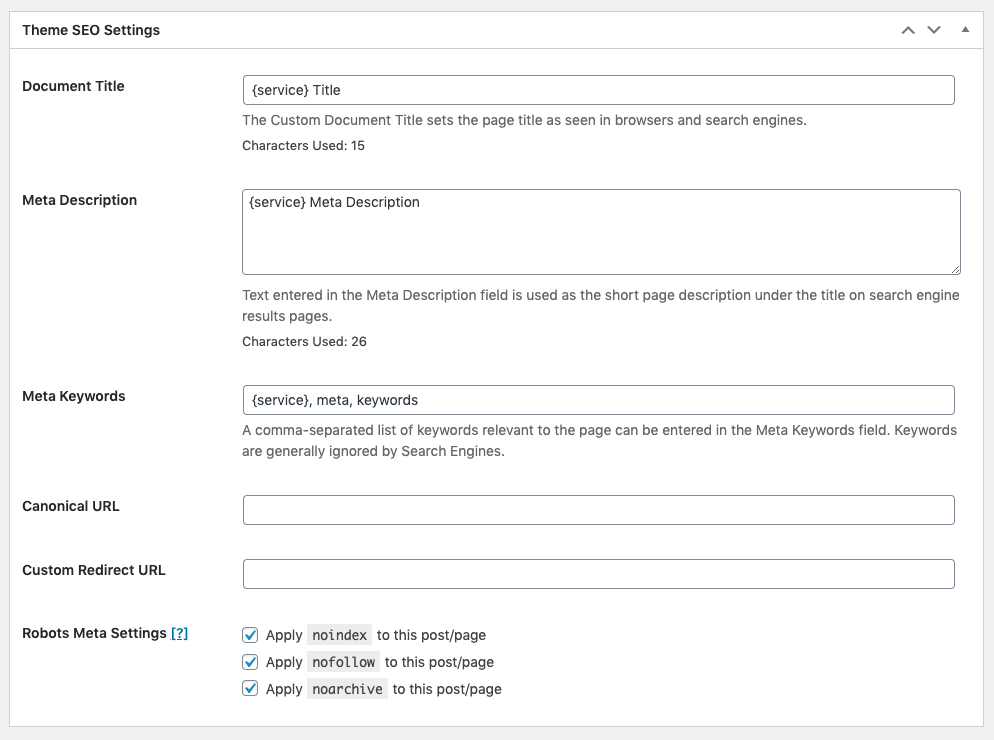
Keywords can be used within the Theme SEO Settings, and will be replaced with Term(s) when content is generated.
Meta Tag Manager
To enable Meta Tag Manager:
- Navigate to WordPress Admin > Settings > Meta Tag Manager
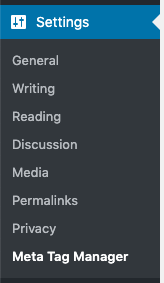
- Click on the General Options tab
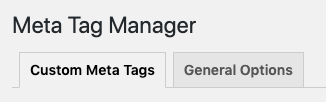
- In the Post Type Support field, click the field and select Content Groups
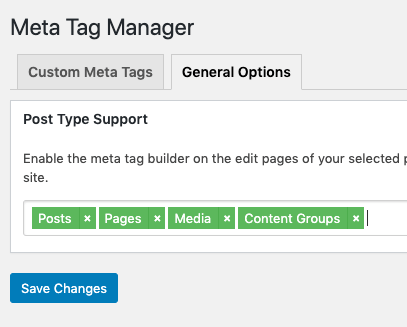
- Click Save Changes
Meta Tag Manager is then available when creating or editing a Group: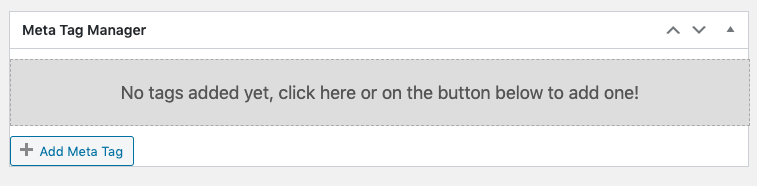
To add a Meta Tag:
- Click the Add Meta Tag button
- Enter the Tag Type, name and content as necessary. Keywords are supported
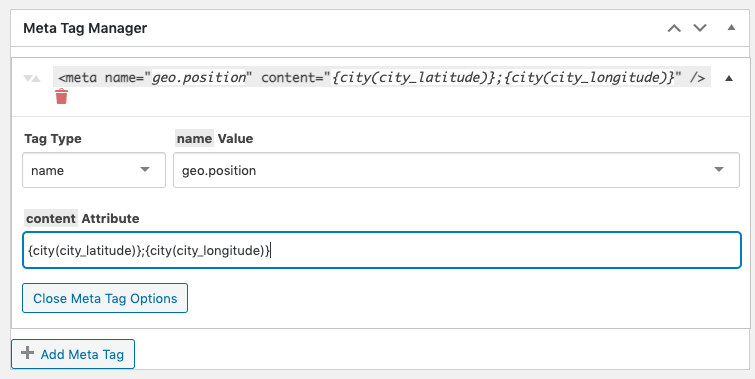
Meta Tags will then be added to each generated Page:
Platinum SEO / Platinum SEO Pro
Platinum SEO’s Techblissonline Platinum SEO and Social Meta Box settings are supported by default.
When creating or editing a group, the Techblissonline Platinum SEO and Social Meta Box will be available, allowing you to define your metadata and associated information as you would for a Page, Post or Taxonomy Term.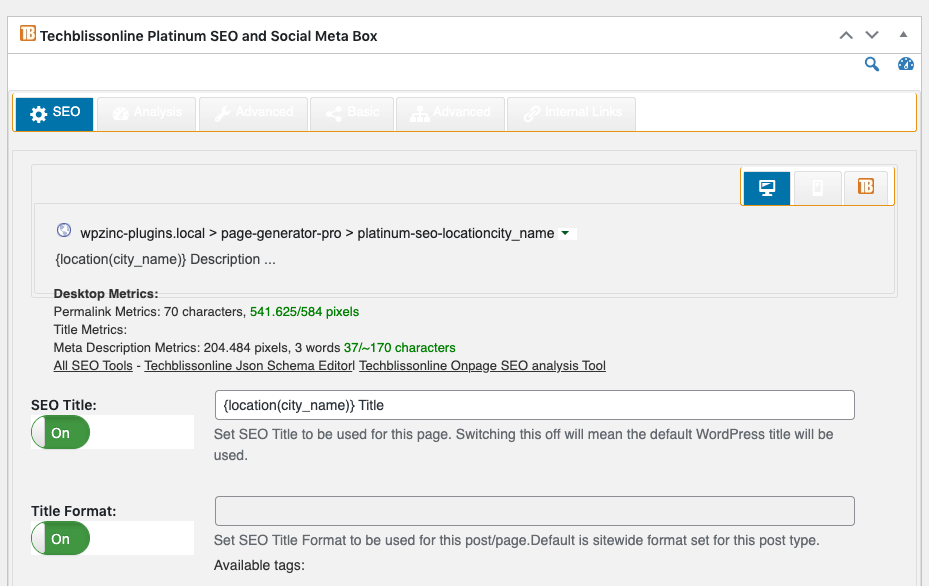
Keywords can be used within the Techblissonline Platinum SEO and Social Meta Box, and will be replaced with Term(s) when content is generated.
Rank Math SEO / Rank Math SEO Pro
To enable Rank Math SEO:
- Navigate to WordPress Admin > Rank Math > Titles & Meta
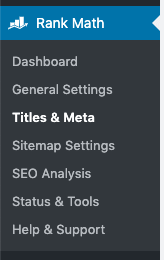
- Content Groups
- Click on the Content Groups tab
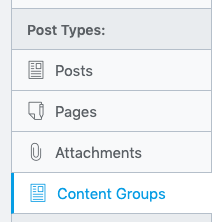
- Enable the Add SEO Controls option

- Click on the Content Groups tab
- Term Groups
- Click on the Taxonomy Groups tab
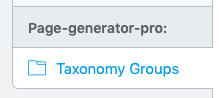
- Enable the Add SEO Controls option

- Click on the Taxonomy Groups tab
- Click the Save Changes button
Rank Math SEO is then available when creating or editing a Group: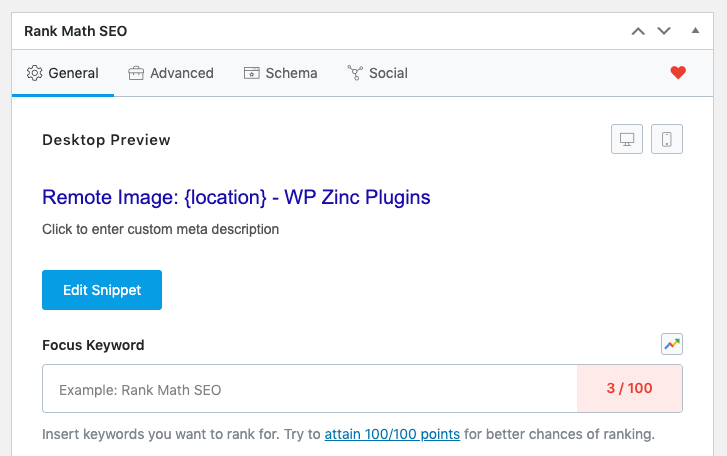
If using the Gutenberg / block editor, clicking the Rank Math button on the top right corner will display these settings: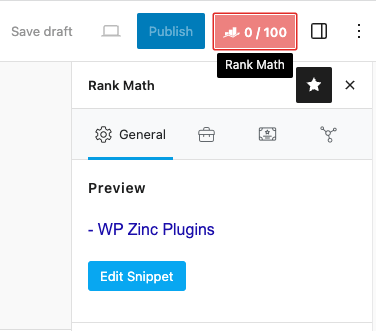
To ensure that Rank Math’s reporting work:
- Focus Keyword: Enter the keyword or phrase that you are attempting to rank for. This can include keywords.
To ensure that the title and description metadata are set:
- Click the Edit snippet button
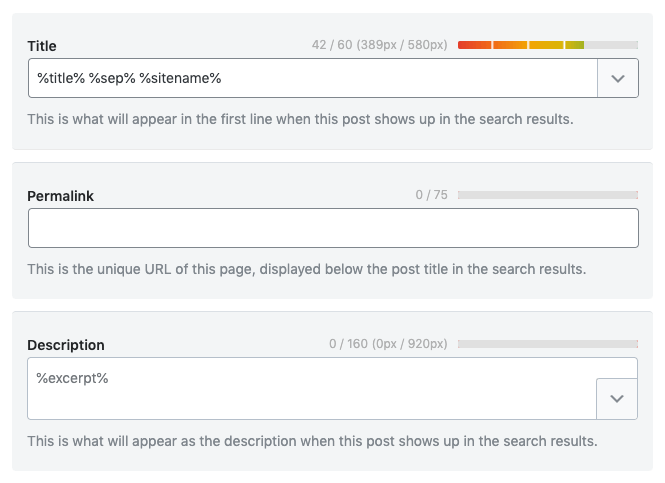
- Title: Define the SEO title. This can include keywords.
- Permalink: Each Generated Page’s Permalink is determined by the Content Group’s Permalink setting. Rank Math’s Permalink setting is not used.
- Description: Define the meta description. This can include keywords.
SEOPress / SEOPress Pro
SEOPress is available when creating or editing a Group, with no prerequisite setup steps required: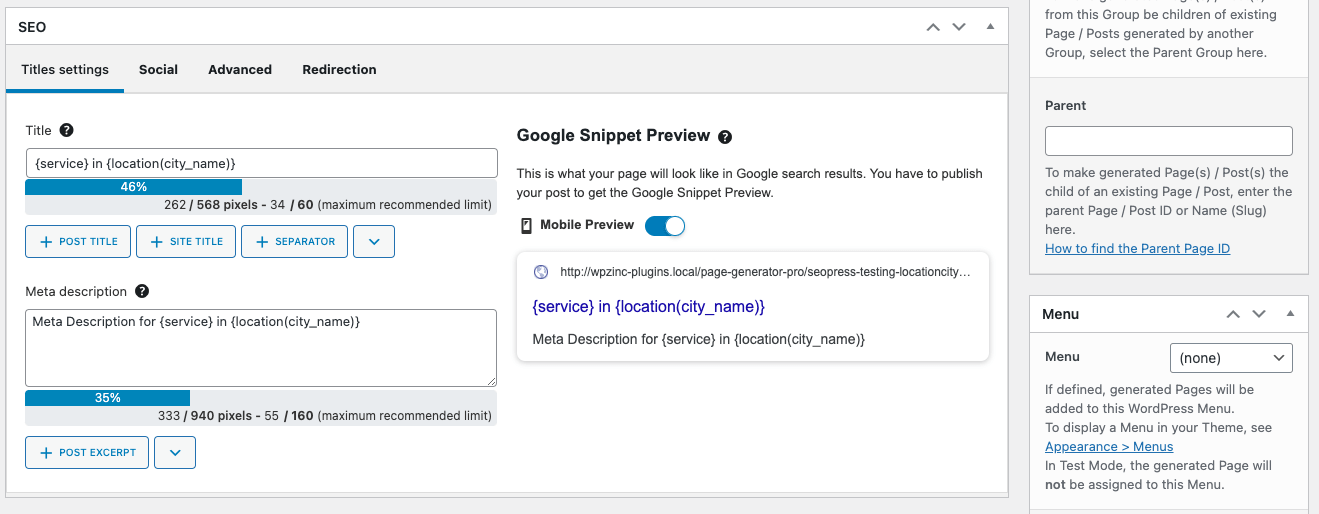
SEOPressor / SEOPressor Pro
SEOPressor is available when creating or editing a Group, with no prerequisite setup steps required: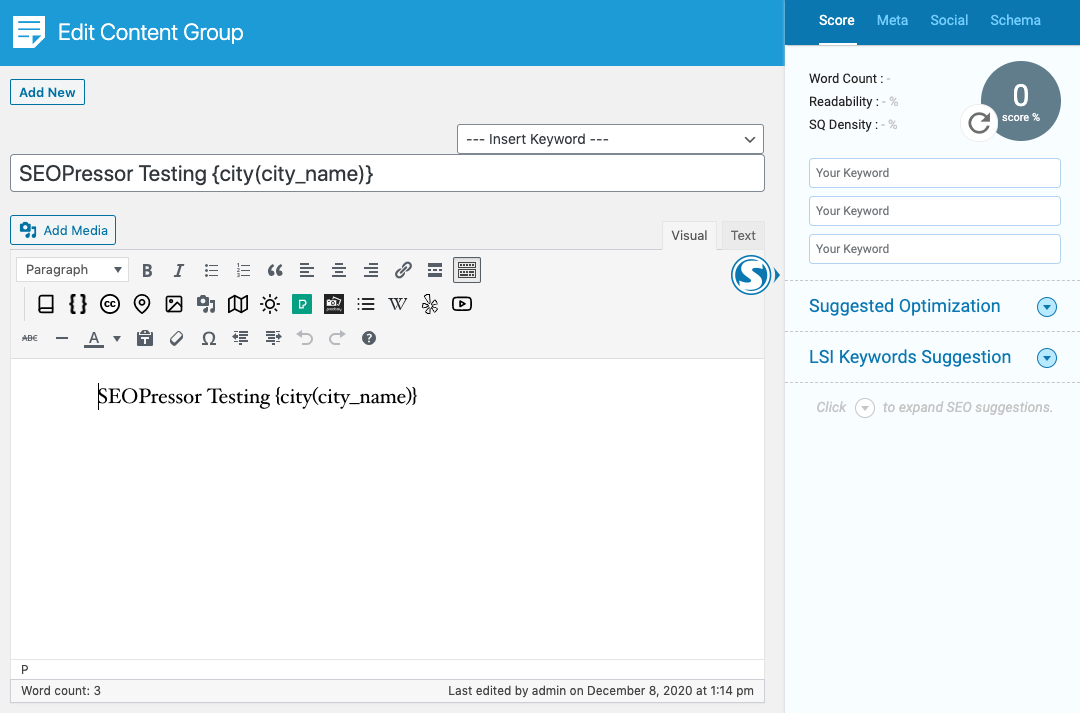
SmartCrawl SEO / SmartCrawl Pro SEO
SmartCrawl SEO’s options are supported by default on Content Groups.
When creating or editing a group, the SmartCrawl meta box will be available, allowing you to define your SEO, Social Graph metadata and Advanced settings, as you would for a Page or Post.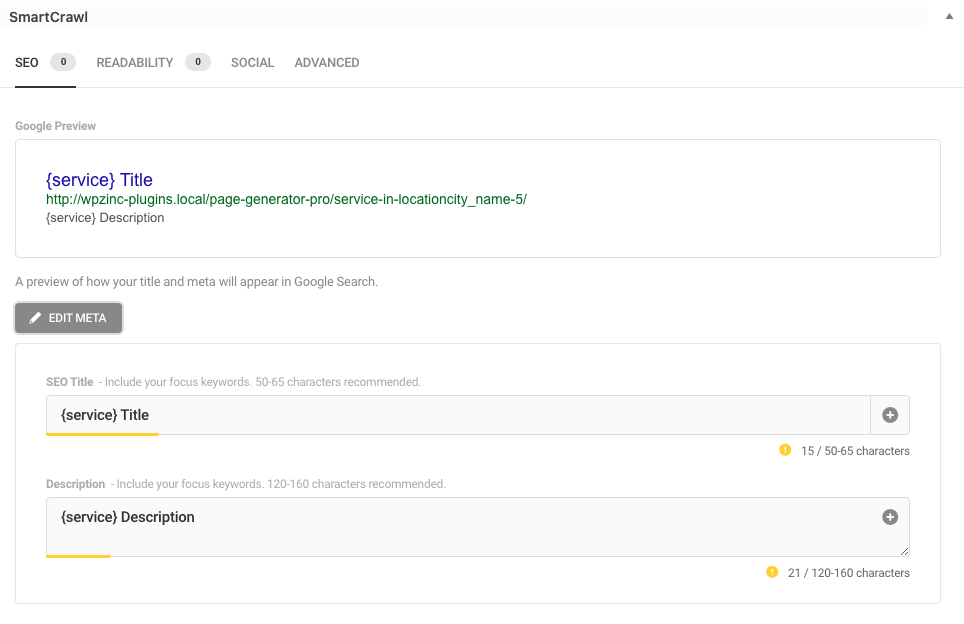
Keywords can be used within these fields, and will be replaced with Term(s) when content is generated.
Slim SEO
Slim SEO’s options are supported by default on Content Groups.
When creating or editing a group, the Search Engine Optimization meta box will be available, allowing you to define your metadata and associated information as you would for a Page or Post.
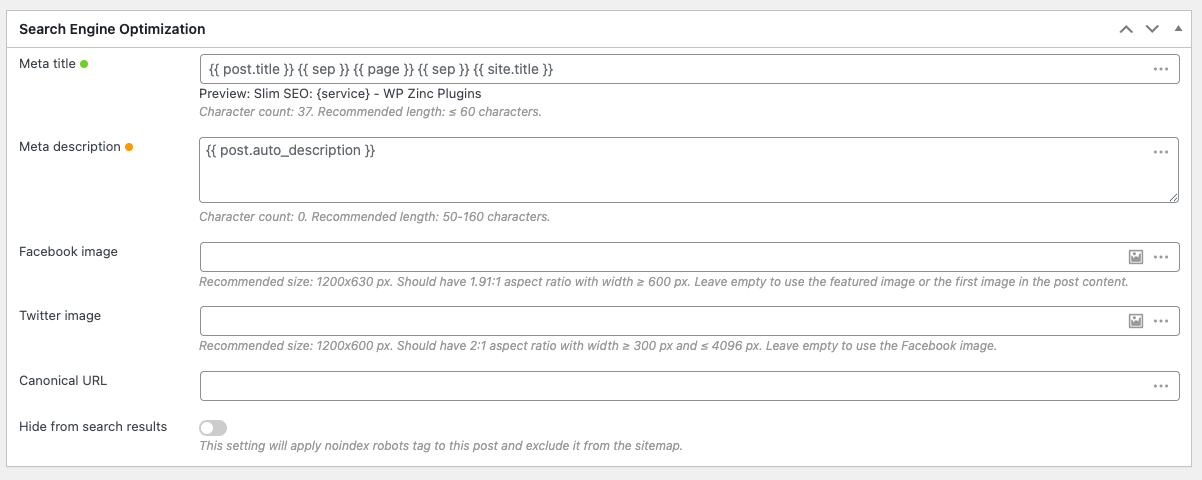
Keywords can be used within these fields, and will be replaced with Term(s) when content is generated.
Squirrly SEO
Squirrly SEO’s options are supported by default on Content Groups.
When creating or editing a group, the SEO Snippet meta box will be available, allowing you to define your metadata and associated information as you would for a Page or Post.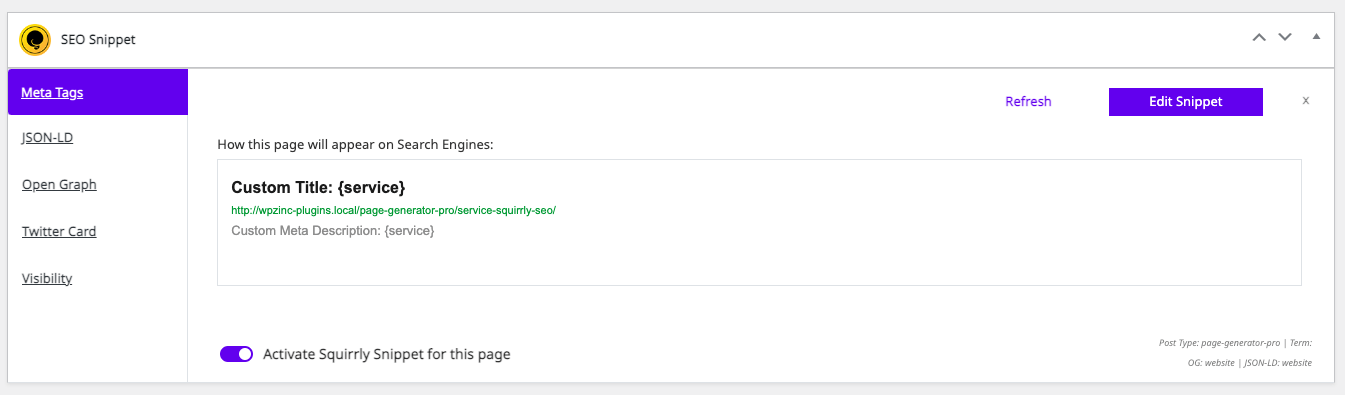
Keywords can be used within these fields, and will be replaced with Term(s) when content is generated.
The SEO Framework
The SEO Framework’s options are supported by default on Content Groups.
When creating or editing a group, the SEO Settings meta box will be available, allowing you to define your metadata and associated information as you would for a Page or Post.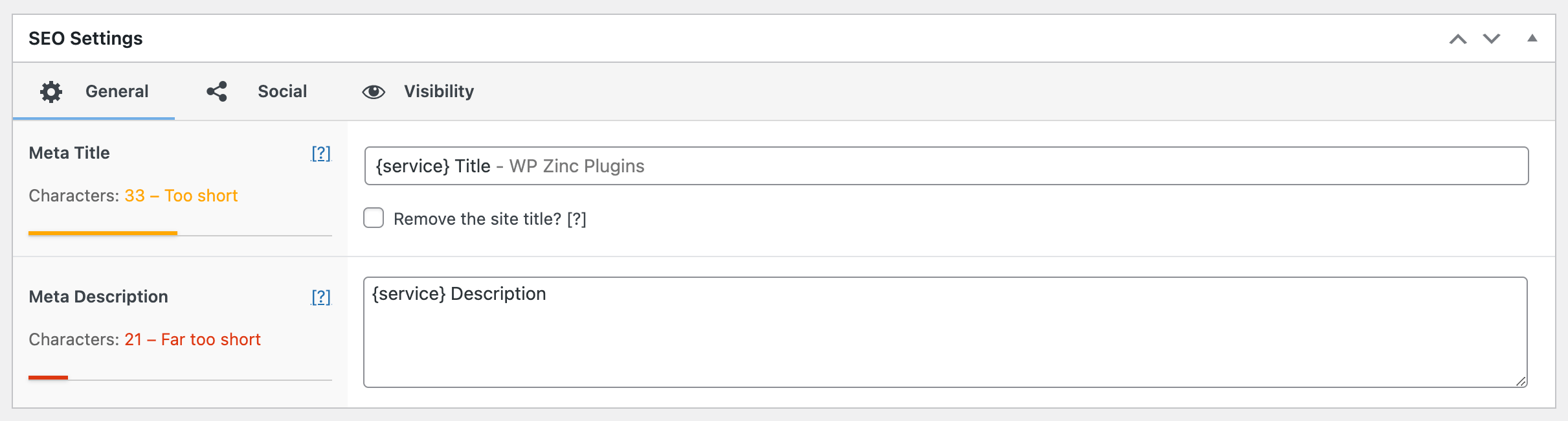
Keywords can be used within these fields, and will be replaced with Term(s) when content is generated.
WPSSO
WPSSO’s options are supported by default on Content Groups.
When creating or editing a group, the Document SSO (Social and Search Optimization) meta box will be available, allowing you to define your metadata and associated information as you would for a Page or Post.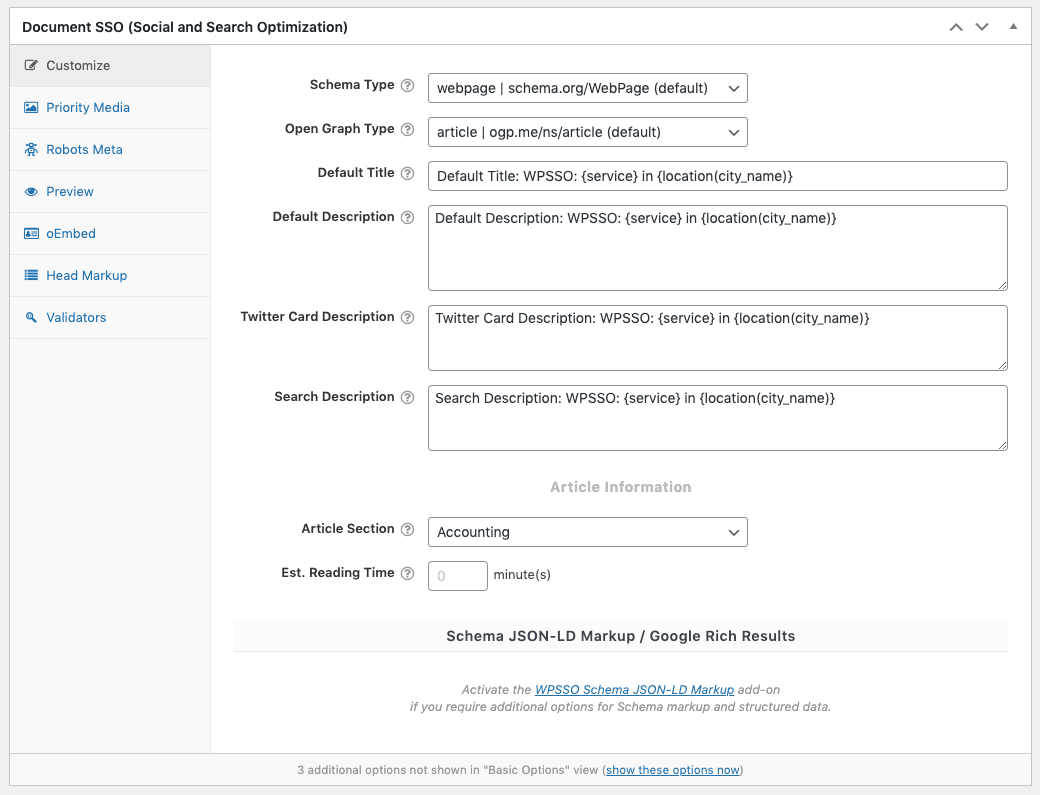
Keywords can be used within these fields, and will be replaced with Term(s) when content is generated.
Yoast SEO / WordPress SEO / Yoast SEO Premium
To enable Yoast SEO on Content Groups:
- Navigate to WordPress Admin > SEO > Search Appearance
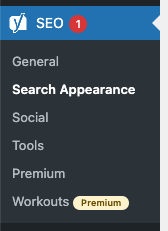
- Click on the Content Types tab
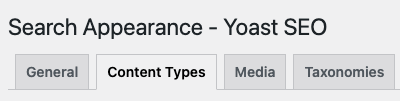
- Navigate to the Content Groups section, defining the following settings:
- Show Content Groups in search results: Off
- Show SEO settings for Content Groups: On
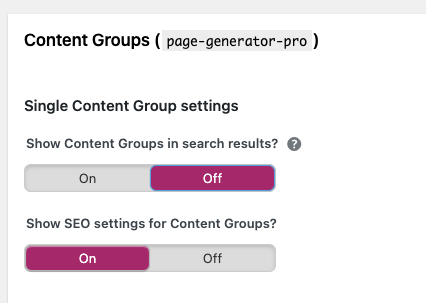
- Click the Save changes button
The Yoast SEO Plugin (including Premium) is then available when creating or editing a Group: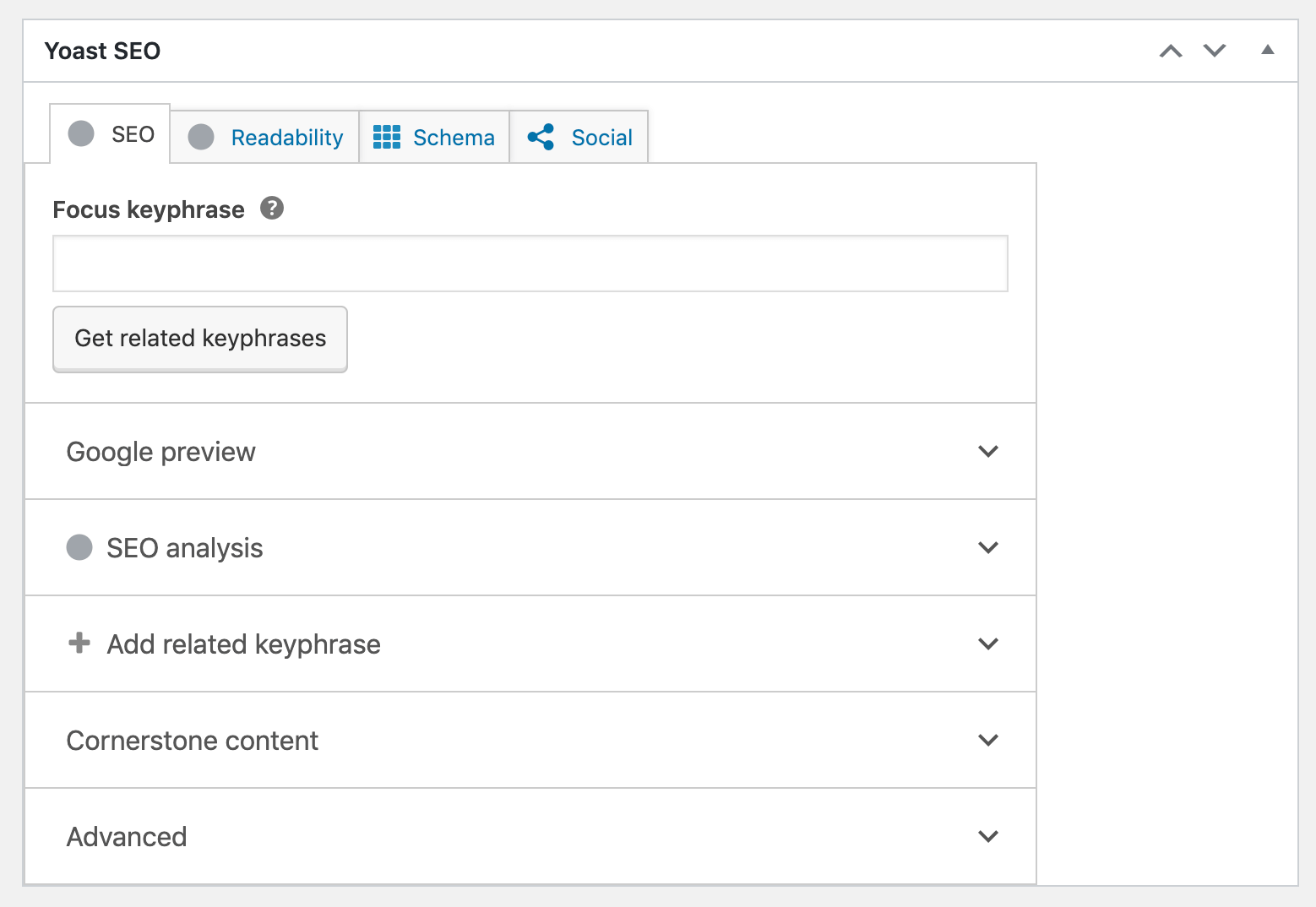
To ensure that Yoast’s reporting work:
- Focus Keyword: Enter the keyword or phrase that you are attempting to rank for. This can include keywords.
To optionally override the default Title and Meta Description, instead of using Yoast’s defaults for the Post Type that you’re generating:
- Expand the Google preview section, and define the SEO Title and Meta description as necessary
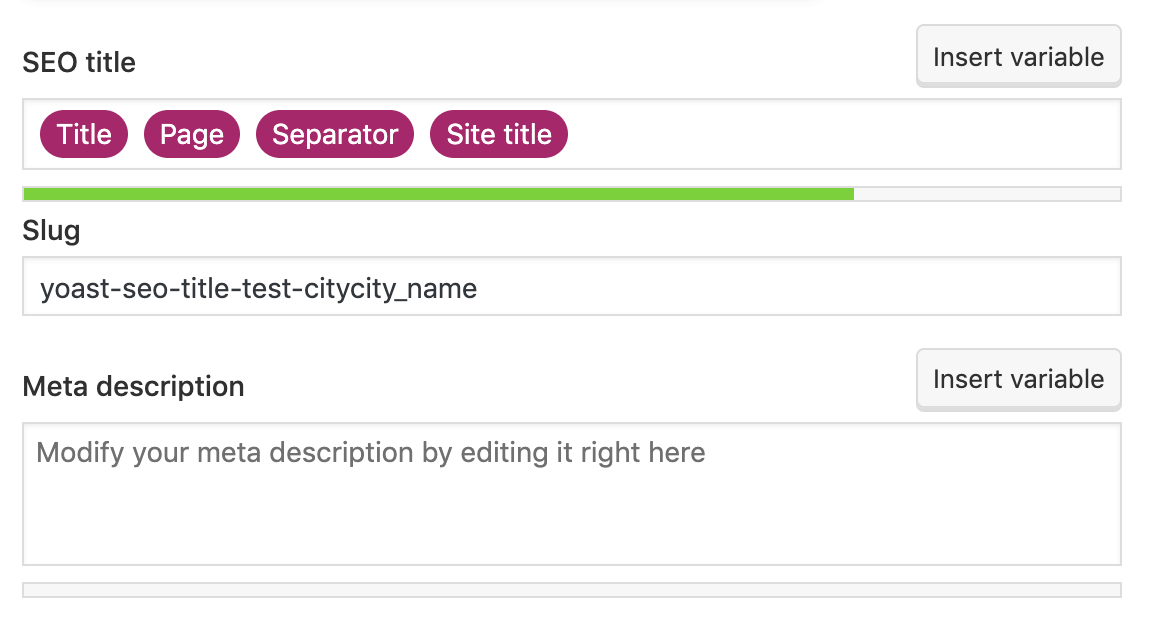
- SEO title: Define the SEO title. This can include keywords.
- Meta description: Define the meta description. This can include keywords.
Page Builders
If you’re using a supported Page Builder Theme or Plugin, that supplies its own SEO options on a per-Page basis, you’ll have access to those same options in Page Generator Pro.
Common Issues
SEO Title, Meta description and/or social media snippet missing or incorrect on generated Pages
- Ensure that the Content Group’s Overwrite setting is enabled
- Ensure that the SEO Plugin is enabled as an Overwrite Section in the Content Group
- If the Performance Addon is enabled, ensure your SEO Plugin is selected in the Load Plugins section
- If using Yoast SEO, search appearance settings for Pages may overwrite settings in the Content Group. It may be necessary to configure these at Yoast SEO > Settings > Content types > Pages – for example, but not limited to:
- ensuring the Meta description is either blank or uses variables,
- ensuring Show pages in search results is enabled
- If using The SEO Framework, ensure Keyword Names do not contain hyphens
- This does not impact data (Terms) stored in a Keyword; the Keyword Name must be free of hyphens. Underscores are accepted.