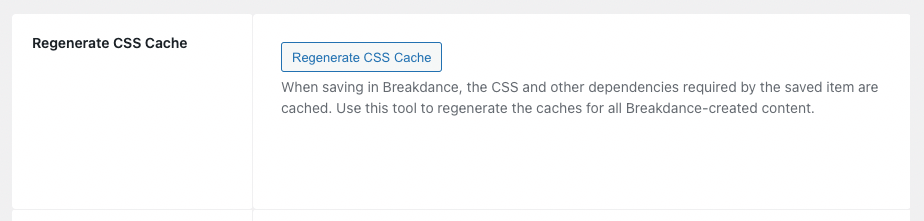Prerequisites
- Breakdance 1.1. or higher
Setup
Before using Breakdance Builder in your Content Group, you’ll need to:
- Navigate to Breakdance > Settings
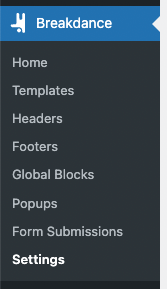
- Click the Post Types tab
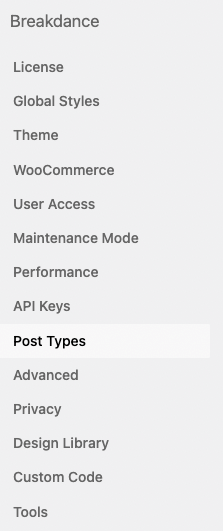
- Select Content Group and any other Post Types you wish to use Breakdance on.
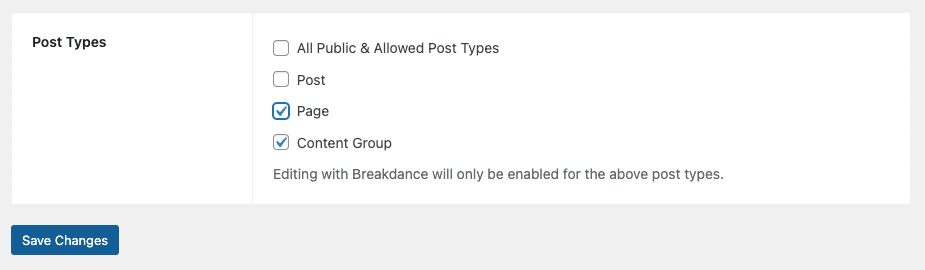
- Click Save Changes
Add a Content Group
To add a new Content Group to Page Generator Pro, click the Add New button below the Content Groups title, which can be found towards the top of the screen: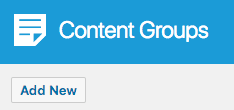
You will then be presented with a screen similar to the one used to edit your WordPress Posts and Pages.
It’s recommended that you first:
- Define the Title,
- Setup the Content Group settings, by referring to the Generate: Content Documentation.
- Click Save
Once saved, click the Edit in Breakdance button: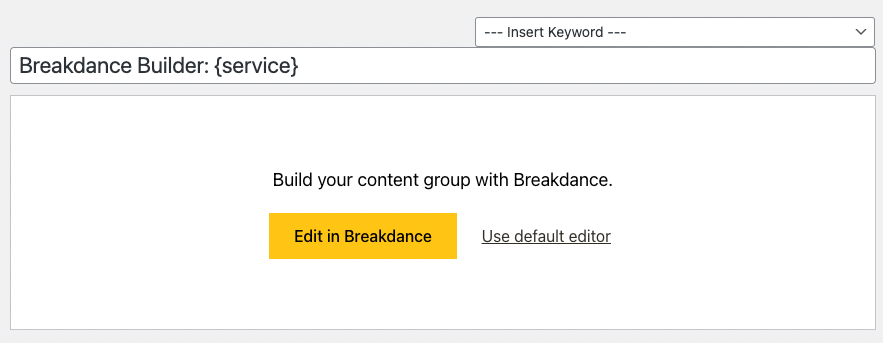
Edit a Content Group
To edit an existing Content Group in Page Generator Pro, click the Title of the Group that you want to edit: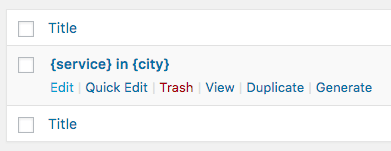
Click the Edit with Breakdance button: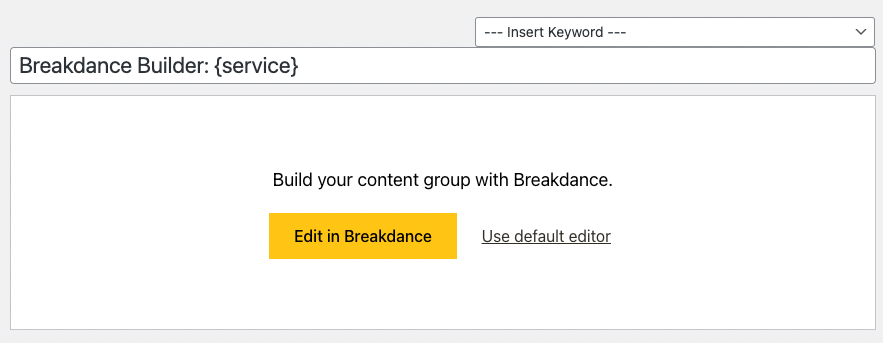
Dynamic Elements
Breakdance’s Rich Text editor uses the Classic Editor / TinyMCE, therefore allowing you to build each Dynamic Element’s shortcode using the UI.
To access the Rich Text editor, in Breakdance:
- Add the Rich Text element to the Content Group
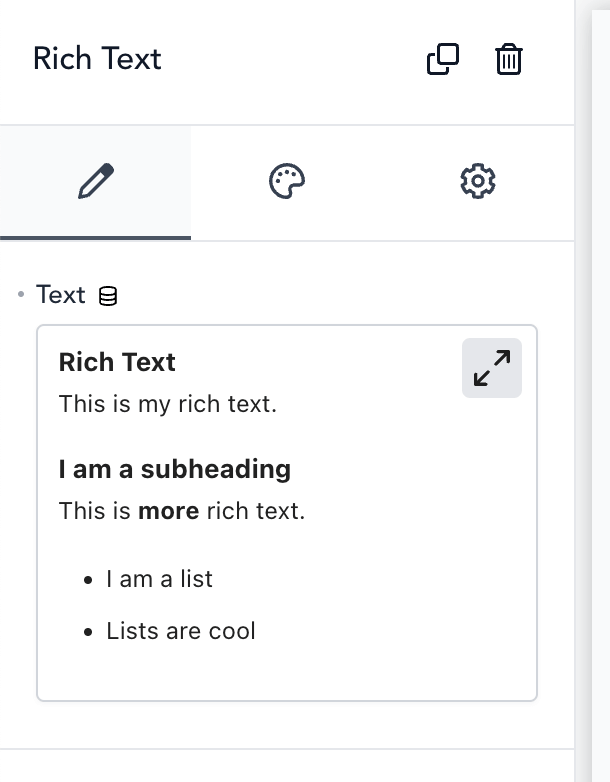
- Click the expand arrow icon to display the Classic Editor / TinyMCE
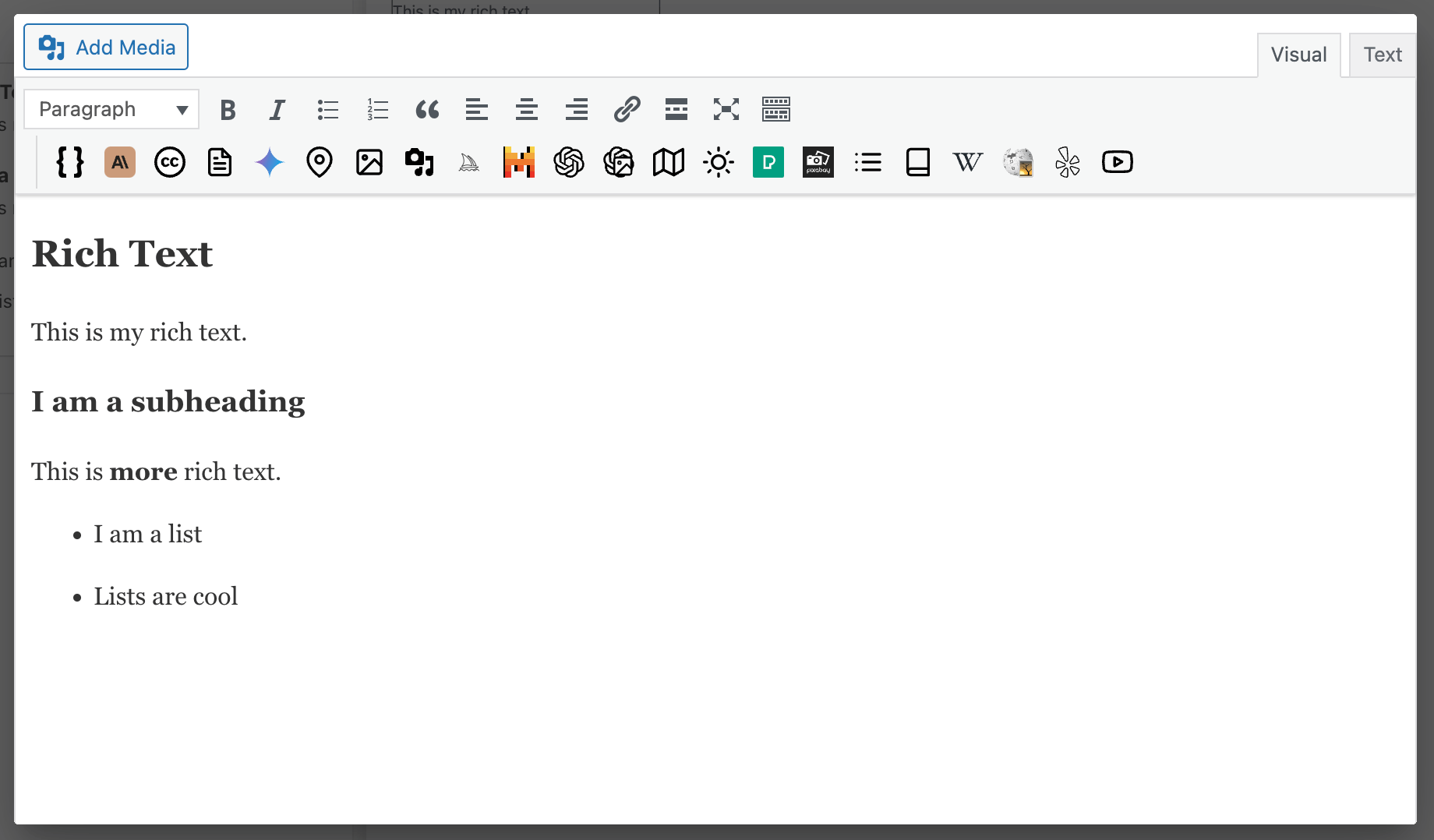
- Click the applicable Dynamic Element button and configure accordingly.
How to configure a Dynamic Element can be found in the Adding: Classic Editor / TinyMCE section of each of the Documentation links below:
- Google Map
- Media Library Image
- OpenStreetMap
- OpenWeatherMap
- Pexels
- Pixabay
- Related Links
- Wikipedia
- Yelp
- YouTube
Common Issues
Edit in Breakdance is not available
Follow the Setup steps to enable Breakdance on Content Groups.
Styles are incorrect or missing
Regenerate Breakdance CSS cache:
- Navigate to Breakdance > Settings
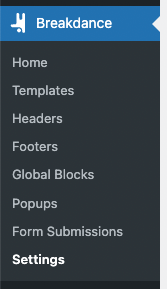
- Click the Tools tab
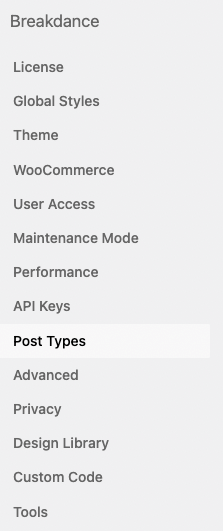
- Click the Regenerate CSS cache button