Prerequisites
- Brizy Page Builder 2.2.4 or higher
- Page Generator Pro 3.0.2 or higher
Setup
Before using Brizy in your Content Group, you’ll need to:
- Navigate to Brizy > Settings
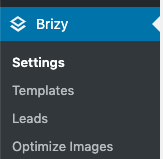
- Tick / enable the Content Groups option within the Activate Brizy For section
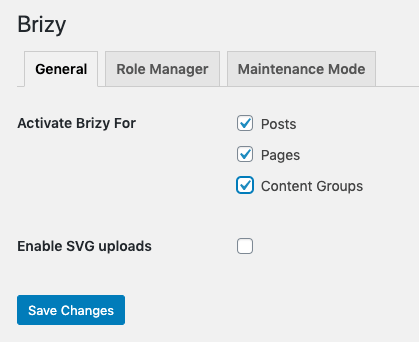
- Click Save Changes
Add a Content Group
To add a new Content Group to Page Generator Pro, click the Add New button below the Content Groups title, which can be found towards the top of the screen: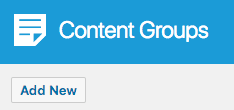
You will then be presented with a screen similar to the one used to edit your WordPress Posts and Pages: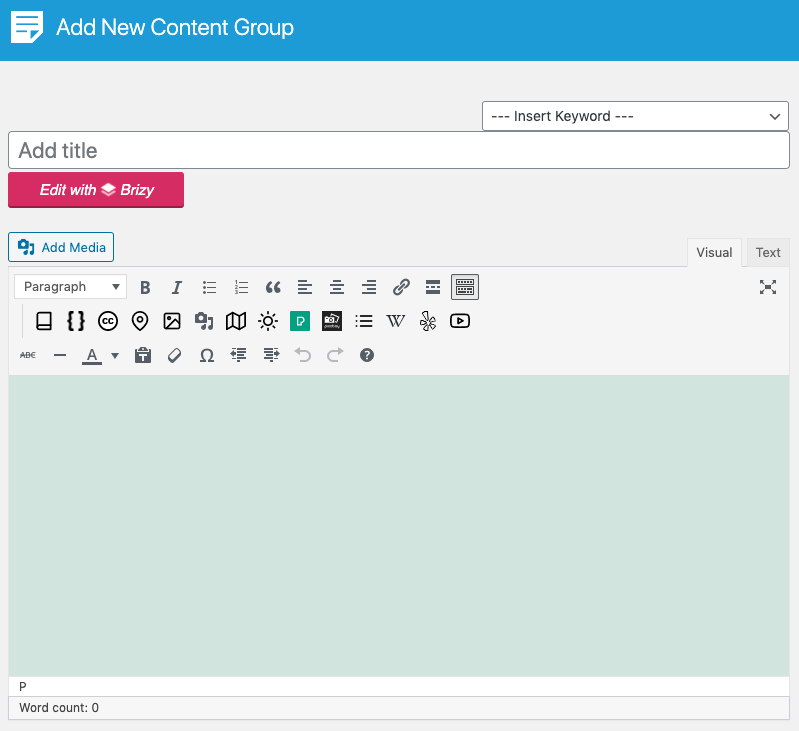
It’s recommended that you first:
- Define the Title,
- Setup the Content Group settings, by referring to the Generate: Content Documentation.
- Click Save
Once saved, click the Edit with Brizy button: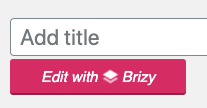
Edit a Content Group
To edit an existing Content Group in Page Generator Pro, click the Title of the Group that you want to edit: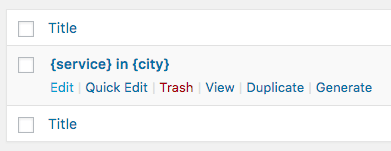
- If this Content Group was previously edited in Brizy, click the Continue to edit with Brizy button in the Visual Editor:
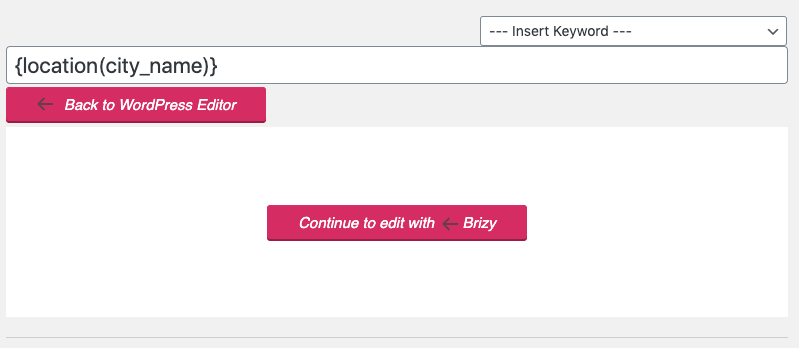
- If this Content Group was not previously edited in Brizy, click the Edit with Brizy button below the Title field:
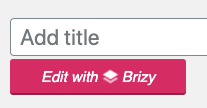
Global Blocks
A Brizy Global Block gives you full control over a specific module that is displayed in multiple places on your site. Editing it in one place will instantly update the rest.
Whilst Page Generator Pro can replace Keywords, Spintax, Dynamic Elements etc. within a Global Block, you’ll find this block does not display when editing a generated Page in Brizy.
Therefore, you must convert any Global Blocks in the Content Group to standard Blocks:
- Click on the Block in question

- Click the Block icon in the toolbar (left hand icon)

- Disable the Make it Global option
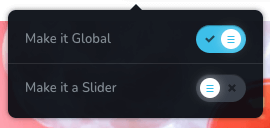
Dynamic Elements
As Brizy doesn’t use the Classic Editor / TinyMCE, you’ll need to manually build each Dynamic Element’s shortcode using the documented parameters. These can be found in the Adding: Page Builders section of each of the Documentation links below:
- Google Map
- Media Library Image
- OpenStreetMap
- OpenWeatherMap
- Pexels
- Pixabay
- Related Links
- Wikipedia
- Yelp
- YouTube
Template
To remove your Theme’s headers, sidebars, footers and menus, so that you have a blank canvas that just shows the Brizy blocks you’ve defined in the Content Group
- Edit the Content Group
- In the Attributes section, set the Template = Brizy Template
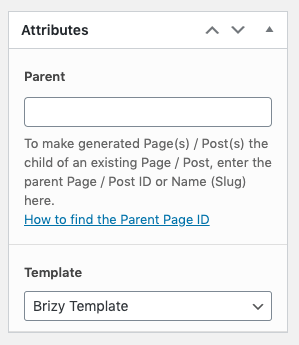
Common Issues
Edit with Brizy Button Missing
Follow the Setup section of this document.
Global Block Not Displaying when editing Generated Page
Convert the Global Block to a standard Block in the Content Group, following the Global Blocks instructions above.
Brizy Page includes Theme’s Headers, Menus, Footers
Ensure that the Content Group’s Template is set to Brizy Template following the instructions above.