Overview
Page Generator Pro provides functionality to automatically populate a Content Group with AI researched content based on a given topic.
The settings screen for the Research functionality determines how this works, as well as which service to use.
Settings
- In your WordPress Administration interface, navigate to Page Generator Pro > Settings
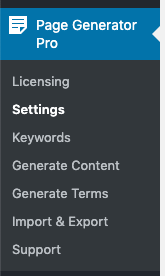
- Click the Research tab

- Define the following options:
- Service: Choose the service to use to produce an AI researched content.
Settings: AI Writer
When the Service is set to AI Writer, the following additional options are displayed:
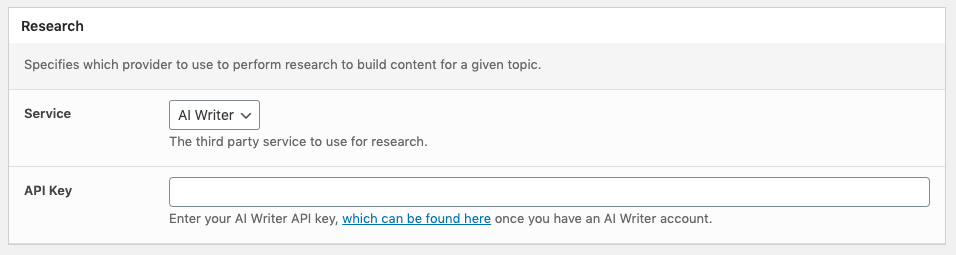
- API Key: Your AI Writer account’s API key, which can be found here.
Settings: ArticleForge
When the Service is set to ArticleForge, the following additional options are displayed:
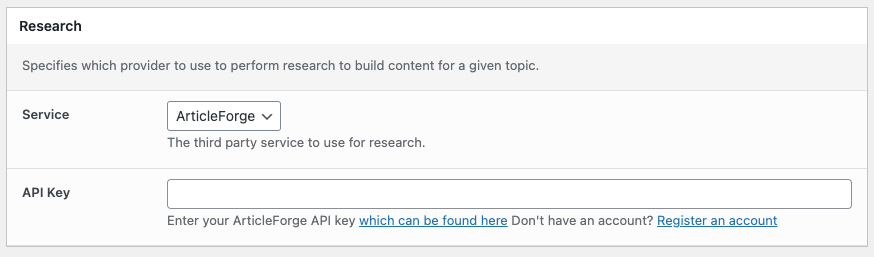
- API Key: Your ArticleForge account’s API key, which can be found here.
Settings: Claude AI
When the Service is set to Claude AI, the following additional options are displayed:

- API Key: Your Claude AI account’s API key, which can be found here.
- Model: The Claude AI model to use for researching content.
Selecting a Claude AI model will depend on your budget and content requirements. It’s strongly recommended to refer to Claude AI’s model guides here, which detail the strengths and weaknesses of each model.
Settings: ContentBot
When the Service is set to ContentBot, the following additional options are displayed:
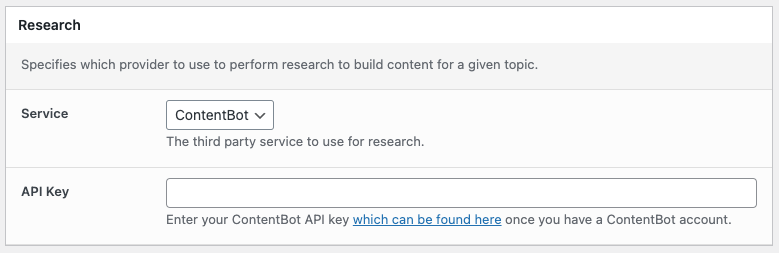
- API Key: Your ContentBot account’s API key, which can be found here.
Settings: Gemini AI
When the Service is set to Gemini AI, the following additional options are displayed:
[]
- API Key: Your Gemini AI account’s API key, which can be found here.
- Model: The Gemini AI model to use for researching content.
Selecting a Gemini AI model will depend on your budget and content requirements. It’s strongly recommended to refer to Gemini AI’s model guides here, which detail the strengths and weaknesses of each model.
Settings: Mistral AI
When the Service is set to Mistral AI, the following additional options are displayed:
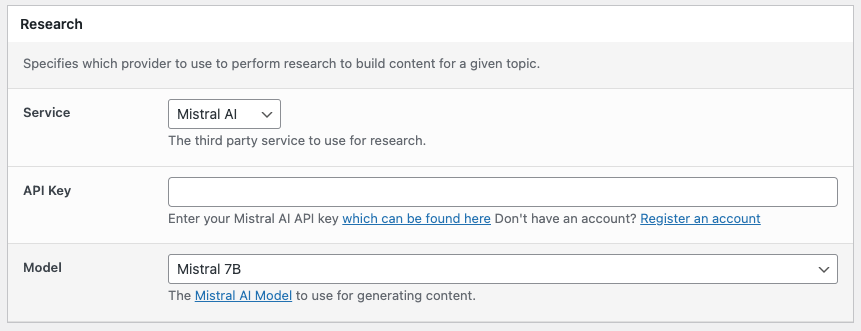
- API Key: Your Mistral AI account’s API key, which can be found here.
- Model: The Mistral AI model to use for researching content.
Selecting a Mistral AI model will depend on your budget and content requirements. It’s strongly recommended to refer to Mistral AI’s model guides here, which detail the strengths and weaknesses of each model.
Settings: OpenAI
When the Service is set to OpenAI, the following additional options are displayed:
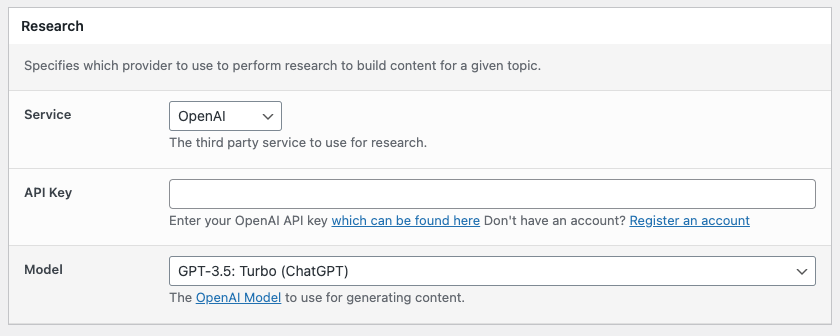
- API Key: Your OpenAI account’s API key, which can be found here.
- Model: The OpenAI model to use for researching content.
- Versions prior to Page Generator Pro 4.1.0 will use OpenAI’s GPT-3.5’s
text-davinci-003model.
- Versions prior to Page Generator Pro 4.1.0 will use OpenAI’s GPT-3.5’s
Selecting an OpenAI model will depend on your budget and content requirements. It’s strongly recommended to refer to OpenAI’s model guides here, which detail the strengths and weaknesses of each model.
Settings: OpenRouter
When the Service is set to OpenRouter, the following additional options are displayed:
[]
- API Key: Your OpenRouter account’s API key, which can be found here.
- Model: The OpenRouter model to use for researching content.
Refer to the Settings documentation for steps to produce an API Key and search for a model on OpenRouter.
Next Steps
With research setup, you can use the Research functionality in a Content Group to generate content using your chosen AI.