Overview
Page Generator Pro provides integrations with AI tools, including Claude AI, Mistral AI and OpenAI, to perform tasks including:
- Automatic Keyword and Content Group creation,
- Populating all or parts of a Content Group, Page or Post with AI researched content based on a given topic.
These tools are useful if, for example, you need to write about a subject / topic but you’re unsure where to begin, or what content to write.
Generate Keyword Terms
Requires:
- Page Generator Pro 4.1.2, available Thursday 30th March 2023
- Claude AI, Mistral AI or OpenAI configured in Settings > Integrations.
When Claude AI, Mistral AI or OpenAI’s API Key and Model are configured in the Plugin’s integration settings, an option is displayed at Page Generator Pro > Keywords > Add New to use the applicable AI service as a source for a Keyword’s terms.
This is useful if, for example, you want to generate a list of Keyword Terms related to the Keyword, such as “web design” or “fidget spinners”.
Refer to the Documentation for detailed steps to use this.
Add New Keyword and Content Group using OpenAI
Requires:
- Page Generator Pro 4.1.0, available Thursday 16th March 2023
- An OpenAI API Key and Model to be configured in Settings > Integrations.
When OpenAI’s API Key and Model are configured in the Plugin’s integration settings, an option is displayed at Page Generator Pro > Generate Content to add a new Content Group using OpenAI:
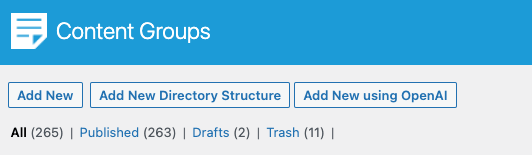
Clicking this button provides the following screen:
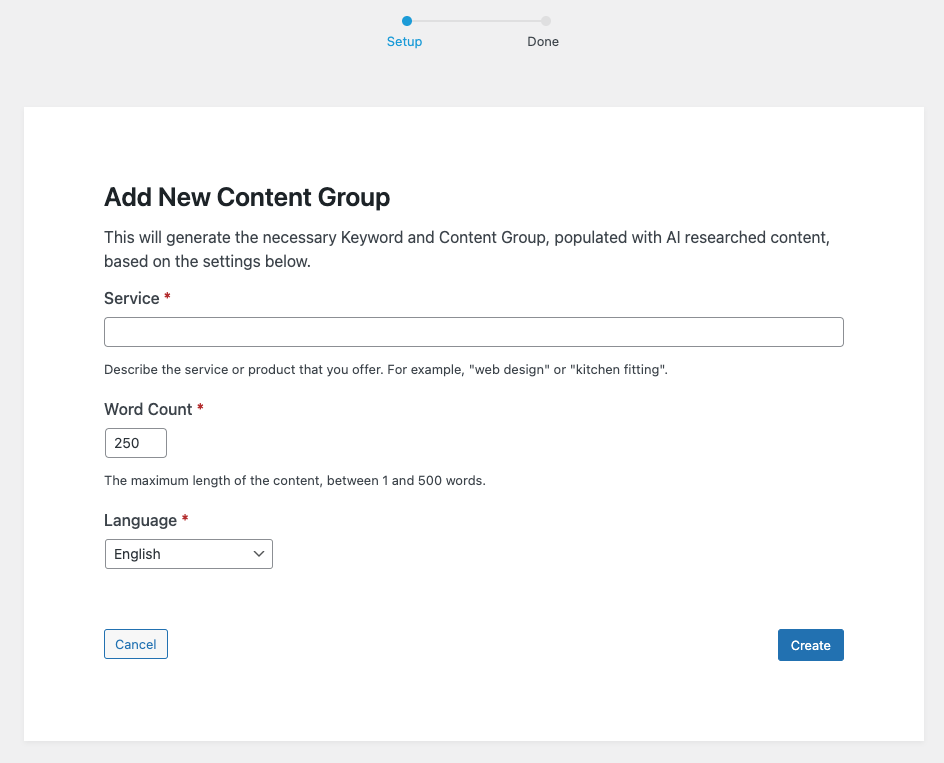
- Service: A brief description of the service or product that the Content Group will be about.
- Word Count: The maximum length of the content to produce. This is a guide, not a hard limit – AI may provide more or less content to ensure that the content is relevent.
- Language: The language to output the Keyword Terms and Content Group’s content in.
Click the Create button, and wait for the AI to produce the Keyword and Content Group.
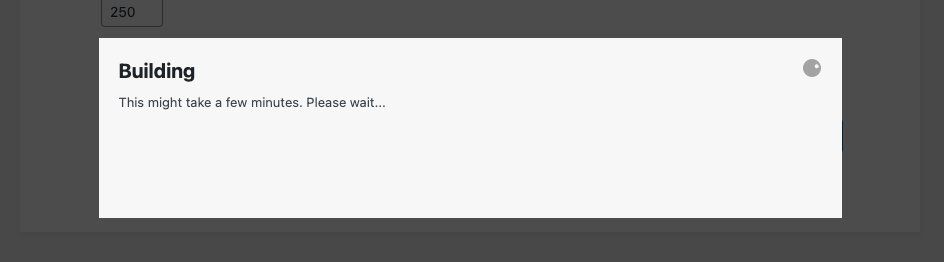
Depending on the complexity of the subject and word count, this can take from ~ 30 seconds up to a few minutes.
Once done, links are displayed to the generated Keyword and Content Group:
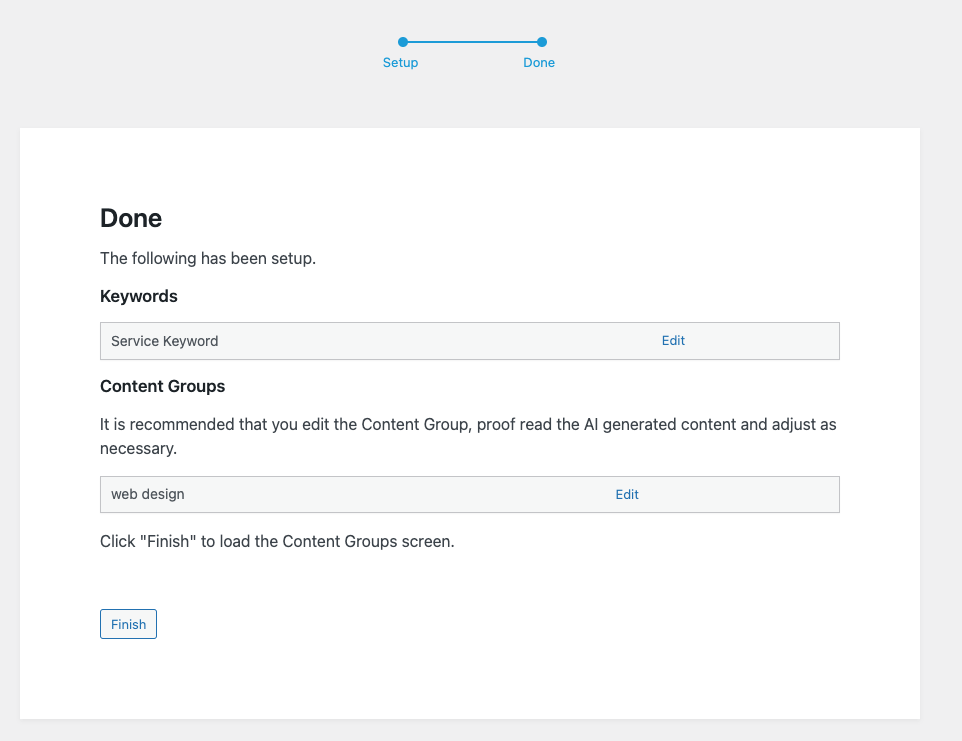
You can then edit these, making changes as necessary.
Research
Requires:
- A service to be selected and configured in Settings > Research.
When creating or editing a Content Group, Page or Post, content can be added to the Content Group, Page or Post by using the Research button.
A modal will display:
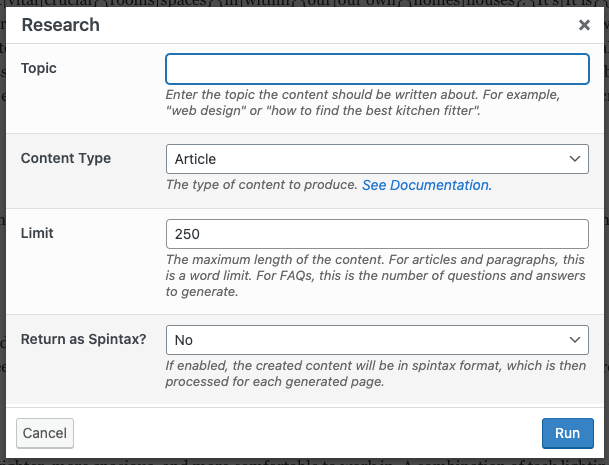
The Topic is the topic that the content should be based on. For example, if the Content Group relates to plumbing services, you might use “how to fix a leak” or “how to find the best plumber”. The more detailed the topic, the better quality content that will be returned.
Content Type
Content Type determines the form and length of content to produce, depending on how you’re using the Research tool:
- Article: You want to produce a large amount of detailed content on a topic (such as “web design”), that will form the main content of the Content Group (and therefore generated pages). This is useful if you have yet to start writing content, and want a good starting point.
- FAQs: You want to produce a series of questions and answers based on the topic (such as “how to find the best kitchen fitter”).
- Freeform: You want to send a freeform prompt to the AI, with full control.
- In this setting, the Limit and Language options are ignored. You’re responsible for prompting the AI model to return the applicable language and limit, if required.
- Paragraph: You want to produce a single paragraph or two of content on a more detailed topic (such as “what is the most important quality in a web design company”), that will form part of the content of the Content Group. This is useful if you have built a block based or page builder layout, and want to inject AI generated content into a specific section.
Limit
The maximum length of the content.
- For Articles and Paragraphs, this is a word limit.
- For FAQs, this is the number of questions and answers to generate.
Language
Language will return the created content, translated into the chosen language.
It’s recommended that the prompt be written in English.
Return as Spintax
Return as Spintax will return the created content in spintax format.
- If the Research tool is used in a Content Group, the resulting content in spintax format will be spun for each generated page upon generation, producing a variation of content.
- Viewing the generated Page or Post multiple times will result in the same content being displayed, as the spintax has been processed and its spun variation stored in the Page or Post.
- If the Research tool is used in a Page or Post, the Process on Frontend setting must be enabled.
- Viewing the Page or Post multiple times will result in different content being displayed, as the spintax is stored in the Page/Post and must be processed every time.
This is then processed for each generated page on generation, to produce unique content.
Run
Clicking the Run button in the modal will result in an on screen modal may display, showing the approximate amount of time the research service will take to produce the content.
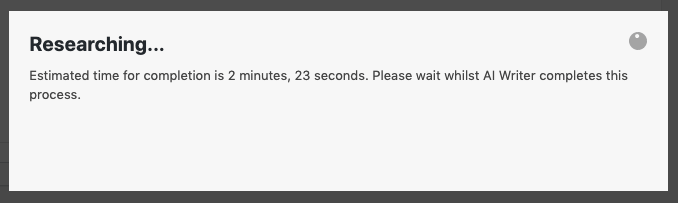
Once complete, the content will be inserted into the applicable section:
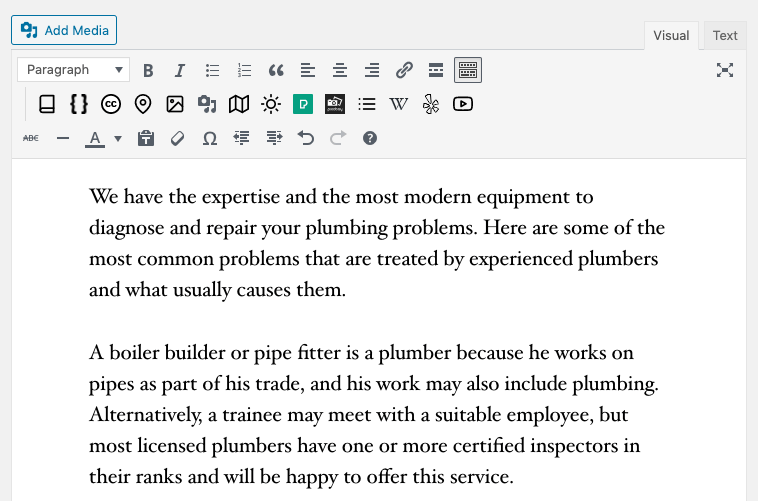
Classic Editor
To access the Research functionality in the Classic Editor, click the Research button in the Visual Editor’s toolbar:
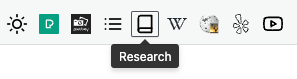
Gutenberg
To use Page Generator Pro’s Research tools within the Gutenberg editor:
- Click the cursor inside an existing paragraph block that contains text
- In the rich text toolbar, click the Research button
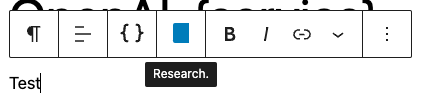
- Follow the Research section above to produce content
The resulting content will be stored in a Gutenberg HTML block:
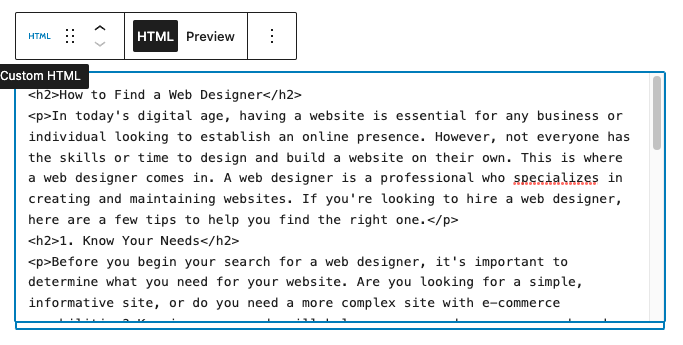
You may optionally convert this to native heading / paragraph blocks by clicking the three dots menu on the HTML block and selecting Convert to Blocks
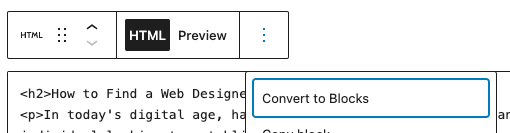
Native heading and paragraph blocks will then be used:
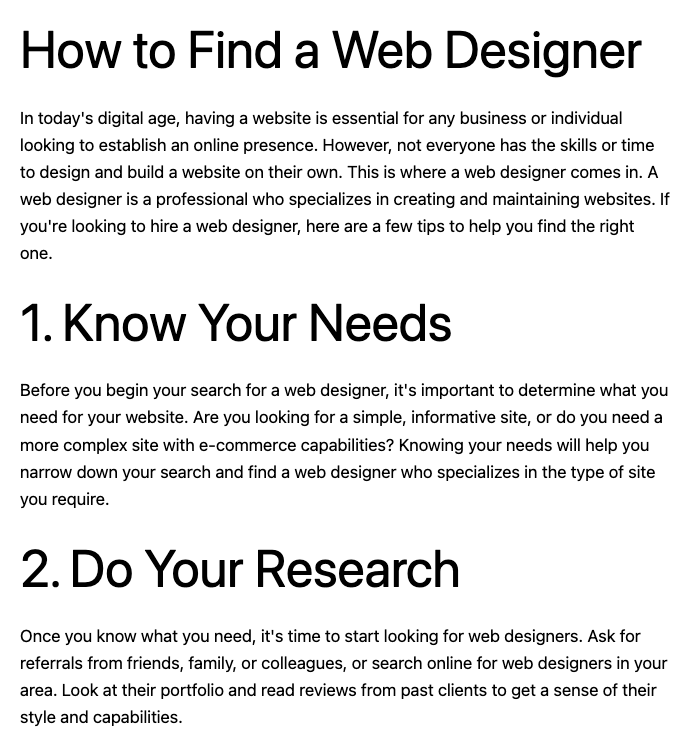
Gutenberg: Page Generator Pro 4.1.9 and older
For versions older than 4.2.0:
- Add a Classic Editor block
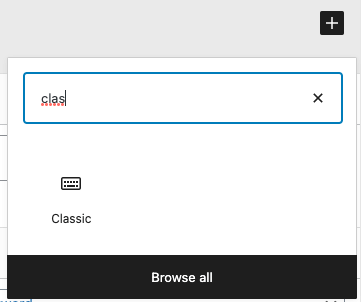
- In the Visual Editor’s toolbar, click the Research button:
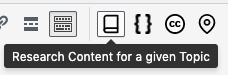
Page Builders
Research can be performed within any Page Builder that supports a Text Editor widget/module using the Classic Editor (sometimes known as TinyMCE).
To do this, follow the Research: Classic Editor section above.
The following Page Builders have been tested and are known to provide a Text Editor widget/module that supports Page Generator Pro’s research functionality:
| Page Builder | Supported Module / Widget Name |
|---|---|
| Avada / Fusion Builder | Text Block |
| Beaver Builder | Text Editor |
| BeTheme / Muffin Page Builder | Visual Editor |
| Bold Builder | Text Element |
| Divi | Text Module |
| Elementor | Text Editor |
| Enfold / Avia Layout Builder | Text Block |
| Flatsome UX Builder | Text Element |
| Live Composer | Text Element |
| Oxygen Builder | Rich Text Module |
| Porto2 | Uses Classic Editor or Gutenberg |
| SiteOrigins Page Builder | Editor Module |
| Thrive Architect | WordPress Content Element |
| Visual Composer | Text Block |
| WPBakery Page Builder | Text Block |
| X Theme / Cornerstone Page Builder | Each Dynamic Element is registered as an Element in Cornerstone |
Common Issues
OpenAI: The model does not exist or you do not have access to it.
Refer to OpenAI’s Documentation, noting that your account must:
- Pay as you go accounts must have made a minimum $1 payment, and
- Certain models (particularly GPT-4 and their derivatives) may require you to sign up to OpenAI’s waitlist to gain access.
Refer to OpenAI’s documentation, noting that access to ChatGPT Plus does not automatically provide access to the GPT-4 API.
Alternatively, use a GPT-3.5 based model, which can be selected in the Integration Settings.
Next Steps
With the researched content added to your Content Group, it’s recommended that you edit the content by:
- Add your Keywords within the text
- Changing parts of the text to more closely match the context of the content you want to produce,
- Adding Dynamic Elements within the text
- Converting parts or all of the text to Spintax format.