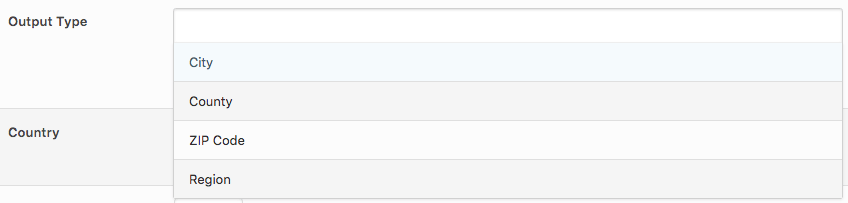Videos are not designed to be a substitute for instructions. Please refer to the detailed Documentation below.
Overview
Page Generator Pro allows you to automatically produce location based Keywords. These keywords contain a list of locations (terms), based on some basic criteria that you provide – for example, all cities within a region / state, or all ZIP Codes in a radius of a starting point.
There are two main sets of providers for this: GeoRocket, and AI:
- Georocket
- Provides more basic data.
- Form fields will automatically populate when typing in e.g. Regions, Counties to build your location keyword query
- May provide locations that are “too” precise and not needed for your use case
- AI
- Provides more in depth, detailed data.
- Form fields do not automatically populate when typing in e.g. Regions, Counties to build your location keyword query
- Provides more known locations, useful for targeting fewer (but better known) locations.
The service used is defined at Settings > Generate Locations. GeoRocket is included in your Page Generator Pro license. If you use an AI service, you’ll need to enter your AI API Key and pay for billing with that provider.
GeoRocket
For GeoRocket, the following data is included:
USA
- ZIP Codes
- ZIP Codes Latitude and Longitude
- Cities (including Neighborhoods)
- Cities Latitude and Longitude
- Cities Population
- Cities Population Breakdown (by Gender, Age Range and Ethnicity)
- Cities Median Household Income
- Cities Wikipedia URL
- Counties
- Counties (Local Language)
- Counties Code
- Counties Wikipedia URL
- Regions (States)
- Regions (States) (Local Language)
- Regions (States) Code
- Regions (States) Wikipedia URL
UK
- Street Names
- Zipcode Districts (the first part of a Postal Code e.g. B1, LS25)
- ZIP Codes
- ZIP Codes Latitude and Longitude
- Cities
- Cities Latitude and Longitude
- Cities Population
- Cities Wikipedia URL
- Counties
- Counties (Local Language)
- Counties Code
- Counties Wikipedia URL
- Regions (States)
- Regions (States) (Local Language)
- Regions (States) Code
- Regions (States) Wikipedia URL
Other Countries
- ZIP Codes
- ZIP Codes Latitude and Longitude
- Cities
- Cities Latitude and Longitude
- Cities Population
- Cities Wikipedia URL
- Counties
- Counties (Local Language)
- Counties Code
- Counties Wikipedia URL
- Regions (States)
- Regions (States) (Local Language)
- Regions (States) Code
- Regions (States) Wikipedia URL
AI
For AI, the following data is included for all countries:
- ZIP Codes
- ZIP Code
- Latitude and Longitude
- Cities
- City Name
- Latitude and Longitude
- Population
- Population Breakdown (by Gender, Age Range and Ethnicity)
- Housing and Household
- Education
- Employment
- Crime & Safety
- Weather & Climate
- Income
- History
- Wikipedia URL
- Counties
- County Name
- Code
- Wikipedia URL
- Regions (States)
- Region Name
- Code
- Wikipedia URL
- Country
- Country Name
- Country Flag URL
Add a New Location Keyword
To add a new Location Keyword to Page Generator Pro:
Click Keywords in the Page Generator Pro menu
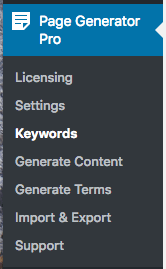
Click the Generate Locations button below the Page Generator Pro: Keywords title, which can be found towards the top of the screen: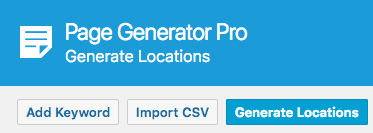
The Generate Locations form will then be displayed, where you can define the following options: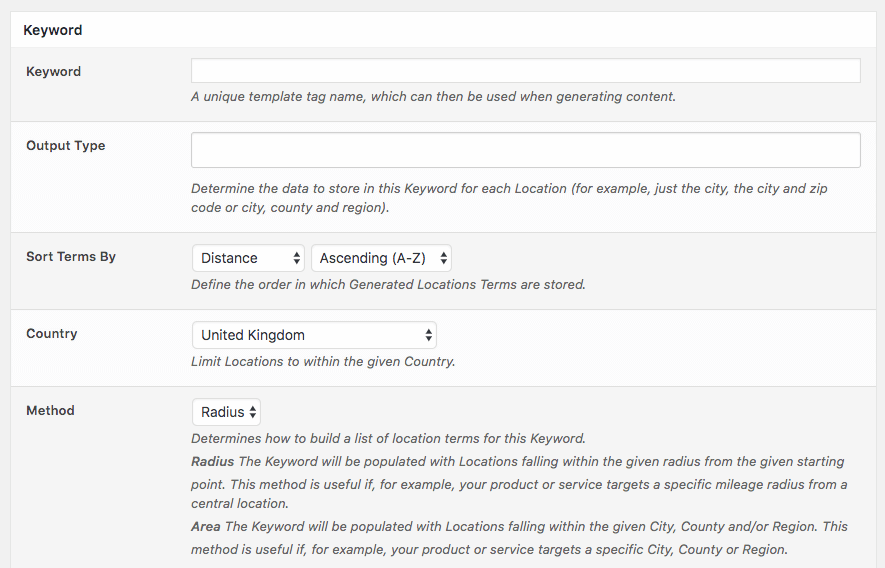
| Setting | Description |
|---|---|
| Keyword | The template tag you’ll use when generating Pages / Posts / Custom Post Types. This must be unique, and not a template tag you’ve already defined. |
| Output Type | Defines the data that you want to use from each Location, storing it as a Term against this Keyword.
Clicking this field will present a list of valid Output Types: Click an Output Type to include it in the generated Keyword Terms. For example, to return a list of ZIP Codes and Cities:
 To change the order of existing selected fields, drag and drop them. |
| Sort Terms By | Depending on the Output Type and Method values selected, generated terms (locations) can be stored in a specific order:
Note: Not all options above will be available, depending on the other options chosen. For example, Distance is only available when Method = Radius. |
| Country | The country that you’ll be generating Locations within. |
| Method | Radius: The radius method will populate this Keyword’s Terms with all Locations that fall within the given Radius from the given Starting City / ZIP Code.Area: The area method will populate this Keyword’s Terms with all Locations that fall within the given area constraints. |
Output Type: Local Langauge
The following options will return data in the country’s primary local language:
- Regions (Local Language)
- Counties (Local Language)
These Output Types are recommended for non-English language sites, where e.g. place names are different in the local language.
Radius
The radius method will populate this Keyword’s Terms with all Locations that fall within the given Radius from the given Starting City / ZIP Code.
This method is useful if, for example, you / your client offers services within a specific radius of your business location.
When using the Radius Method, the following additional options are displayed:
| Setting | Description |
|---|---|
| Starting City / ZIP Code | Define the central starting point. This is used in conjunction with the Radius option below, and will define a circular area from which all Locations will be added to this Keyword’s Terms. It must be either a City or a ZIP Code, for example:
It cannot be in any other format – for example, but not limited to:
|
| Radius | The number of miles from the Starting City / ZIP Code to search for Locations. Any Locations found will be added to this Keyword’s Terms. |
| Exclusions | Any Locations partially or fully matching the given strings will be excluded from the Keyword’s Terms. For example, to exclude Mobile Parks from Location results, you’d enter mobile parks. Exclusions are case insensitive. |
Area
The area method will populate this Keyword’s Terms with all Locations that fall within the given area constraints.
This method is useful if, for example, you / your client offers products or services within a specific Region(s), County(s) or City(s).
When using the Area Method, the following additional options are displayed:
| Setting | Description |
|---|---|
| Restrict by City / Cities | Locations will only be added to the Keyword’s Terms if they match the given City / Cities. |
| Restrict by County / Counties | Locations will only be added to the Keyword’s Terms if they match the given County / Counties. |
| Restrict by Region(s) | Locations will only be added to the Keyword’s Terms if they match the given Region / Regions. |
| Restrict by City Population | Limit Terms to Cities within the given Population Limits. Leave blank to specify no limit. |
Restrict by City Median Household Income USA Only: Limit Terms to Cities within the given Median Household Income Limits. Leave blank to specify no limit.
Exclusions
Any Locations partially or fully matching the given strings will be excluded from the Keyword’s Terms. For example, to exclude Mobile Parks from Location results, you’d enter mobile parks. Exclusions are case insensitive.
Example Usage
The following examples are typical / more common use cases for the Generate Locations functionality, but are not exhaustive.
ZIP Codes within a given Radius of a City
For example: generate a list of ZIP Codes within a 10 mile radius of Birmingham, UK, storing the Terms by nearest to furthest from Birmingham, UK.
| Setting | Description |
|---|---|
| Output Type | ZIP Code |
| Sort Terms By | Distance, Ascending |
| Country | United Kingdom |
| Method | Radius |
| Starting City / ZIP Code | Birmingham |
| Radius | 10 |
ZIP Codes within a given Radius of a ZIP Code
For example: generate a list of ZIP Codes within a 100 mile radius of B1 2JB, UK, storing the Terms by furthest to nearest from Birmingham, UK.
| Setting | Description |
|---|---|
| Output Type | ZIP Code |
| Sort Terms By | Distance, Descending |
| Country | United Kingdom |
| Method | Radius |
| Starting City / ZIP Code | B1 2JB |
| Radius | 100 |
City and ZIP Codes within a given Radius of a City
For example: generate a list of Cities and ZIP Codes within a 10 mile radius of Birmingham, UK, storing the Terms by ZIP Code, A to Z.
| Setting | Description |
|---|---|
| Output Type | City, ZIP Code |
| Sort Terms By | ZIP Code, Ascending |
| Country | United Kingdom |
| Method | Radius |
| Starting City / ZIP Code | Birmingham |
| Radius | 10 |
City and ZIP Codes within a given Radius of a ZIP Code
For example: generate a list of Cities and ZIP Codes within a 100 mile radius of B1 2JB, UK, storing the Terms by ZIP Code, Z to A.
| Setting | Description |
|---|---|
| Output Type | City, ZIP Code |
| Sort Terms By | ZIP Code, Descending |
| Country | United Kingdom |
| Method | Radius |
| Starting City / ZIP Code | B1 2JB |
| Radius | 100 |
Street Names within a given City
For example: generate a list of Street Names in Birmingham, UK.
| Setting | Description |
|---|---|
| Output Type | Street Name |
| Sort Terms By | Street Name, Ascending |
| Country | United Kingdom |
| Method | Area |
| Restrict by City / Cities | Birmingham |
ZIP Codes within a given City
For example: generate a list of ZIP Codes in the City of Birmingham, UK, storing the Terms by ZIP Code, A to Z.
| Setting | Description |
|---|---|
| Output Type | ZIP Code |
| Sort Terms By | ZIP Code, Ascending |
| Country | United Kingdom |
| Method | Area |
| Restrict by City / Cities | Birmingham |
ZIP Codes within a given Cities
For example: generate a list of ZIP Codes in the Cities of Birmingham, UK and Manchester, UK, storing the Terms by ZIP Code, Z to A.
| Setting | Description |
|---|---|
| Output Type | ZIP Code |
| Sort Terms By | ZIP Code, Descending |
| Country | United Kingdom |
| Method | Area |
| Restrict by City / Cities | Birmingham, Manchester |
ZIP Codes within a given County
For example: generate a list of ZIP Codes in the County of West Midlands, UK, storing the Terms by ZIP Code, A to Z.
| Setting | Description |
|---|---|
| Output Type | ZIP Code |
| Sort Terms By | ZIP Code, Ascending |
| Country | United Kingdom |
| Method | Area |
| Restrict by County / Counties | West Midlands |
ZIP Codes within given Counties
For example: generate a list of ZIP Codes in the Counties of West Midlands, UK and East Midlands, UK, storing the Terms by ZIP Code, A to Z.
| Setting | Description |
|---|---|
| Output Type | ZIP Code |
| Sort Terms By | ZIP Code, Ascending |
| Country | United Kingdom |
| Method | Area |
| Restrict by County / Counties | West Midlands, East Midlands |
Cities and ZIP Codes within a given County
For example: generate a list of Cities and ZIP Codes in the County of West Midlands, UK, storing the Terms by City, A to Z.
| Setting | Description |
|---|---|
| Output Type | City, ZIP Code |
| Sort Terms By | City, Ascending |
| Country | United Kingdom |
| Method | Area |
| Restrict by County / Counties | West Midlands |
Cities and ZIP Codes within given Counties
For example: generate a list of Cities and ZIP Codes in the Counties of West Midlands, UK and East Midlands, UK, storing the Terms by City, Z to A.
| Setting | Description |
|---|---|
| Output Type | City, ZIP Code |
| Sort Terms By | City, Descending |
| Country | United Kingdom |
| Method | Area |
| Restrict by County / Counties | West Midlands, East Midlands |
Cities within a given Region (State) with a minimum Population of 5,000
For example: generate a list of Cities in the Region (State) of Georgia, USA.
| Setting | Description |
|---|---|
| Output Type | City, City Population |
| Sort Terms By | City Population, Descending |
| Country | United States of America |
| Method | Area |
| Restrict by Region / Regions | Georgia |
| Restrict by Population | Minimum: 5000, Maximum: blank |